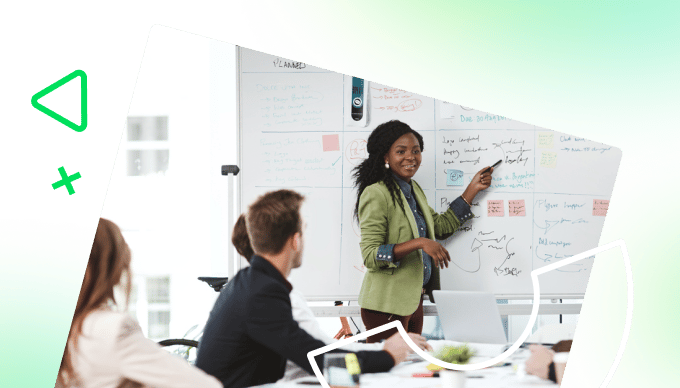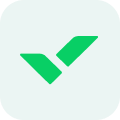Key takeaways:
- What is a Gantt chart? A Gantt chart is a visual project management tool that helps plan, schedule, and track tasks and milestones effectively.
- How can I create a Gantt chart in Excel or Google Sheets? You can easily build a Gantt chart using ready-made templates or customize one from scratch, focusing on key elements like timelines and task dependencies.
- What are the benefits of using Gantt charts? Gantt charts enhance team communication, goal tracking, and stakeholder accessibility by providing a clear overview of task statuses and deadlines.
- What are the limitations of Gantt charts in spreadsheets? Excel and Google Sheets offer static views, limited collaboration features, and may struggle with complex project data compared to dedicated project management software.
- Why should anybody consider Wrike for Gantt charts? Wrike offers dynamic Gantt charts that update in real time, facilitating project management for multiple tasks and efficient resource allocation.
Quality leadership is about being able to step back and maintain perspective without losing your awareness of the details that matter. Keeping a project on time and under budget requires a ton of planning, clearly assigning tasks, and maintaining a close eye on the status of projects to ensure everything gets done. Project managers and teams have a leg up on setting smart goals when they are able to visualize how working hours add up to success.
That’s where a Gantt chart comes in, bringing an organization vital, timely insights into project management efforts. Leaders can apply that visibility to a wide range of applications, such as scheduling, online marketing, and even resource management, so you ensure that no single person on your team is overburdened. You can try downloading a free Gantt chart template to see all the ways that this tool can improve planning and awareness and make everyone more productive.
Read on to discover how you can leverage Gantt chart templates in Excel or Google Sheets to maximize your project management potential.
Building a Gantt chart in Excel or Google Sheets
Creating a Gantt chart in Excel or Google Sheets is relatively straightforward, and can provide you with a useful visual for planning and executing upcoming projects.
On a strategic level, when creating Gantt charts in a spreadsheet you need to consider the following:
- What methods you’ll use to track KPIs and other performance metrics
- Whether the data you include aligns with your main strategic objectives
- How the Gantt charts will fit in with your team’s workflow
Gantt charts are a useful tool in project management but they only reflect useful information if you consider them from a broader perspective. Use them to accurately assess progress on relevant projects and share updates with your team.
Since you’re using spreadsheet software, you’ll have to consider what elements are most important in your project management process and how you’ll visualize them with rows, columns, and cells.
You may consider including some of the following elements:
- Status updates
- Assignees
- Task descriptions
- Color-coded progress indicators
- Timeframes
- Task dependencies
Once you’ve considered everything from a strategic and detail-oriented perspective, you can piece together a template that will systematize the way you track and visualize project progress.
When you build your own template, you’re creating a valuable asset for your team and company that can be used over and over again to plan and execute projects effectively.
To do so, you can either lean on one of the many existing templates that both Excel and Google Sheets provide, or you can start from scratch.
With a pre-built template, you can borrow ideas and fast-track the process as you’ll already have a basic framework that you can adapt for your team. When you create a template from scratch, you have full control over everything from fonts to format, which allows you to build your own custom processes from the ground up.
Excel: Gantt chart template features
Managing a project successfully calls for understanding how all the elements fit together and contribute to keeping the ship moving in the right direction. A simple Gantt chart template is ideal for business plans, laying out the beginning and end dates for every part of a project in a visual format that you don’t need an engineering degree to understand.
However, a more detailed Excel Gantt chart template provides a greater variety of useful information that makes it easier to optimize project deliverables. Here are some of the more useful things you can do with an Excel Gantt chart:
- Plan ahead with timeline views for the upcoming days, weeks, or even months
- See the connections that matter with task dependency arrows or lines
- Fill in the blank spaces with milestones and monitor the time required for each task
- An Excel Gantt chart template is color-coded to indicate whether each step is completed, on schedule, or late
With these features, an Agile Gantt chart template for Mac or other platforms ensures leaders know exactly where their team stands at any time. Planning and reporting can go beyond considering how to make a chart in Excel. Online access provides up-to-date information for every stakeholder and offers the ability to adjust dependencies, milestones, or assignments according to conditions in real time.
Google Sheets: Gantt chart template features
With Gantt charts for Google Sheets, you can create a comprehensive overview of your projects and tasks to help you track relevant information such as due dates and status updates.
A standard Gantt chart template for Google Sheets will give you access to the following features:
- Project timeframes: One of the most important aspects of project management is accurately predicting timelines for individual tasks and projects. Not only will this inform your resource and capacity management, but it will also help you be transparent with stakeholders and clients.
- Status updates: With a column for status updates, you can see which tasks are currently active, which are in progress, and which have already been completed. This gives you important information at a glance, which will influence how you focus your time and resources.
- Real-time progress indicators: Thanks to color-coding, your Google Sheets Gantt chart can provide you with visual indicators of progress. For example, you can highlight a cell in green when you’ve finished all action items for that day and made progress toward completing the overall task or project.
It’s also easy to track who’s working on what with the Google Sheets template. You can use a column for assignees to show who’s responsible for completing — or overseeing the completion of — each task.
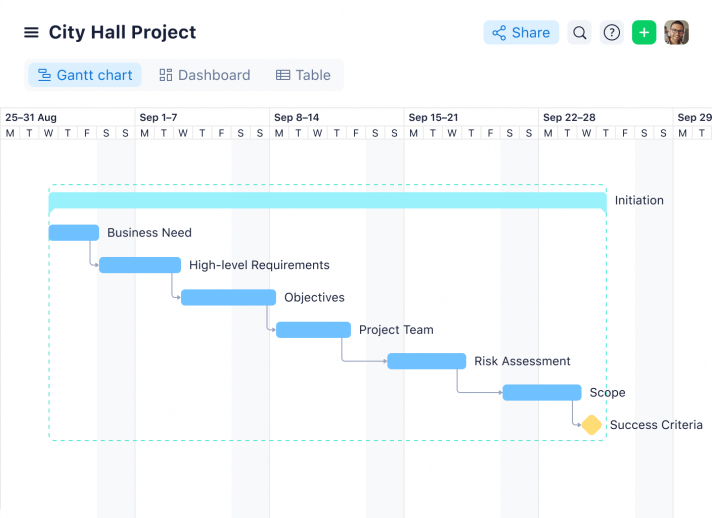
What are the benefits of using Gantt charts in Excel or Google Sheets?
Agile team communication
A Gantt chart is a versatile way to get all team members on the same page and keep them moving forward together, especially if your team is embracing Agile and wants to opt for an Agile Gantt chart.
Everyone knows their individual assignments and also how they fit into the bigger picture. With that awareness, the organization can advance with purpose, addressing missed deadlines or changing responsibilities as they occur.
Goal and milestone tracking
Setting goals and milestones carefully is one of the most important aspects of the project manager’s job.
Instead of waiting for the project to go off the rails, they can watch for the leading indicators that something is not working and proactively take action. Gantt charts provide a window into progress, so leaders aren’t caught by surprise.
Stakeholder accessibility
Management can export the results of any Gantt chart to Excel or other programs for easy accessibility. Creating a graph in Excel is all you need to share progress with a range of stakeholders on how the team is moving forward on key indicators.
If project managers have been attentive to milestones and flexible about adjusting plans as necessary, they’re more likely to have positive results to report.
Limitations of Gantt chart templates in Excel and Google Sheets
While filling in Gantt chart templates in Excel and Google Sheets can be an easy way to systematize your project planning, there are also limitations to consider.
Limitation #1: Static view
The primary limitation of both Google Sheets and Excel is also their biggest advantage: they are spreadsheet platforms.
While spreadsheets have a wide range of use cases, one downside of using them for project planning is that they’re static. By static, we mean they won’t dynamically reflect changes in real time, as you’d expect in a project management solution such as Wrike.
In this case, you’re stuck with manual data entry and there won’t be automated triggers that notify team members when a task is completed or ready to work on.
Limitation #2: Lack of collaboration features
If you want to use Gantt charts to improve day-to-day operations and workflows, it helps to have collaboration features.
Without collaboration features such as @mentions or live editing, it’s difficult to stay abreast of the current status of your projects. As such, your Gantt chart in Google Sheets or Excel becomes more of a screenshot frozen in time rather than a tool enabling real-time collaboration.
Limitation #3: Unsuitable for complex data storage
Both Excel and Google Sheets offer a straightforward way to store and manage your data in a spreadsheet format.
However, when you’re managing a large pool of data that requires regular updating and complex integration with other task dependencies, this option starts to fall apart. Unless you have smaller projects that have little interdependence on other tasks, you’ll likely need a software solution to handle more complex data storage and requests.
Why use Wrike’s Gantt charts?
Here in Wrike, Gantt charts are built into our project management software. These interactive timelines allow anyone to easily adjust schedules and tasks when delays occur. Features include:
- Dynamic views: With dynamic views, dashboards, and timelines that reflect changes in real time, you can use Wrike’s Gantt charts both as a planning tool and a project management tool. Be both proactive and reactive as you visualize all relevant project information in one place, and make changes when you need to.
- Multiple project management: Wrike supports the management of various projects simultaneously, so you don’t have to switch back and forth between various sheets in a spreadsheet.
- Real-time resource allocation: Sometimes in project management, the scope of the project changes or stakeholder input forces you to reconsider your strategic direction. In these cases, you need to be able to respond quickly and reallocate your resources suitably. With Wrike’s Gantt charts, you can add and change timelines, drag and drop tasks, and see the changes instantly reflected on your timelines.
Want to find out more about building Gantt chart templates in Wrike’s project tracking software? Start your free two-week trial today.