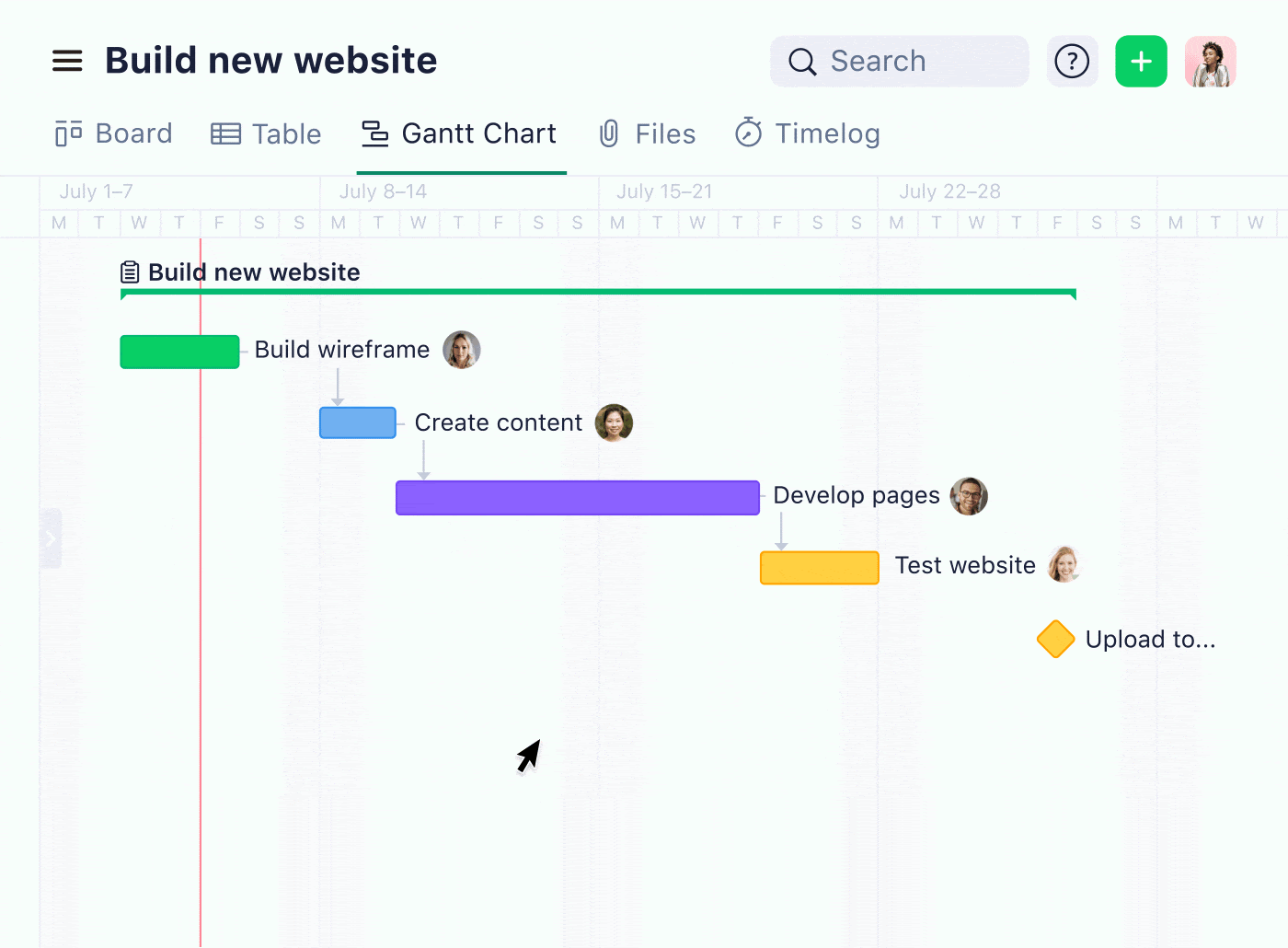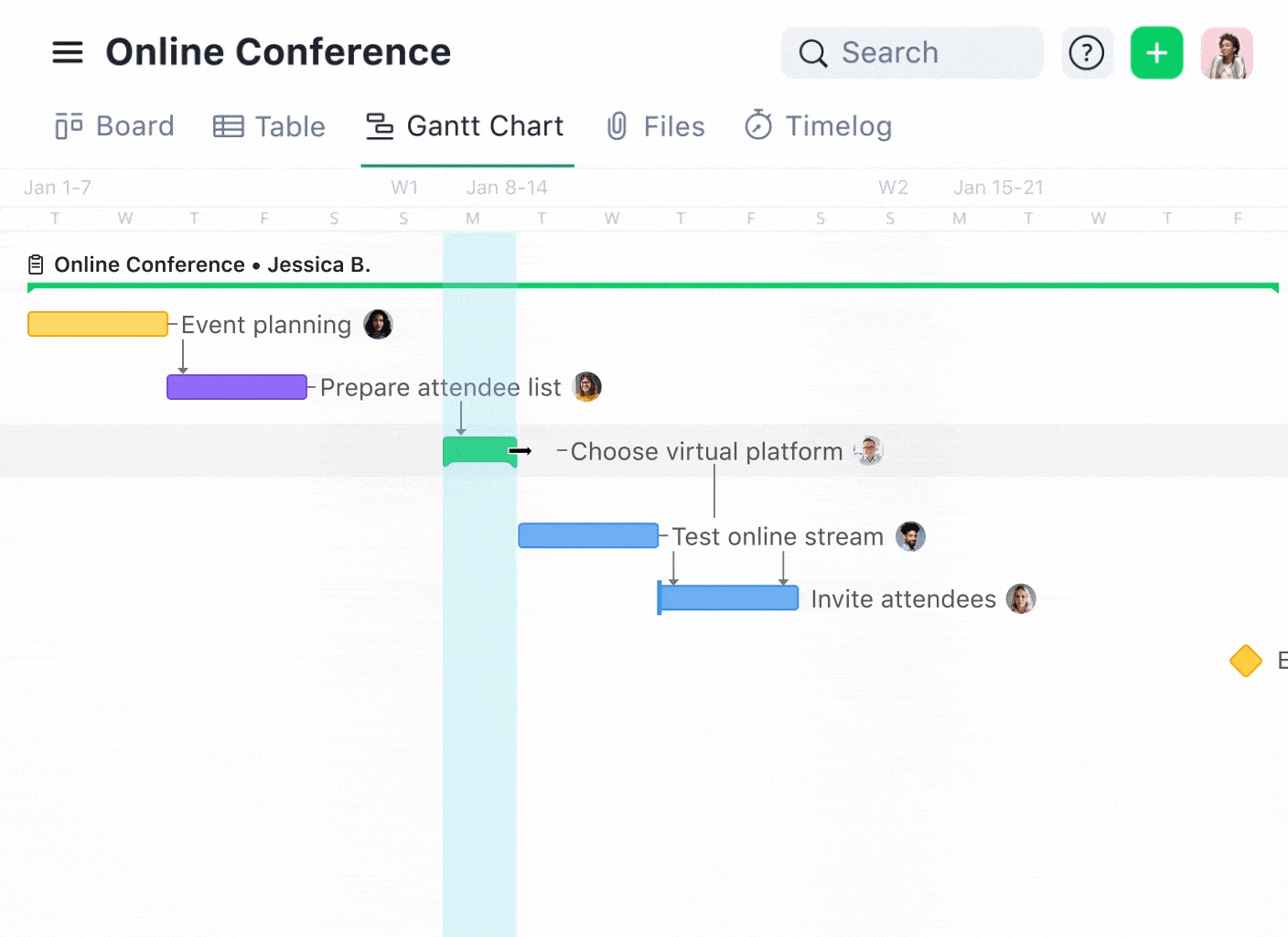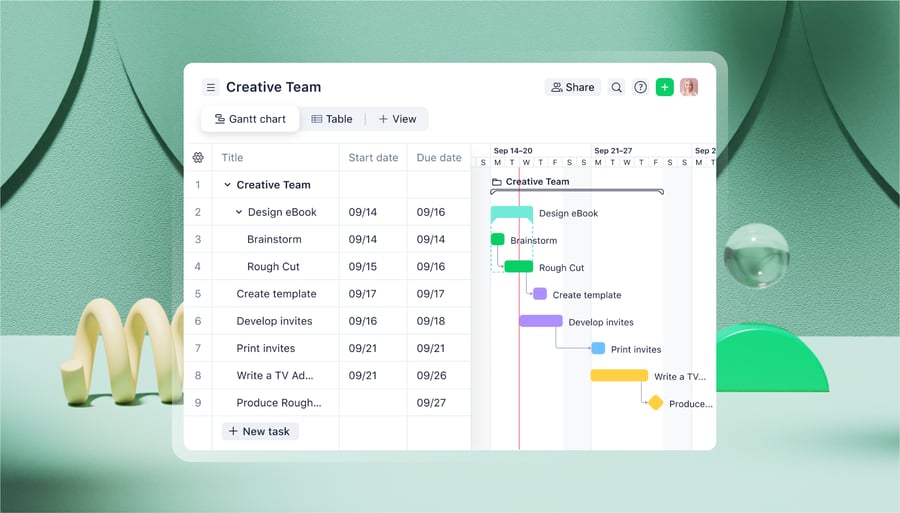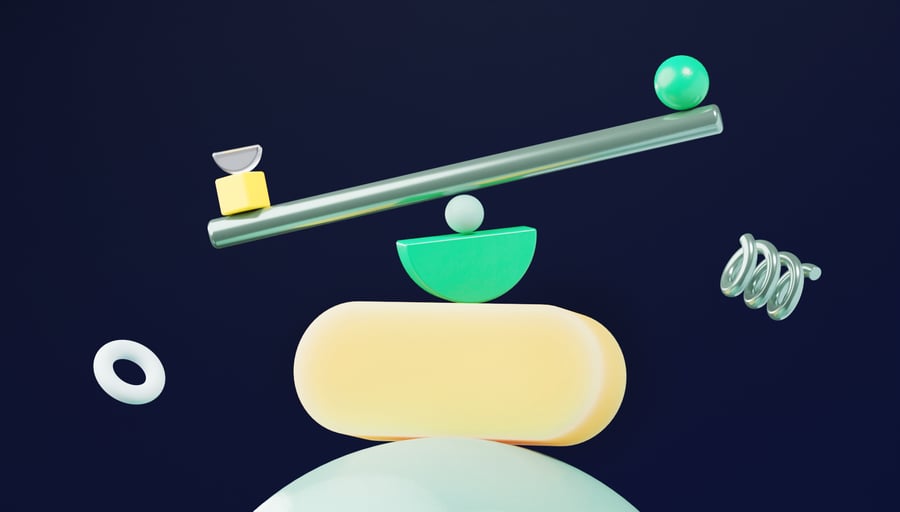A project timeline is a system to plan and track a given project. It’s a useful way to schedule projects and deadlines, allocate tasks and resources, and visualize progress. However, it can be a nightmare to create one without effective project timeline software.
- Many teams still use Excel spreadsheets to create project timelines. But, like many tasks in Excel, these can be really fiddly to set up and customize. Then, you’ll have to manually follow up on tasks and update your timeline as the project progresses. Plus, spreadsheets aren’t designed to be collaborative, meaning other teams won’t be able to easily view or edit task statuses.
- Alternatively, some smaller teams still use physical project timelines, made with Post-its and other accessories. These can be useful if you’re all working in the same space, but it doesn’t really make sense for remote teams or big companies. Also, things can get very complicated if you’re handling multiple large projects.
In both cases, you end up using a static timeline, alongside other tools to send and receive briefs and feedback, share resources, and follow up on progress. The timeline itself just becomes yet another (outdated) source of information in an already cluttered workspace.
Alternatively, project timeline software will make your timeline the central source of truth that it’s supposed to be. That means it’ll bring all critical information on project statuses, deadlines, and resources under one roof.
With this in mind, in this post we’ll tell you about:
- The four features you can’t do without in project timeline software
- The five best options for timeline software out there right now, starting with our platform, Wrike
4 features your project timeline software can’t do without
Project timeline software is crucial for visualizing projects, assessing progress, and making sure deadlines are met. The best tools negate the need for spreadsheets by bringing all the information you need into one platform. But not every project timeline management software does this. Many lack collaboration tools and customization options, for example.
Here are four key features that are vital for any effective project timeline software to have:
- It should make it easier for you to plan and visualize your project. Project tools should do the basics well, allowing you to easily set deadlines and milestones, and allocate tasks, progress, and dependencies. And, because every organization is unique, easy customization for projects and workflows is essential, too.
- It should make tracking your project’s progress, deadlines, and any bottlenecks or delays really clear. Fundamentally, you’re creating a project timeline to help you complete a project on time. Project dates, task statuses, and milestones should be clear at a glance and should be automatically updated.
- It should give everyone insight into the work they need to do. Most team members will be working on more than one project and task at any given time. Really effective project timeline software will give everyone a personalized space where they can prioritize their tasks and monitor the dependencies that involve them.
- Finally, your software should offer more than just a static timeline — it should be a collaborative tool. When many teams are already working across tens of different work tools, a project timeline software shouldn’t just add another one to the mix. Rather, it should streamline project workflows as well as let you track progress.
Fundamentally, project timeline software should make it easy for you to plan your project and make sure it gets completed when it needs to. It should improve your team’s ability to get work done. Otherwise, you might as well struggle on with your spreadsheet.
Now, remembering these four key features, let’s take a look at your options for the best project timeline software.
1. Wrike: The best project timeline software overall
Wrike is built to help teams plan, track, and execute their tasks, projects, and workflows. It is a project timeline software solution, but it’s also much more than that. Wrike brings all your project information, resources, and assets together, so everyone stays on the same page throughout.
With Wrike, project timelines are easy to set up and manage, completely flexible, and naturally collaborative. Here’s how Wrike stacks up against the four features we outlined above.
1. Wrike makes it easy to set up your project timeline in a few clicks
With Wrike, it’s really easy to set up your project timeline (as it should be!):
- Create tasks and milestones, and assign tasks, all with a few clicks. You can kick off your project in moments by setting up individual tasks and defining milestones. It’s also easy to assign tasks to team members within Wrike by simply clicking the Assignee box and adding their name. Then, Wrike will send them notifications about what they need to do.
- Determine and view dependencies. Forget complex, interlinked tasks on a spreadsheet. With Wrike, you can quickly define which tasks are dependent on others. Teams can view the whole process in a Kanban board or Gantt chart.
- Customize everything. Every organization has its own nomenclature, work processes, and team structures — and your project timeline software should reflect that. Thanks to Wrike’s custom item types, you can define your own terms, sections, folders, and fields to match the business processes you use every day. It makes Wrike one of the most customizable work platforms around.
- Edit your project timeline without starting from scratch. If a specific task is taking longer than expected, it can be shifted within the software and every other task will be updated to match. Simply drag the deadline in the Gantt chart timeline, without any need for cell formulas or fiddly formatting.
Planning and your timeline in Wrike is a breeze. The result is less time arranging spreadsheets and more time on really valuable work. And, when you’re ready, you can automate project timelines so you don’t need to build them from scratch every time.
You can find out more about Wrike’s workflow automation here.
Wrike is so flexible and robust and has just about every feature under the sun. We could see Wrike would work with our existing processes.
Alex Bacon, Marketing Project Manager
2. Wrike ensures you can track task statuses and project progress at a glance
Once you’ve built out your project timeline, the priority as a project manager will be to ensure that everything is moving on schedule.
The problem with a spreadsheet is that it doesn’t actually show you what tasks have been completed unless you update it. This means you have to endlessly follow up with team members to see if your timeline matches reality.
You don’t need us to tell you that this is more trouble than it’s worth.
Wrike works differently. With Wrike, your project timeline becomes the central source of truth — reliable, up to date, and clear.
- Track timeline statuses with Kanban boards. Check in with your project to see how far through it you are, what tasks are in progress, and if there any bottlenecks. It provides a crystal clear picture of any hold-ups and how your progress matches your plan.
- Know what’s been completed already with automatic status updates. As soon as a colleague completes a task, the project timeline will be updated in Wrike. This way, you don’t have to tell your software of a project’s progress — it tells you.
- Keep everything running smoothly and identify bottlenecks with task organization charts. Gantt charts can show you which tasks are preventing others from getting started. Kanban visualizations let you identify bottlenecks where too many tasks are stuck in a single status. This helps you to keep the project running as it should.
With Wrike, you can keep your finger on the pulse of a project, understand any hold-ups, and ensure you have enough resources for completion. It’s indispensable for delivering your projects on time.
3. Wrike gives every team member insight into the work they need to do
It’s not just the project manager who benefits from a project timeline. It should give every member of your team insight into the project too.
However, software that’s worth the investment will provide a personalized view of projects that’s tailored to every individual team member. They’ll almost always be working on more than one project at a time, meaning their workflow and priorities will be unique to them. Timeline software can help them juggle all these tasks.
In Wrike, every colleague has their own personal dashboard, where they can:
- Receive new briefs, tasks, and requests. Instead of receiving requests for work via email or Slack, Wrike brings these briefs together with the project timeline itself. Whenever a team member is assigned a task, they’ll be alerted within the software.
- Organize and visualize tasks by deadlines, dependencies, and priorities. To help colleagues manage all their different projects, Wrike’s dashboard structures task lists by priority. This way, team members know instantly which tasks are most time-sensitive or that other colleagues are waiting on.
Wrike is built to support your whole organization to meet project deadlines. Project managers can trust that they can deliver on time, while individual team members have the clarity and structure they need to manage their workflows.
4. Wrike enables clear, centralized communication around the project timeline
Wrike is not just a project timeline software solution. It’s where teams can collaborate and communicate about their work.
Simply, a project timeline is of limited use if everyone communicates and does their work through separate channels. The timeline itself becomes deprioritized and deadlines can be put at risk.
Instead, Wrike brings everything relevant to a project under one roof. This way, teams don’t need to flick between communication apps and their timeline software, nor do they lose sight of their goals.
In practice, with Wrike, you can:
- Communicate about projects within your project timeline software. Discuss tasks and deadlines, provide resources, and offer feedback all within the same software.
- Integrate other key applications with Wrike. You can connect every other tool to Wrike that you need, whether that’s Adobe Creative Cloud, Office Timeline, Jira, or another work management tool.
- Give feedback and get work approved in the same place, without any external communication. You can comment on assets, share Slack channels, and even discuss projects with external stakeholders — all in Wrike.
By centralizing all your work into a single work tool, Wrike saves your team time and ensures they never miss a thing.
Wrike pros and cons
Pros
- Wrike provides a single platform that brings projects together alongside the rest of your work. You won’t need to flick between different apps and project management tools.
- Wrike makes it really easy to set up and visualize your projects and tasks. Throughout your project, you have clear oversight of its progress.
- Wrike is highly customizable, so you can create project timelines that actually suit your organization. It’s also personalizable for every employee in your workplace.
Cons
- Wrike is packed full of features, which may be too much for smaller teams.
- Wrike’s customization can take time to learn and take full advantage of.
2. Trello: The best project software for simple projects

Trello is a well-established project management software that’s best known for its Kanban boards.
As such, Trello is built for simple projects and it’s used almost exclusively by smaller teams. Actually, it performs really well in this scenario because it is intuitive, easy to visualize, and has basic commenting features that can help centralize communication.
If you upgrade to the premium plan, you can toggle to a timeline view to get a clearer sense of deadlines and dependencies. Here, you can view the project from launch to completion, change task allocations, track goals and resources, and more.
In the free and standard plans, you’re limited to just Kanban views. For the very simplest projects, it will do pretty much everything you need it to do.
Trello pros and cons
Pros
- Trello is attractive, intuitive, and simple to use. It means that you can start planning projects within moments.
- Trello is widely used and familiar among many organizations. As such, you and your teams will know what you’re getting.
Cons
- Trello’s simplicity can be limiting. Simple’s great, but larger teams working on more complex projects will need something a bit more sophisticated.
- Trello doesn’t easily let you manage dependencies. You can add lists of dependencies to each task, and there is some limited automation. But, as Trello itself admits, it “doesn’t have a built-in task dependency management”.
Check out our Wrike vs. Trello page for more info on how we compare.
3. GanttPro: The best software for teams that just need Gantt charts

GanttPro is a Gantt chart specialist. Many people think of Gantt charts when they think of a project timeline.
GanttPro does everything that you’d expect from a Gantt chart software but not much more. It’s quick to get started with free templates and then you can easily plan the entire project roadmap, set up milestones, and assign tasks to specific team members.
Everyone involved in the project can use the timeline view to understand how projects are progressing. Plus, there is the option to use the board view (i.e., Kanban) if teams prefer that.
Like Trello, GanttPro lets team members comment on tasks so that they don’t need to give feedback or discuss deliverables outside of the task management software itself.
GanttPro pros and cons
Pros
- GanttPro excels at attractive and functional Gantt charts. For anyone who needs just that, it may be an adequate tool.
- GanttPro offers some decent centralization features, including resource planning and communication, so you don’t need to use multiple apps.
- GanttPro lets you get started easily. Setup is quick and templates make creating project timelines simple.
Cons
- GanttPro is largely limited to Gantt charts. If you want more, it’s best to choose a different tool entirely.
- GanttPro lacks real customization. You’ll be able to change project and task names and add assignees but it won’t let you do much more.
4. Hub Planner: The best option for project resource planning

If you’re looking for a specialist tool to manage resources for your project, Hub Planner could be useful. It’s built for teams and project managers to set up project timelines. However, its focus is on resource planning. For instance, it gives you the tools to see employees’ capacity, the availability of skills across your organization, and timesheets.
As you’d expect from a project timeline tool, Hub Planner lets you set up deadlines, dependencies, milestones, project phases, and more. But its strengths are in helping you set budgets and understand your costs, so you can plan and track project spend.
Hub Planner pros and cons
Pros
- Hub Planner has really sophisticated features for project resource management. Its focus is on managing project resources, seeing staffing availability, and time tracking.
- Hub Planner keeps you on track in terms of budget, not just deadlines. Project costs matter just as much as end dates, and Hub Planner helps you meet both.
Cons
- Hub Planner doesn’t have the functionality of other project management timeline software. As its focus is on spend and resources, its timeline functionality specifically may not be as sophisticated as you would like.
- Hub Planner doesn’t have the collaboration and communication features of others on this list. If you’re looking for a tool to help teamwork, for instance, you’ll have to look elsewhere.
5. Notion: The best for Agile project planning and documentation

Notion’s focus hasn’t always been on project timelines. Instead, it was born as a place for documentation. Rather than a project management tool, it’s long been used as a platform where teams can share notes, documents, knowledge, company wikis, and more.
That means that customization and team collaboration are at its very core. Whether you want to share resources or discuss project ideas, Notion makes that easy.
More recently, project timelines have become an important feature of the platform. With Notion’s project management tools, you can get a bird’s-eye view of projects by status, track them with a Gantt chart, or choose the Kanban view. Then, you can sync your timeline deliverables with your calendar and get easy access to all the notes you need.
The whole software is powered by Notion’s AI. This can help to automate planning, find answers to your questions, and more.
Notion pros and cons
Pros
- Notion is built for collaboration, making it a really useful tool for remote teams to align.
- Notion is really user-friendly. With an intuitive and aesthetically pleasing interface and strong generative AI tools, it’s a smart tool to use.
- Notion is ideal for storing resources and documents alongside your project timeline.
Cons
- Notion is a documentation tool, first and foremost. That means that the project timeline features are not as sophisticated as other software here.
- Notion is notorious for its lack of integrations. While there are some useful integrations with software such as Asana, this is a serious weakness.
Choose Wrike for collaborative, customizable project timeline software
If you’re looking for a place to create, oversee, and manage complex project timelines, look no further than Wrike. With Wrike, it’s easy to track progress, stay on task, and complete projects on time. But Wrike offers so much more than simple project timeline software. With its powerful automation, collaborative tools, and customizable workflows, it can be your complete workflow management platform.
Book a demo to learn more about what Wrike can do for you.