Project management software for Microsoft Outlook
Manage email tasks more effectively by bringing Wrike’s project management into Microsoft Outlook.
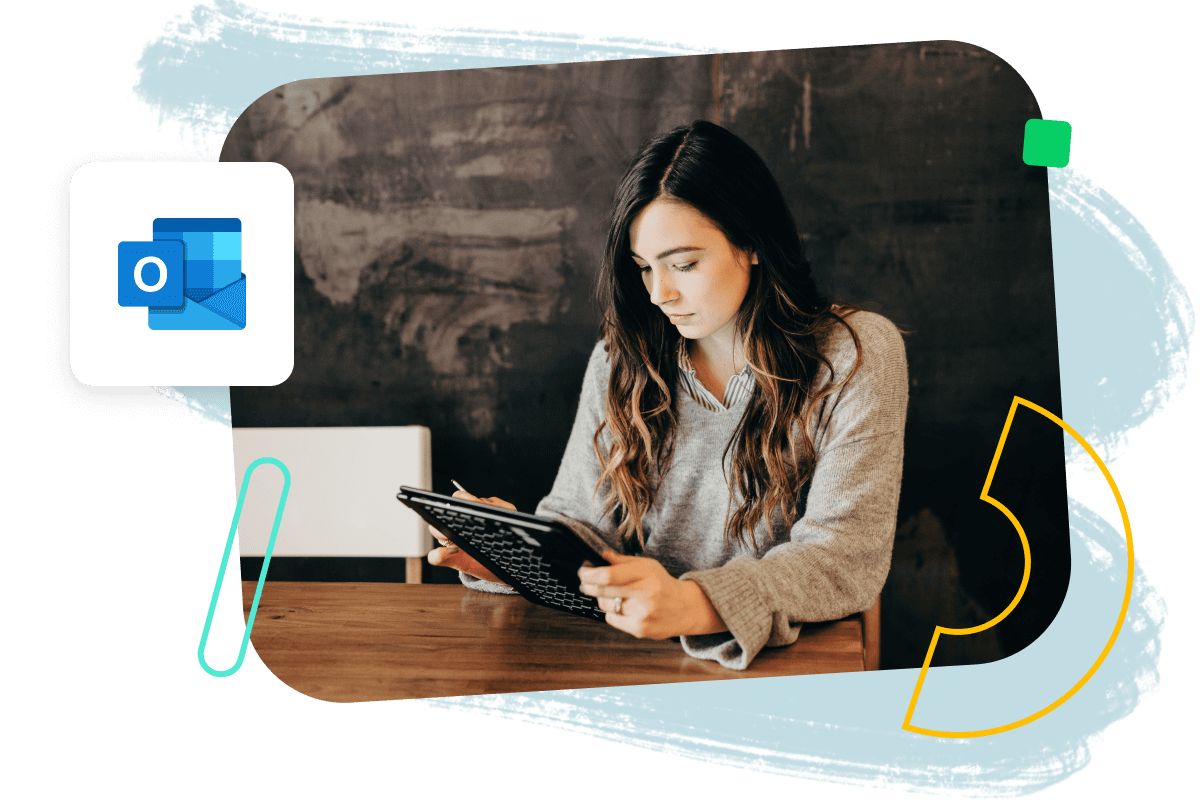


Yes, it is possible to access Wrike through Outlook. In fact, users can work within Wrike without ever leaving Outlook and even create tasks through the email client.
Users can turn Outlook emails into Wrike tasks with ease. When prompted to take action on an email, either select “convert to a task” or “add as a comment”. The email will then appear in Wrike as an independent task or comment made on an existing task.
Yes, it is possible to collaborate on tasks through Outlook. Turn emails into task comments and collaborate without ever leaving your inbox.
Wrike users can add the Outlook integration by navigating to “Apps & Integrations” in their interface. Type “Outlook” into the search bar. You will then be prompted to Install for 365. In the Outlook interface, simply go to the add-ins store and search for Wrike and “add” to your navigation bar.
Search
Search