If your creative team is looking for project management software, there are some features that you probably can’t do without. These include:
- Automated intake and requests: It’s tough to keep track of requests that come via email, Slack, and other channels. The right project management software centralizes and automates work requests, improving visibility and accountability on tasks.
- Centralized approvals and proofing: Creative work demands a lot of back and forth, but feedback gets lost when spread across apps. Project management software centralizes your proofing and approvals process (also when clients get involved).
- Customizable projects and permissions: There’s no single kind of creative project. Depending on the client or job at hand, you’ll want to customize project names, change how tasks relate to each other, and set who has access.
- Integrations with other tools: Your creative team will be using various creative tools (e.g., the Adobe Creative Cloud suite) to do their work. For the most efficient workflows, these will integrate with your project management system.
- Personalized visualizations: Across your team (or wider organization), different people will be interested in different aspects of your projects — such as who is involved, costs, timescales, and dependencies. But, at the same time, they shouldn’t have to trawl through information they don’t need either.
- Scalability: Your team will likely be working on projects for many different clients and departments. You need a tool that gives you clarity on your tasks, even at scale.
This post will introduce you to nine project management tools for creatives. We’ll focus on how each software delivers on the functionality we just outlined, as well as the tools’ pros and cons, integrations, and customer reviews.
We’ll kick off this list with Wrike. Our project management software is used by creative teams at Sony Pictures Television, Nickelodeon, The Estée Lauder Companies, Electrolux, and many other global brands. Learn more here.
1. Wrike: The project management software for creatives
Wrike is an award-winning work management platform, used by more than 2.4 million people in 140 countries. It’s been repeatedly named as a leader among collaborative work management tools such as Forrester and Gartner.
Wrike is designed to make collaborative work easier and more efficient across different departments, from creative and marketing teams to VPs and finance.
(For instance, when the creative team at Sony Pictures Television uses Wrike, it takes 40% less time to deliver projects and people send 90% fewer emails. And the Fitbit team has saved 400 hours a year in meetings by using Wrike for feedback and reviews.)
3 key features of Wrike that creative teams love
1. Build custom, automated workflows that actually work for you
What creatives love about Wrike is that workflows can be completely customized to suit however their teams work — and then entirely automated, from intake to delivery.
Typically, most project management tools are more like task management tools. They may give some visibility over individual tasks but it’s really difficult to see where there are dependencies across teams (at least without things getting really complex).
Instead, with Wrike, you can build and automate your workspace so everyone has access to the information they need, when they need it.
- Cross-tagging, which is unique to Wrike, gives everyone better visibility into all activities, all the way down to the task level. You can share the same work item across multiple teams and workflows, without having to duplicate it. This means everyone can see work in the context of their own workflows or organization.
For instance, a marketing campaign can be tagged in your design team’s core workflow, as well as in your sales team’s tasks, without cluttering your workspace. Or your engineers can keep a task in their weekly sprint project, while your PMO views it through their upcoming milestones report.
Read more about cross-tagging in our post: How Cross-Tagging in Wrike Opens Up Your Team’s Project Visibility (Infographic)

- Fully automated workflows: Most project management tools have pretty limited automation. Once a task is completed, people get notified. That’s it. What makes Wrike unique is that the entire workflow is automated from the moment of intake.
Let’s say you’re running a marketing campaign. As soon as an asset is requested, Wrike’s automation automatically sets up the whole workflow, creating dependencies and triggers to take your team from ideation through to approval.
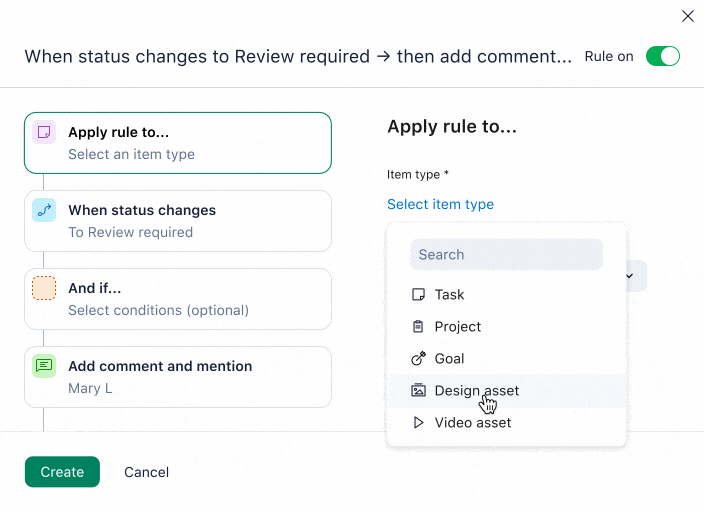
- Complete scalability: Some project management software limits you to a certain number of project boards, while others just get really cluttered when there are too many tasks. Wrike’s unique structure, based on cross-tagged projects, keeps everything crystal clear even when there are many projects on the go.
Basically, Wrike makes it easier for teams to get work done. Monumental Sports & Entertainment (MSE), for example, uses Wrike to streamline the way the team creates marketing materials for US sports teams.
“A major goal from my perspective was to cut down on the time designers spent on administrative tasks, file management, and client outreach,” explains Grace Marland, Design Art Director at MSE. “They needed to spend more time where their talent lies: in the creative process.” Lori Meyers, Manager of Digital Assets, adds: “Anyone who is looking to manage multiple projects daily should consider Wrike. The ability to customize request forms and have all our specs automatically provided to our designers once submitted is extremely useful.”
2. Give every team member visibility over every task
Everyone in each team, department, and organization has their own priorities and their own set of tasks. Once you’ve built out your custom workspace using Wrike, each individual has visibility over what they need to work on and when it needs to be done.
What’s more, they can set up their own personal dashboard and visualizations so that they can work in the way that’s best for them.

- Dashboard: Wrike’s dashboard is another feature that sets our project management tool apart. It’s the space where every single team member can create a fully personalized view of the projects they’re involved in and get the information they need — whether that’s costs, resources, task progression, or anything else.
Team members can organize their workloads however works best for them. For example, they can create to-do or priority lists or see the status of tasks they’re waiting for others to complete. Wrike remains a central source of truth for all stakeholders, while being viewed uniquely from each individual’s perspective.
- Custom visualizations: Wrike also helps your teams visualize workflows in the way that makes sense for them. Some people prefer to use Gantt charts, which let you create task dependencies. They’re an essential tool to help teams overcome silos and get a big-picture view of project timelines. Other colleagues may prefer the Kanban view. This way, they can see what stage individual tasks are at, understand how many tasks are at a particular stage, and identify all the bottlenecks.
Wrike’s entire setup is structured so that individuals can focus on their tasks without losing sight of the dependencies that are an essential part of collaborative work.
It saves creative teams a lot of time. “Using Wrike, I was instantly able to remove four hours of meetings a week through the use of shared dashboards,” says Jessica Wooding from Chosen Foods. “I refocused this saved time on providing education opportunities for the team, which improved our process for project initiatives, supported team growth, and had more time to focus on producing the best output in our team’s work.”

Wrike eliminated the need for a role I had considered adding, a traffic controller, to support our intake and administrative system. And in 2019, we completed 2,800 unique deliverables and 93 packaging projects with an in-house creative team of two full-time and one part-time employee for a business with revenues of over $140 million a year.
Jessica Wooding, Kaizen Manager
3. Centralize all work requests and approvals
If your creative team isn’t using a project management tool right now, you’re probably relying on a combo of email or Slack to request and give feedback on projects. You may even be using a task management tool to visualize your work — while discussing that work in a different channel. Either way, comments and insights will get lost and forgotten across tools.
Instead, creative teams can use Wrike to centralize all of the information related to a project — and actions that need to be taken — into a single tool.
- Dynamic request forms: Instead of receiving ad-hoc, non-standardized requests for work through email or even in person, creative teams can create their own custom request forms within Wrike, which are available to the whole team.
This way, you can ensure you have all the information you need, in the form you want it. You can make it easy for the people requesting work by using drop-down lists, checkboxes, and simple brief submissions.
Then, once a request form has been submitted, the work itself can be automatically assigned to someone in your team. As explained above, the submission of the request will also automate the entire (customized) workflow, right through to approval.
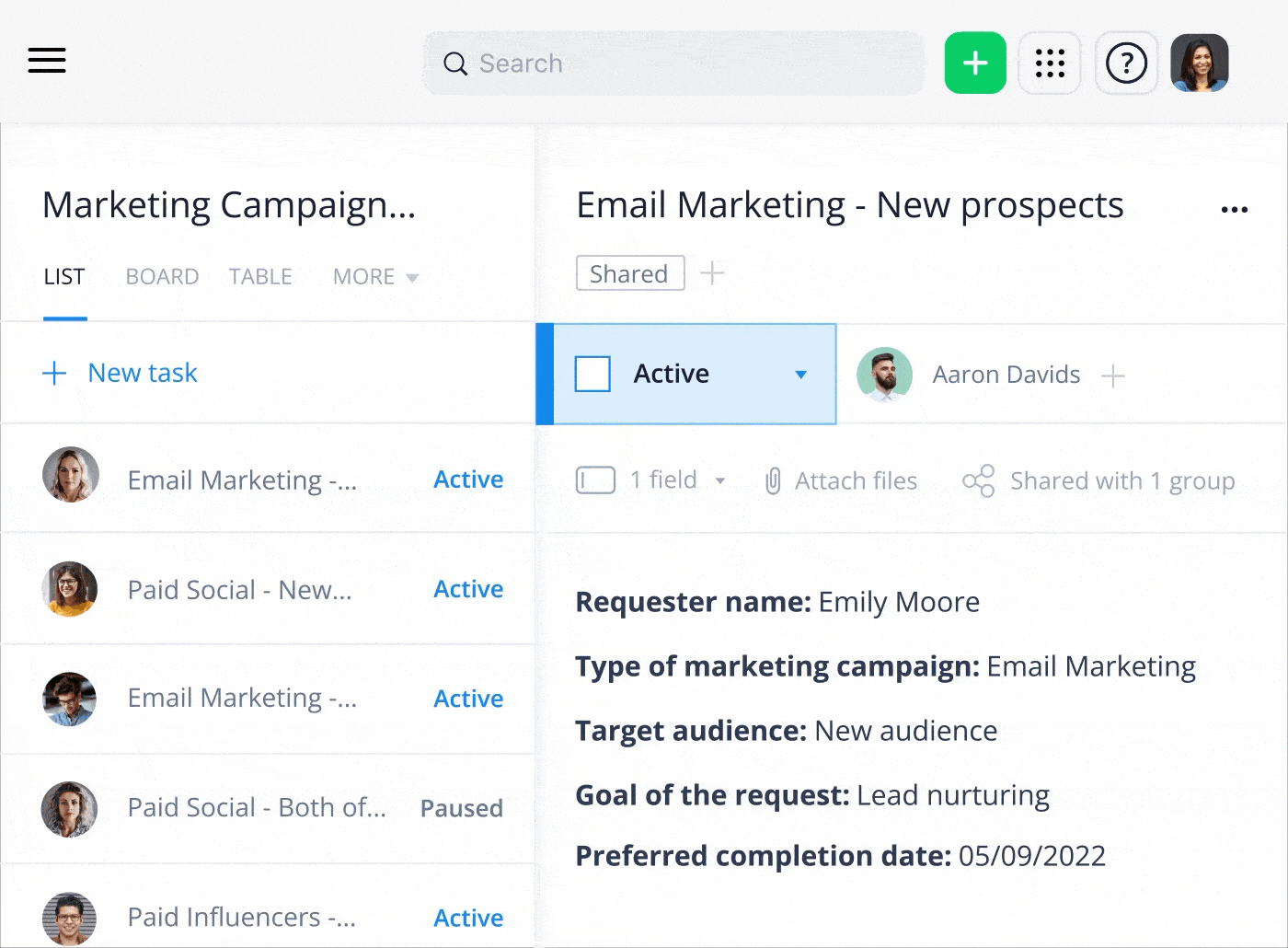
- Easy approvals: Wrike centralizes your creative approval workflows, bringing the whole proofing process under one roof. If final sign-off needs to come from someone outside of your organization, you can use our guest review functionality.
And, because Wrike can be easily integrated with tools such as Adobe Creative Cloud, any stakeholder — depending on their permission level — can make edits and add comments directly within Wrike.
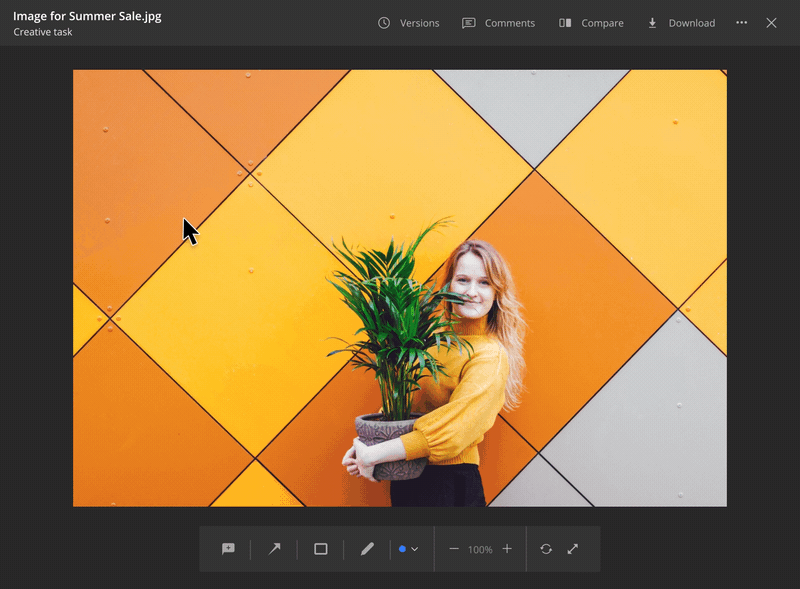
Marketing Architects is using Wrike as a single platform to keep its whole team informed and connected. As a result, the team is now 40% more efficient and can deliver impactful TV campaigns 25% faster. Approvals used to take a whole day to be returned. Now, using Wrike, the team can get a response within just 20 minutes.
Integrations
Wrike has more than 400 app integrations to help creative teams centralize all their work and communications in a single place. These include:
- Apps such as Google Drive, Google Calendar, Slack, and more
- Built-in Adobe Creative Cloud, so creatives can create, edit, publish, and get feedback from Wrike
- Digital asset management (DAM) integrations
Pros and cons of Wrike for creatives
Pros
- Exceptional customization: Everything from workflows to dashboards and intake forms, folders, tasks, and projects can be customized and renamed (as custom item types) to match the way your team wants to work.
- Automated processes: These help you take your team from ideation to approval.
- A single platform to handle all of your work: Everything from intake to reporting can be managed through Wrike.
Cons
- Functionality might be too sophisticated for the very smallest teams.
- The customization process can take time to get you the best results.
Wrike customer reviews
- Wrike has a Capterra rating of 4.3 out of 5, based on almost 2,600 reviews.
Ready to see Wrike for yourself? We’d love to show you how Wrike can help your team do more of their best work. Get in touch and we’ll respond within 24 hours.
Now, let’s take a look at some of the other project management systems out there.
2. Asana
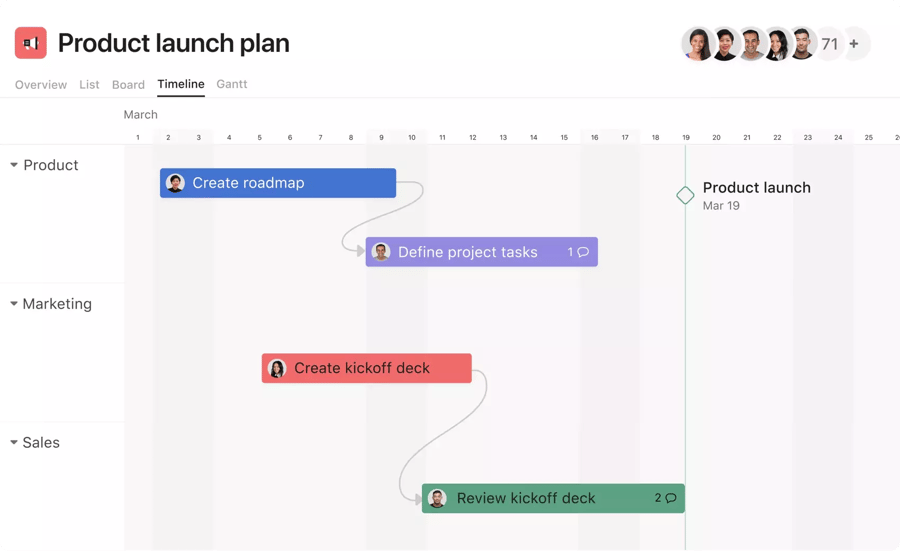
Asana is another popular project management software platform. It has tools for file storage, project roadmaps, dashboards, and more, all in one attractive interface. It’s built for businesses of all sizes, from the very smallest of teams. Creatives in particular value its visually appealing design and easy navigation.
Features
- Workflow builder: This is a visual tool that connects team members across departments and lets users create custom workflows.
- Goals: This feature allows project managers to set up goals for teams as well as metrics to track performance.
- Gantt charts and Kanban boards: These visualizations help teams track resources, deadlines, and work progress.
Integrations
Asana has 200+ integrations, including with Adobe Creative Cloud (as Wrike does).
Pros and cons of Asana for creatives
Pros
- Asana benefits from being extremely easy to kick off and navigate.
- It has appealing and easy-to-understand visuals.
- Portfolios allow for multiple projects to be grouped together, led by organizational goals.
Cons
- Asana offers very little customer support, with no phone support at all.
- Only one person can be assigned to a project or task, making resourcing hard.
- There is no external approval function, meaning you can’t manage external feedback from within Asana.
- Customization is limited, with no custom items.
- Automations, integrations, and request forms are managed at the project level only.
Asana customer reviews
Asana has a Capterra rating of 4.5 out of 5, based on over 12,000 reviews. Customers tend to love Asana’s design and ease of use, but some say the support is lacking and queries can take a long time to get answered.
Note: Check out our Wrike vs. Asana page for more info on how we shape up.
3. Monday.com
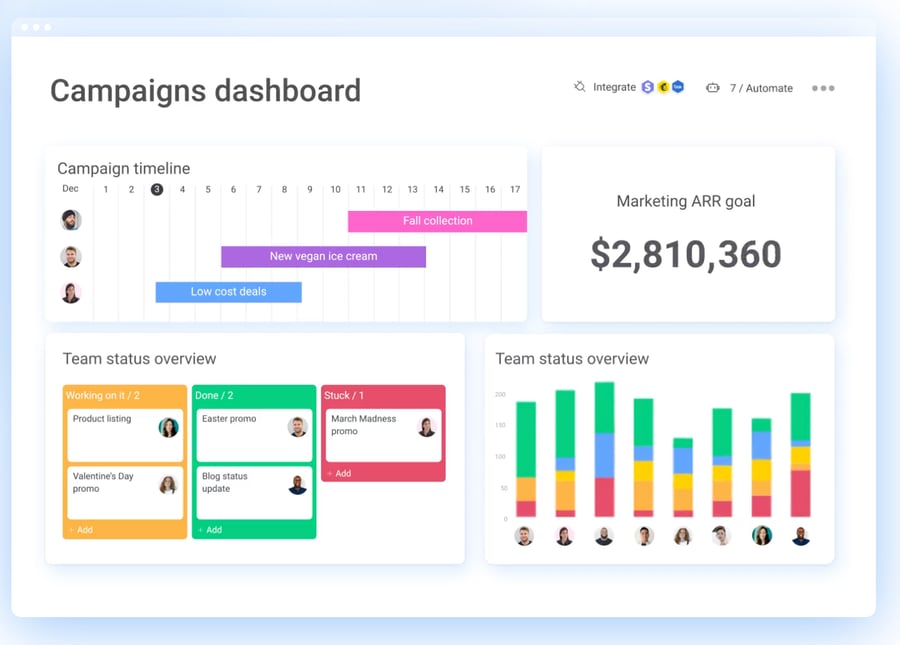
Monday.com is a good option for creative teams looking for simple, small-scale, project management. It’s built just like a spreadsheet, which means that it tends to be pretty easy for users to get the hang of. However, the dashboards quickly get visually cluttered and when used at scale for complex organizations or projects, this tool isn’t at its best.
Features
- Custom dashboards: These allow team members to view project information from different angles. They’re useful for project managers and team leaders to quickly assess progress, with real-time timeline and budget information.
- Automations: Tasks can be set up with automatic reminders of when they’re due.
- Pre-built templates: Users don’t have to build workflows or projects from scratch. Instead, they can use Monday.com’s library of 100+ different templates to create repeatable processes for common tasks.
Integrations
Monday.com offers 200+ integrations, the same as Asana but fewer than Wrike.
Pros and cons of Monday.com for creatives
Pros
- Spreadsheet-centric platform is familiar for end users, meaning there’s less of a learning curve.
- Automations work well and can speed up workflows.
- Request forms can be customized, or you can use premade templates.
- Wide array of widgets to create a highly customized dashboard, even if integrations are limited. For instance, you can create documents through Monday.com’s workdocs feature.
Cons
- Customer support is notoriously weak, with phone support available only for billing-related questions.
- Enterprise dashboards only report on max 50 boards at once, and even fewer for cheaper plans. You may well need more projects than that.
- No cross-tagging, meaning different tasks aren’t easily tracked across multiple projects.
- Automations, integrations, and request forms can only be managed at the project level.
Monday.com customer reviews
Monday.com has a Capterra rating of 4.6, based on over 4,000 customer reviews. However, some reviews on TrustPilot claim the customer support isn’t up to scratch.
Note: Check out our Wrike vs. Monday.com page for more info on how we shape up.
4. Smartsheet
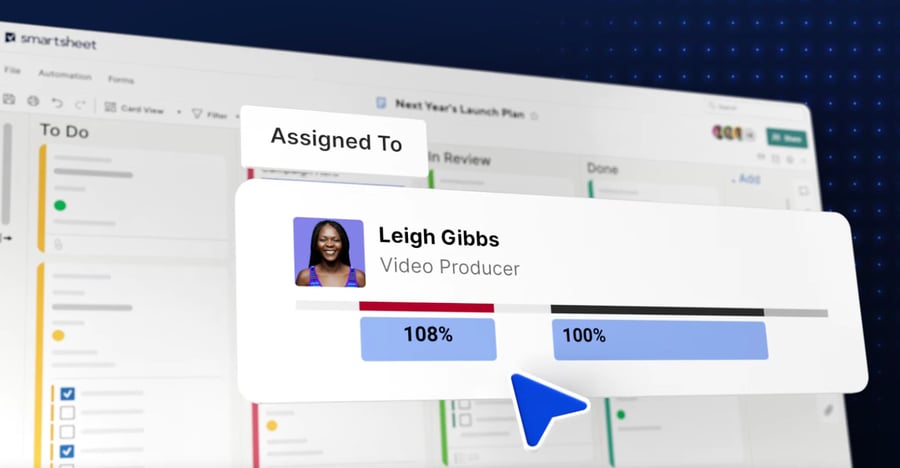
Another popular project management software for creatives is Smartsheet. Like Monday.com, it looks and feels like a spreadsheet, meaning it’s pretty easy to start using.
Features
- Automated workflows: Create blueprints to help you automate your workflows. It helps make work more streamlined, standardized, and accurate.
- Detailed dashboards: Alongside the spreadsheet view, Smartsheet lets you visualize all your project information on a comprehensive dashboard. This can include team workflow and organizational goals. Executive dashboards also give leaders a complete view of KPIs, which they can share with stakeholders.
- Content management: You can plan, manage, and edit content from within Smartsheet — and publish that content too.
Integrations
Smartsheet has 100 integrations, including Adobe Creative Cloud and other basic tools such as Slack.
Pros and cons of Smartsheet for creatives
Pros
- Smartsheet has a highly visual, easy-to-use layout.
- Reports are configurable to look like a document with graphs, images, and text boxes included. This is particularly useful if you want to share these reports.
- Collaborators and guests don’t need to sign up to Smartsheet to have access.
Cons
- Smartsheet’s spreadsheet form has the limitations of a spreadsheet. For instance, you need to keep formulas accurate across all different fields and projects.
- Proofing tools are limited. Smartsheet is lacking in file types and there’s no live document editor.
- Customization is limited as custom fields are merely columns in a spreadsheet.
- Smartsheet is expensive with lots of different add-ons to pay for.
Smartsheet customer reviews
Smartsheet has a Capterra rating of 4.5, based on over 3,000 customer reviews.
Note: Check out our Wrike vs. Smartsheet page for more info on how we shape up.
5. Adobe Workfront
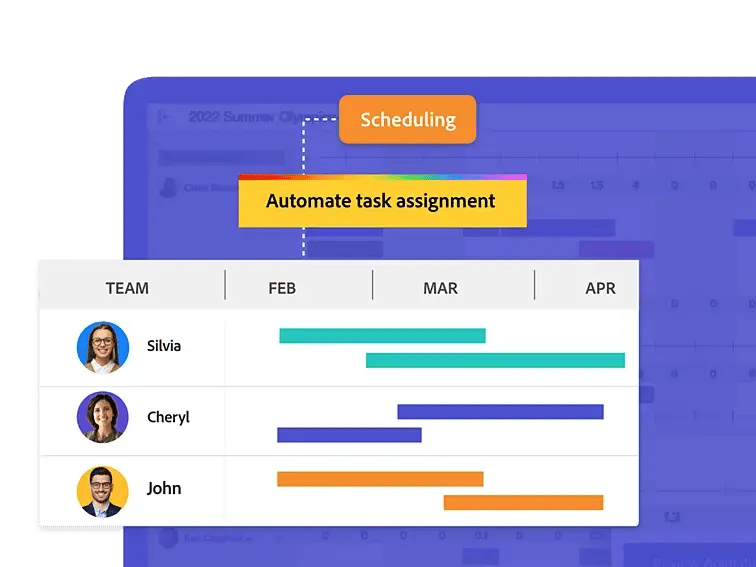
Workfront is an established project management tool that was bought by Adobe in 2020. As it’s part of Adobe, it can make sense for creatives to use it if they already use the Creative Cloud suite. However, you should be aware that it’s among the most expensive tools on this list. Overall, it has a large variety of features that will satisfy enterprise organizations that need more complex capabilities.
Features
- Strategic goal setting: This feature helps you set distinct goals for teams to deliver. It can be useful to ensure alignment as work progresses.
- Detailed dashboards: Dashboards let you track goals and individual projects from a single central source.
- Scenario Planner: This helps you to predict and prepare for specific business scenarios. For instance, you can run different outcomes to evaluate potential responses.
Integrations
As it’s an Adobe product, Workfront integrates seamlessly with Creative Cloud. Otherwise, integrations are very limited.
Pros and cons of Adobe Workfront for creatives
Pros
- Workfront offers seamless integration with other Adobe products.
- Existing Adobe customers can benefit from discounted pricing, which can make the price more reasonable.
- Workfront has a strong reputation with marketing teams.
- It scales well across an enterprise.
Cons
- Workfront is extremely expensive with no free trial available. Even with discounts for existing customers, it’s still more expensive than other tools.
- Customers often note that Workfront has a poor user interface, with simple tasks requiring complex navigation and lots of clicks.
- It has a very rigid structure that doesn’t allow for ad-hoc tasks. Plus, most configurations can only be modified by an admin.
- Visualizations are not colorful or inviting, which may put off creative teams.
Adobe Workfront customer reviews
Workfront has a Capterra rating of 4.4, based on just 1,400 customer reviews.
Note: Check out our Wrike vs. Adobe Workfront page for more info on how we shape up.
6. ClickUp
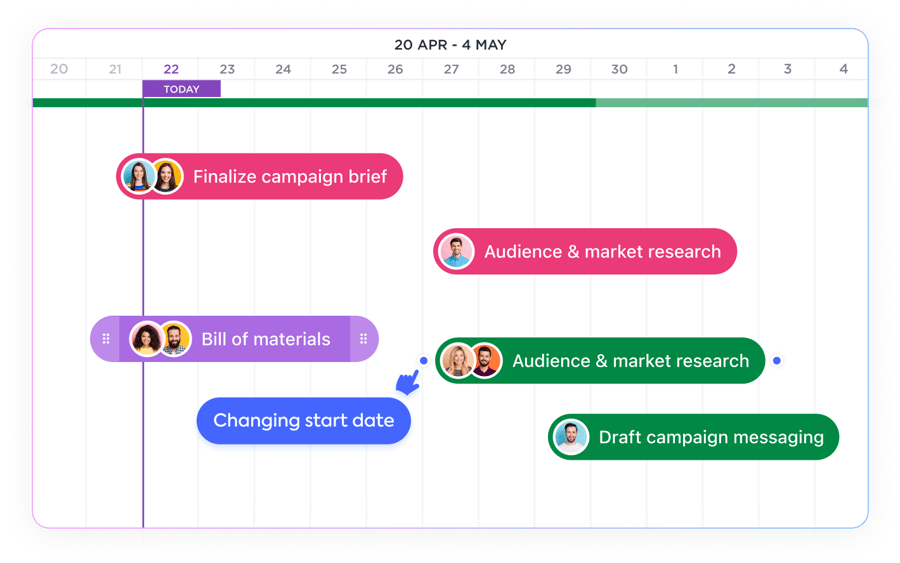
ClickUp is a well-known project management software solution that works well for most teams, including those who are working remotely. It started life as a more customizable rival to Jira, a tool that’s typically used by development teams. However, ClickUp also has a lot of functionality for creative teams too.
Features
- Docs Hub: This lets you centralize all your internal documents to build a knowledge base. It may not be a priority for creative teams, but it can help to accelerate and smooth the onboarding process.
- Checklists: ClickUp lets you break down tasks into smaller activities, so you can get moving more quickly and monitor your progress.
- Mind maps: One function that sets ClickUp apart is that you can plot out projects and tasks visually through mind maps. It lets everyone see their specific place in the larger strategy.
Integrations
ClickUp is strong on integrations, with connections to major third-party apps including Slack, Google Calendar, Outlook, HubSpot, and more.
Pros and cons of ClickUp for creatives
Pros
- ClickUp has been marketed as the “one app to replace them all.” It really does have a very wide functionality, although you likely won’t use everything that it offers.
- ClickUp has its own document tool, Docs.
- Overall, it’s very easy to use and to set up.
Cons
- There are often issues with ClickUp’s stability, especially at scale.
- While it offers many features, it often over-promises. Many of these features are inconsistent, because they were too quickly developed.
- Like other tools, such as Monday.com and Asana, ClickUp offers no phone support.
ClickUp customer reviews
ClickUp has a Capterra rating of 4.7, based on over 3,900 customer reviews.
Note: Check out our Wrike vs. ClickUp page for more info on how we shape up.
7. Trello
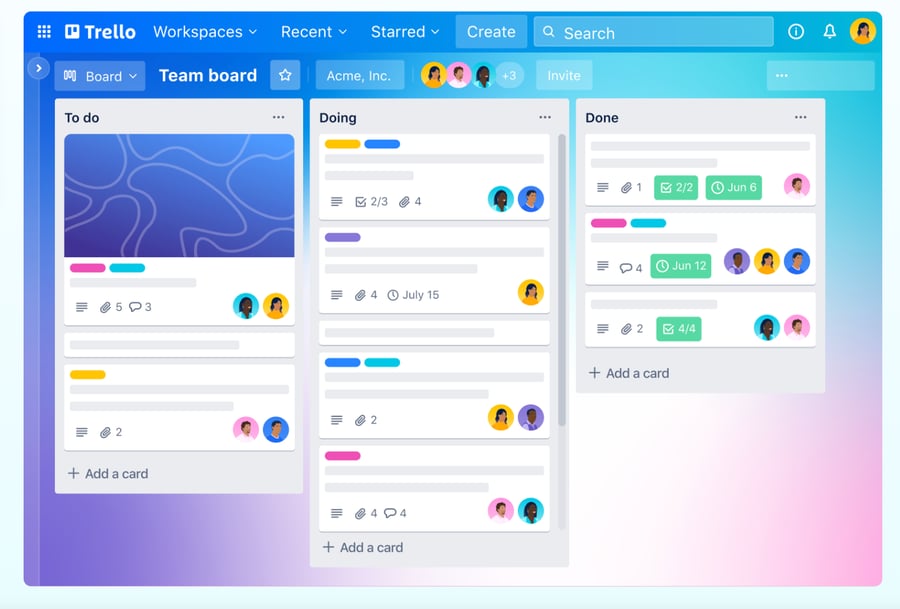
A more basic offering, Trello, is a Kanban tool. It lets you set up tasks that are represented by cards, which you can move from one status to the next. Trello is simple but it’s attractive and very widely used. However, it likely won’t offer the sophistication that enterprise teams or more complex creative organizations would want.
Features
- Kanban boards: Trello is one of the best-known Kanban board tools, with a colorful interface and easy, intuitive drag-and-drop functionality.
- Custom fields: You can tailor task cards with due dates, comments, and more to make sure everyone can see the information they need.
- Automation: Trello lets you create automated flows between cards, based on particular schedules, that help to streamline intake and accelerate delivery.
Integrations
While Trello is not the most sophisticated project management software for creatives, it does integrate with many popular tools, such as Slack.
Pros and cons of Trello for creatives
Pros
- Trello’s main appeal is its simplicity and ease of use.
- If you’re just a small creative team, then it may well do exactly what you need it to.
Cons
- Trello’s simplicity may feel limiting. It’s ultimately just a Kanban board, with a list of different tasks.
- It’s designed for small projects. It’s really hard to keep large volumes of work organized across multiple projects at once.
- You can only comment on tasks. There’s no way of conversing at the project level at all.
Trello customer reviews
Trello has a Capterra rating of 4.5, based on a massive 23,000 customer reviews.
Note: Check out our Wrike vs. Trello page for more info on how we shape up.
8. Hive
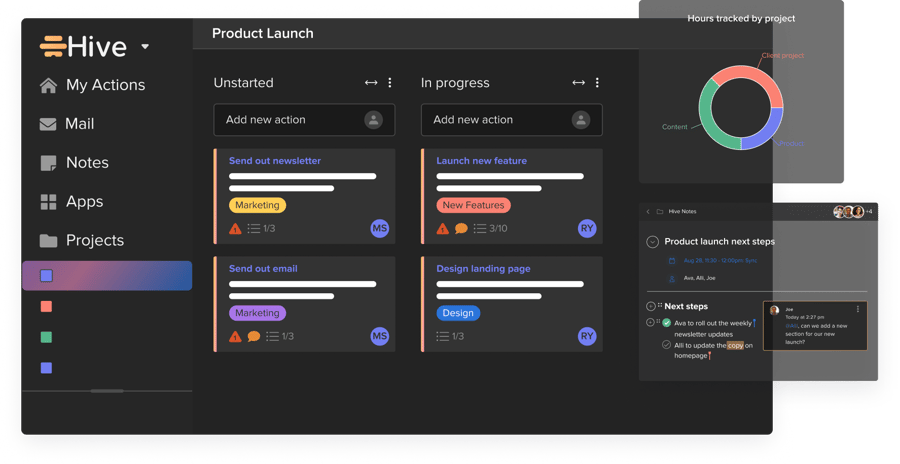
Hive claims to be “the world’s first democratic productivity platform.” That means that it’s built by users, for users, with features and design based on feedback through the Hive forum. It has lots of features designed specifically for creative teams. But it’s designed to connect all aspects of work, through group messaging, file sharing, and even native email.
Features
- Custom views: Hive offers different ways to view projects, including Gantt, Kanban, portfolio, and calendar views
- Real-time analytics and tracking: Hive has an in-built time tracking tool, alongside key data to power team performance.
- Custom templates: These templates, such as intake forms, can help you create repeatable team-wide processes.
Integrations
Hive boasts over 1,000 integration options, including a Photoshop plugin. However, there are only 12 native integrations.
Pros and cons of Hive
Pros
- Hive offers a free plan with limited functionality for up to 10 users.
- All customers can provide feedback via the Hive forum and the suggestions may be integrated into the product.
- The tool has a range of additional features, such as in-built email.
Cons
- Hive has a very limited number of native integrations. While there are many custom integrations, these aren’t built by Hive and may be less reliable.
- The project management functionality has no folders or spaces, making your tasks and projects quite difficult to organize and visualize.
Hive customer reviews
Hive has a Capterra rating of 4.5, but based on fewer than 200 customer reviews.
Note: Check out our Wrike vs. Hive post for more info on how we shape up.
9. Basecamp

The final project management tool in this list is Basecamp. The company itself was initially born as a web design agency, but built this tool when it struggled to find a project management software that suited its creative needs. Today, Basecamp is known as an easy-to-use platform that’s particularly useful for small teams. The tool’s project management functionality includes scheduling, collaborating, and monitoring features.
Features
- To-do lists: You can break down complex projects into smaller tasks, so you can see, comment on, and get started with them more quickly.
- Message boards: Teams can communicate more easily with dedicated project boards, so everyone can monitor progress.
- Project scheduling: This function helps users ensure they don’t miss key deadlines. You can create due dates, track progress, and integrate with calendars.
Integrations
As it states on its website, “all integrations for Basecamp are fully developed by third-party creators.” It doesn’t create or use any integrations and it doesn’t work with third parties to develop them.
Pros and cons of Basecamp for creatives
Pros
- Basecamp is a very straightforward option for small teams looking for basic, no-fuss project management tools.
- The company’s pricing is based on requirements, not users. This may attract some smaller teams or growing companies.
- The interface is relatively easy to navigate and learn, meaning it can have a short learning curve for users.
Cons
- Basecamp isn’t really sophisticated enough for larger teams or users working on more complex projects.
- There is no approval or request function, meaning you’ll still be reliant on external communication channels.
- Users have to build all project and task templates from scratch.
Basecamp customer reviews
Basecamp has a Capterra rating of 4.3, based on over 14,000 customer reviews.
Note: Check out our Wrike vs. Basecamp page for more info on how we shape up.
Choose Wrike for customizable, automated project management software for creatives
When it comes to choosing project management software for your creative team, the right option will depend on the size of your team (and wider organization), the complexity of your projects, and the functionality you need to get creative projects over the line.
Wrike does more than just help you move tasks around. You get complete control over your creative workflows, meaning you can automate repetitive tasks and make the whole process smooth and efficient, from initial request through to approval.
- Fitbit saved 400 hours per year in meetings
- Sony Pictures Television takes 40% less time to deliver projects
- Marketing Architects completes projects 25% faster
- Electrolux spends 30% less time on projects
- The Estée Lauder Companies manages 30 creative teams across multiple locations
- Chosen Foods reduced process deviations by 20% year on year
- OSF HealthCare sped up its creative proofing process by 50%
And that’s just the tip of the iceberg.
Ready to see Wrike for yourself? We’d love to show you how Wrike can help your team do more of their best work. Get in touch, and we’ll respond within 24 hours.




