
Android App Gets New Push Notifications
Wrike has gotten some great new updates to email notifications lately, and we've extended that to our Wrike app for Android™. Enable push notifications for Wrike on your Android device to be instantly notified of task changes. You'll never lose track of project progress. With the update, the Wrike app for Android now gives you more detailed push notifications. It tells you: 1) When a task is assigned to you 2) When you are @mentioned on a task The additional information means you can instantly spot these important changes when scrolling through your task updates. You stay up to date with your workload at all times, and can immediately provide feedback on tasks when you are @mentioned. Stay productive on the go; enable push notifications for your Wrike app for Android and never miss another update.

Wrike iOS App Updated with Dashboards & Starred Folders
Real-time access to your work while on the go has always been the goal of mobile work apps — it's become a necessity with organizations demanding agility and workers using their own mobile devices to get things done. Today we’re happy to announce an update to the Wrike iOS app which will assist you in staying productive from any location.

Presenting Inbox: A New, More Robust Notification Center
Wrike Inbox makes team collaboration even faster by showing you all your new assignments and @mentions, without mixing in general work updates. When you visit your Inbox tab, you can quickly go through all new notifications and reply to comments, reschedule or add tasks to My Work, or place tasks in the appropriate folders/projects.

Use the Timer to Create Benchmarks
“What does that play button do?” “It starts our integrated timer, so you can track how much time you spend on tasks.” “Oh, well we don’t bill for our time, so we won’t use that feature.” I have this conversation all too often, and it’s undermining the real value that time tracking provides in any project: actionable data. When a new project gets dumped in your lap, what’s your biggest hurdle? Planning. It’s often the most intimidating part of the project management process. Too often it’s a guessing game based on past time estimates that your team may or may not have been able to stick to. Thorough, accurate plans mean achievable timelines, budgets, and deliverables. And happy team members, managers, and stakeholders. You can have all of this with Wrike's timer feature. Benchmarking: How Long Will It Take in the Future? What if you had a magical way of knowing exactly how long a task may take? No need to throw your money at me or beg for the magic technology — it's already within your Wrike account! Yes, the timer. Make your project plans more precise by having your team use the timer to log minutes spent on each task. You’ll get invaluable information about target employee hours that you can mine for future project planning gold. Your timelines will no longer be based on how much time you allocated for similar projects in the past, but on the actual time you spent. No more guessing — or having to constantly fine-tune internal benchmarks when plans shift. Speed: Who Can Do This Same Task Quickly? Not only that, time logs help you streamline your schedule and optimize your task distribution. You can save time by appropriately assigning time-sensitive tasks to team members with a proven track record of efficiency on similar work. Comments: How Long did Each Stage Take? Make the Wrike timer even more useful by asking your team to leave comments on their time entries describing the nature of their work or the stage of the task they completed. If you establish a set of pre-determined keywords for your team, say “proofreading,” or “reimbursement requests,” you can generate a comprehensive Excel list of the total time you spent on those task stages. For example, over a four week project I had 20 hours of work logged with the comment, “editing.” I now know to allocate approximately 20 hours into my personal schedule for the next time I tackle the same type of project. Or better yet, use the data as justification to involve a copyeditor. Have you used the timer in an interesting way? Share your wisdom in the comments!

Shout-Out for Astrid Users: Wrike is the New Home for Your Tasks
Should someone among your friends, family or colleagues use Astrid task management tool as their to-do app, you will want to let them know about our exciting update! Recently it was announced that Yahoo! is acquiring Astrid. However, Yahoo! has not revealed what their plans are for Astrid after its acquisition. We suggest that Astrid users ensure their productivity is safe and blooming no matter what :) In just a couple of clicks they can import their tasks from Astrid to Wrike and easily collaborate on them in our iPhone and Android apps. Should someone among your friends, family or colleagues use Astrid task management tool as their to-do app, you will want to let them know about our exciting update! Recently it was announced that Yahoo! is acquiring Astrid. However, Yahoo! has not revealed what their plans are for Astrid after its acquisition. We suggest that Astrid users ensure their productivity is safe and blooming no matter what :) In just a couple of clicks they can import their tasks from Astrid to Wrike and easily collaborate on them in our iPhone and Android apps. Getting familiar with Wrike will not be a problem for Astrid users as it has all the task management features they are used to. With Wrike they can easily create, assign and schedule tasks. Astrid users will find Wrike’s e-mail integration to their liking, as not a single task will be lost in the clutter of an inbox. In addition to the familiar features, in Wrike, Astrid users can easily collaborate on tasks and instantly see and comment on any update made by their team mates in the real-time Activity Stream. They can also conveniently track time spent on a task and even create tasks without start and due dates to keep track of the “someday” plans. Here are 3 simple steps for migrating Astrid tasks to Wrike: 1. Download your data from the Astrid account. 2. Create a Wrike account, if you don't have one yet. Remember that the free plan is always at your service ;-) 3. Go to "My folders" in your Wrike account, click on the “import” button in the top right corner of your workspace and choose “Astrid” from the drop-down menu. Then upload the Astrid data file and match the names from the app to your contacts in Wrike. That’s it! In case your family, friends or colleagues are worried about the future of their productivity, spread the word that they can easily migrate their Astrid tasks to Wrike and collaborate with them even more efficiently!

Please Welcome the New Wrike
We promised you the big news, so here it is. The last week was marked by several very special events. First, we participated in the Web 2.0 Expo San Francisco, the biggest and the most popular conference in our industry, and had fantastic success there. Second, we are proud to let you know that our news was published on Forbes.com. Yet the most important thing last week was the spectacular unveiling of Wrike’s new version, which was released in beta. The new Wrike is here, and it will redefine your project management and collaboration experience. With this new release, your favorite project management software is turned into a top-notch, e-mail-integrated, real-time project collaboration and productivity solution. We totally rethought the user interface and added several very simple, but incredibly powerful, features that will turn your team into project productivity rock stars. Here are the highlights of the newest and best ways to manage your projects via e-mail and the Web: Faster Performance, Clean and Intuitive User Interface The new Wrike is designed for speed and productivity. Every action — like creating a task or a project, assigning it to a team member, sharing project data with a team, or attaching a file — is done in a click or two. The new streamlined interface was developed based on extensive usability studies and deep analysis of Wrike users’ feedback. We want to thank all of you who shared your thoughts and ideas on how we can make Wrike a better solution. Unparalleled Personal and Team Productivity We enhanced the dashboard and turned it into a powerful, yet extremely easy to use, personal productivity tool. Upon opening the dashboard, you immediately see what you should be working on today and get real-time updates from your team members. From now on, it will be amazingly easy to coordinate the work of your team and closely follow the progress of multiple projects. Social Project Management Wrike’s new version takes the best of social networking and applies it to project management to maximize the productivity of your whole team. We introduced avatars to bring a visual experience to your team’s online interactions and emphasize the social part of your teamwork. We believe that, thanks to this feature, your project management platform becomes more engaging, which unquestionably results in growing efficiency in your project collaboration. Avatars also make your online workplace much friendlier and fun to use. Real-Time Insight into Projects The new Wrike gives you the ability to simultaneously see your tasks and projects compiled in a list and visualized on a Gantt chart for project planning. The list view provides you with the most important details about any particular task, including due dates, task duration and the people responsible for it. The Gantt chart pane visualizes all of the team’s changes to project plans in real time. The new timeline is the best way to get a 1,000-foot overview of your projects and your whole business. These are just the highlights of the changes you’ll experience in the new version. We plan to write more about each of the new features and tell you how you can use them to maximize your team’s productivity. The best news is that you are able to check the elegant new design and test-drive the cool new features right now! Simply log in to the beta and explore the new Wrike. You know that “your feedback is important” is not just a polite phrase to us. We’re building this app for thousands of our users, and every one of you has the power to make Wrike suit your needs better by sharing your opinion about the product with us.

Announcing Wrike Requests - a Simpler Way to Manage and Prioritize Work Requests
Wrike Requests speeds up the process of accurate work intake and provides complete control over prioritizing, managing, and tracking work requests. With this new feature, you get the right information every time.
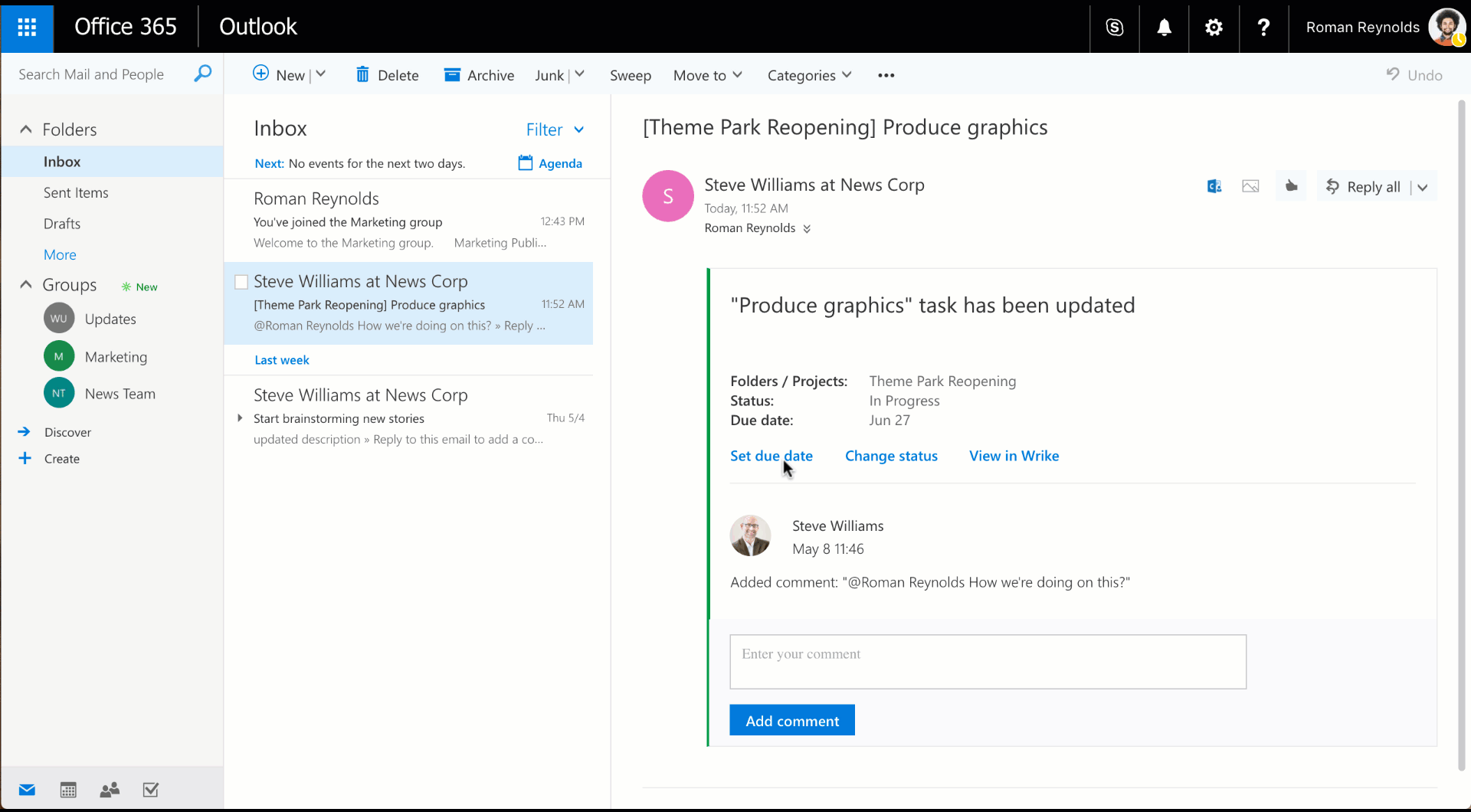
Wrike Deepens Microsoft Office 365 Integration With Outlook Actionable Messages
work with Wrike projects and tasks without having to leave Office 365, by way of Outlook Actionable Messages. Just officially announced at Microsoft Build 2017, actionable messages enable users to take actions on external applications from within Outlook emails.

Prevent Unwanted Changes to Your Projects with New Folder Permissions
Working on a project together is all about balancing collaboration and control. You want to enable everyone to contribute, but at times you may want to limit who can add others or move the project. For example, if you're working on a confidential new product launch you need the launch team to be able to collaborate, but you want to keep the information on a need-to-know basis. We've added a new level of folder permissions allowing you to control who can move, share, or delete your folders so you can keep both collaboration and control. Now, besides full and limited (read-only) access to folders, you can also choose an Editor role. This is an interim permission level between the two already existing. Editors have all user capabilities to collaborate and make changes to tasks, except for deleting, sharing, and moving the tasks or folder. They also cannot change the parent folder for your project. With this setting, you can prevent people from making unwanted changes or sharing sensitive information with others. Enjoy the power of collaboration while staying completely in control of your plan! The new feature is available with Enterprise subscription.

All Team Members Can Now Invite New Users
We always try to make your collaboration within team, across departments and with partners even quicker, smoother, and more efficient. Based on feedback from many of you, we added a great new feature that allows any user to immediately add new members to your Wrike account in an easy and secure way. These new user privileges will make it much easier to involve new people and let them get started with Wrike right away. Send Invites Without Interrupting Your Work Let's say you're working on an important project and you want to share it with your client, but your account admin went on vacation for a week. No worries. With this new feature, you can invite the client immediately instead of interrupting your admin's beach time to ask them to add the new user. And there is no longer a need to travel all the way to the administrative account management profile. We've introduced three new avenues so that, as an admin or a team member, you can invite people right when you think about it. ...From "Share Folder" in the folder list Right-click on a folder in your list and select "Share folder," just as you would to share it with a user already in Wrike. You will see a field allowing you to invite new users right away. To ensure your data stays safe, you can select the role for your invitee: regular user, external user, or collaborator (the two latter won't be able to share information with anybody else). People will have access to your folder as soon as they accept the invitation through their email account. ...From "Add assignee" or "Share with" in a task When you want to assign or share a specific task with someone not in the account yet you can invite their email address into Wrike directly from the "Add assignee" or "Share with" buttons. The task will automatically be shared with them once they accept the invite. For these two options, the new account's role is automatically assigned: If the invitee's email domain matches the corporate choice, they will be a regular user. If their email domain is different, they will be an external user. These new methods save you time and ensure that you never forget to add important people to your conversations. And by the way, if you're an account admin you can still use the previous methods for adding users, too. Your Data Stays Secure We're serious about the security of your data. Our elegant solution makes sure the right people get the right information. Make your employees regular users to give them all information they need to be productive. And when you invite an outside partner or client, they can be an external user with limited access: they can't invite new users, and they will only see the folders, files, and user information you explicitly share with them. Whenever someone is invited to join Wrike, the account admin will receive an email about the addition. If you have projects with elevated security requirements, you can modify your Account settings to restrict invitations. Enterprise admins will also be able to limit the role of new invitees to 'Collaborator' in the Security tab of their account settings. This collaboration enhancer will be rolled out to our existing customers on May 26, and new users can take advantage of the update right away. If you have any questions about the new feature, please feel free to contact our Support team.

Make Email Notifications Specific to Your Interests
Love staying on top of task updates, but wondering how to tailor your email notifications for specific changes in the tasks you follow? Now you can change your email notification settings to suit your individual needs and monitor only the updates you care about. How is this useful? Say you're on the marketing team and need to publish a blog post (such as this one!) once the text has been finalized. Your cue to jump in is when the copywriter has been unassigned from the task. So you may not need to know when the task description is revised by the copywriters, but you do need to know when the assignees change. In this case, uncheck the "Description changed" notification and leave the box for "Assignees changed" marked. To adjust your email notification settings, go to the "Email addresses" tab of your profile settings. Check or uncheck the notification boxes to customize the info that lands in your inbox. Email notifications you can opt in or out of: Task or folder created Comments added Task status changed Task description changed Task dates changed Task moved to another folder New task assigned/Assignees changed This new feature is available for all Wrike users, from Freemium to Enterprise. Because everyone deserves a cleaner inbox.

New Mass Action Options: Faster Task Handling
When editing multiple tasks at once, the Mass Action tool is a practical timesaver. It allows you to quickly change tasks: mark them completed, set them as backlogged, tag them, move them to a different folder, reassign them, reschedule them, or delete them. And now the mass-action panel has been updated with new options to save you even more time in your day-to-day task management. Today, we have improved the Mass Action menu to give you more options so you can batch edit tasks in one go. Taking your suggestions into consideration, we've upgraded the feature to allow you to do a few new things: * Reschedule: You have the option to clear all dates associated with the selected tasks. You can also choose to reschedule them for today, tomorrow, this week, or next week with one click. Advanced features allow you to set the exact start/due dates, or shift the original project schedule forward or backward. You can also indicate whether or not work is done on weekends. * Update status: Just as before, you can mark selected active tasks as completed and vice versa. And now you can also mark tasks as deferred or cancelled. * Change assignees: You can still assign or unassign tasks from team members -- just look for "change assignees" and select or deselect the right people. There's also a neat "swap user" option so you can select several tasks that once belonged to Alex and reassign them to someone else. * Change folders: Besides just moving a bunch of tasks to different folder, you now also can remove them from all folders at once. And all these updates also got a cool new design. We're sure that this expanded menu of mass actions will save you precious time when juggling multiple tasks at once. Let us know in the comments how this handy update works for you! Check out the Help Page for more details on the new Mass Action tool.

Accelerate Your Work with New Wrike iOS App
Gaining realtime access to your work from anywhere is a necessity as our companies sprint toward success. Which is why today we're happy to share several big enhancements to our iOS app to help you stay productive and keep work moving forward anytime, anywhere. Visit the App Store today and see it for yourself. Improved speed and performance We've completely rebuilt our iOS app from the ground up to make it both faster and more reliable. If you used the prior version, you'll notice an immediate difference in the performance. Easily manage your work wherever you are We've made it easy to access your to-do list, quickly add new tasks, find existing tasks, add attachments, and read files so you can stay on top of your work from your phone or tablet. A few of the new additions in this release are: My Work: Stay on top of all of your personal to-do items for the day, week, and the coming week, so you never miss an important deadline. Streamlined Task Creation: Create action items on the go, faster. Filters: In addition to powerful search, we've added filters so you can quickly find the tasks you need. Attachments: Need to capture whiteboard diagrams from your brainstorming session? Take a picture directly from a task in the app. The photo will automatically be added as an attachment. You can also attach existing pictures and files from your phone. Improved communications Our new app includes several improvements to help you stay connected with your team. First, it's now easier to see the notifications that matter. With so many app notifications to contend with, it's easy to miss important updates. But we let you control which types of notifications you want pushed to you. Secondly, you told us you wanted more space in the task descriptions and we heard you loud and clear. The new design gives you more space for taking notes or writing detailed project briefs. Added Custom Workflows The iOS app now also includes Custom Workflows*. Any new statuses or workflows you've enabled for your account will be reflected in iOS, so your team will have a consistent experience across the web, Android, and iOS. Beautiful new iPad design This update includes an elegant redesign of the iPad app including the three-pane view you're used to on the web. Plus, the improved navigation lets you easily toggle between folders, tasks, and subtasks, so you can efficiently maneuver through your work. Improved commenting and editing makes it faster to capture notes, update descriptions, and respond to coworkers. Try Wrike on your iPad today — you'll love it more than ever. There's more to come! We're excited to share that this is just the beginning. Over the next few months we'll be adding many more enhancements to the iOS app, including some of our most popular web features, such as Dashboards. Get the Wrike iOS app today! Get our new iOS app today in the App Store. For all of our Android users: get our top rated Android app in the Play Store. *Feature is available for Enterprise users.

New Impressive Features Coming Soon!
[05.27.2009 Update: the features were released] We’re thrilled to announce the new, big release that will turn Wrike into the greatest ever productivity and project management tool. What will this new release include? Several exiting enhancements: • Windows Mobile Sync: First of all, we’ll make it easy for you to manage tasks with your Pocket PC or smart phone. The new release will feature a Windows Mobile plug-in that will synchronize your tasks in Wrike with the built-in tasks application on your device. As previously, you’ll be able to create tasks in Wrike from e-mails sent from any mobile device, whether it is iPhone, BlackBerry, Windows Mobile or G1. • Outlook Plug-in: Do you use tasks in Outlook to organize your life? Wrike’s new Outlook plug-in will make your task management more effective, as all your tasks will be kept in one place (be it Wrike or Outlook). With its help, you’ll be able to instantly sync your tasks in Wrike and in Outlook. • Task Discussions: This feature was asked for many of our users, and we worked hard to create a neat solution for discussions. With the new release, Wrike users will be able to add comments to tasks and projects not only online but also via e-mail. Wrike will intelligently identify the task by the e-mail subject and elegantly extract the user’s comment and the task description. • Upgraded pricing structure: We’ll not unveil all the details on the new price models yet. We’ll only say that soon our customers will be able to mix various user types within one account, choose what features they want to use and create a cost-effective solution for their project management needs. Can’t wait to try the new features? You’ll have to hold on for just a couple of weeks!

New Daily Zoom on Timeline and Workload View for Super Accurate Planning
A typical day often includes an ongoing chain of small activities rather than one huge task. The more tasks there are, the trickier it might be to keep them all straight, so you need to organize them in such a way so that nothing gets forgotten. Wrike’s Timeline and Workload views are great helpers for this issue. Today, we are happy to announce a great improvement to these tools: a super detailed zoom that lets you schedule small tasks with pinpoint accuracy. A typical day often includes an ongoing chain of small activities rather than one huge task. The more tasks there are, the trickier it might be to keep them all straight, so you need to organize them in such a way so that nothing gets forgotten. Wrike’s Timeline and Workload views are great helpers for this issue. Today, we are happy to announce a great improvement to these tools: a super detailed zoom that lets you schedule small tasks with pinpoint accuracy. Managing tasks and projects on the timeline got even easier. Now, you can not only get a bird’s-eye view of all your work in Wrike’s charts, but also drill down to a daily schedule. When you need to see how your tasks are allocated throughout the day and set dependencies between them, you will definitely appreciate the benefits of the detailed zoom. You can access this tool in the top right corner of your Timeline/Workload view. Just move the slider to the left or right and get the necessary level of detail. Workload view Timeline view Since a typical workday for most teams lasts 8 hours, Wrike visualizes your schedule on the Timeline with that prerequisite. So, if you enter the task duration as 16 hours in the task details, you’ll see a 2-day task on the Timeline. The same works for tasks that you schedule right on the Timeline: When you build dependencies between tasks, everything that goes beyond 8 hours is scheduled for the next day. Zoom in on your Wrike experience and try the new feature now!

Attach Your OneDrive Files Directly to Wrike Tasks With the New Integration
When all your files are in one place instantly accessible for your team, editing and reviewing them becomes much easier and faster. To facilitate your document collaboration Wrike integrates with many well-known cloud storage solutions such as Box, Dropbox, and Google Drive. Today, we've added one more on this list - OneDrive. OneDrive is a popular cloud storage service by Microsoft to keep all your files and pictures online. With our new integration, you can now browse and attach files from OneDrive from any Wrike task saving you time connecting your files and tasks. The new option is available from any Wrike Task when you select the "Attach files" icon. First time you're using this integration, you'll have to connect your OneDrive account to Wrike and grant access. We keep connecting Wrike to your favorite tools so you can manage all your work data in one place. More integrations are coming soon so stay tuned!

New Backup Feature Lets You Save a Local Copy of Work
Thousands of teams across the globe, including ones from Fortune 500 companies, rely on Wrike in managing their projects. We value your trust the most, and that’s why we are running a real-time database replication, so your data is backed up nearly every second. You can read more on this here. However, we understand that some of you might just feel more comfortable having a local copy of your work. Also, we know that a system backup might be even a mandatory requirement for the enterprise users to get the management to approve the use of Wrike. Your peace of mind is a high priority for us, and today we are glad to meet your requests and introduce the new feature for replicating and storing work from Wrike locally.Thousands of teams across the globe, including ones from Fortune 500 companies, rely on Wrike in managing their projects. We value your trust the most, and that’s why we are running a real-time database replication, so your data is backed up nearly every second. You can read more on this here. However, we understand that some of you might just feel more comfortable having a local copy of your work. Also, we know that a system backup might be even a mandatory requirement for the enterprise users to get the management to approve the use of Wrike. Your peace of mind is a high priority for us, and today we are glad to meet your requests and introduce the new feature for replicating and storing work from Wrike locally. If you are a Wrike account administrator, simply go to your account settings by clicking on your name in the upper right-hand corner of the workspace. Then, in the Account management tab, click on the “Backup” button. This way, you’ll be able to save a copy of all the data that is shared with you in Wrike project management software at your local drive. On top of this, you also may use our time-honored export to Excel feature. With its help, you can easily export all your tasks with their statuses, priorities, dependencies, assignees, start dates and due dates in the Excel format.

Saving Time with Wrike's API: Distribion's Experience of Integrating Wrike with Accounting App
Many restaurants let you choose the mix of ingredients you want to get in your sandwich, so that the snack perfectly suits your taste. The same is true for project management software. The more freedom you have to combine it with other business apps you use, the better it suits your workflow. One of our clients, Distribion, Inc., sets a successful example of how to integrate Wrike with other tools your team is already using, such as accounting and ticket management systems, with the help of API. Many restaurants let you choose the mix of ingredients you want to get in your sandwich, so that the snack perfectly suits your taste. The same is true for project management software. The more freedom you have to combine it with other business apps you use, the better it suits your workflow. One of our clients, Distribion, Inc., sets a successful example of how to integrate Wrike with other tools your team is already using, such as accounting and ticket management systems, with the help of API. Pulling time logs from Wrike into the accounting app Distribion captures project revenue on a time allocation basis. That’s why it’s highly important to know the exact number of hours spent on a certain task or project. Previously, employees had to enter time in both Wrike and their accounting system separately. That was very inconvenient and time-consuming. The integration with Wrike’s time-tracker was a simple solution that freed them from the load of such double work. Thanks to hourly API calls, all time logs a user makes in Wrike automatically get into the accounting system. And that is it! The data is ready for further processing. Syncing project names between the apps Distribion’s accounting app automatically generates a number for every invoice that may consist of payments for several tasks. So for correct billing, it is crucial to see what tasks are related to each invoice’s number. That’s easy with Wrike! The team just puts an invoice number into a folder’s name so all tasks in this folder get this appropriate tag. You can also find useful information in the Wrike invoicing guide. “Our folder structure defines what phase of development a task is in, what the task type is (defect, feature, etc.) and what particular job it’s included in,” says Michael Noblitt, VP of Operations at Distribion, Inc. This lets everyone on the team find the tasks that they need in mere seconds. Converting tickets into tasks automatically Distribion felt that the integration with the accounting app brought great improvements, so the team decided to bridge their ticket management app with Wrike, as well. Now when a client puts a ticket in, an e-mail is instantly sent to Wrike. Once Wrike receives it, it automatically converts the message into a new task. Thus, the team knows that no action item will be lost in the depth of their ticket management app, and it can put it on their schedule immediately. Evaluating Distribion’s overall experience with the integration, Michael Noblitt concludes: “Wrike’s API’s are well-designed and thoroughly documented. Our integration with Wrike has led to significant project cost reductions and enhanced transparency, giving us an ROI in less than 3 months.” How do you use Wrike’s API potential? What particular tools did you plug into Wrike?

One Login, Multiple Accounts – Manage Everything in One Place!
. With this new release, you can be a user in one organization, a collaborator in a couple more, and even an administrator of your own personal account, all with one login and one entry point at Wrike.com. Here’s the breakdown of new features: accessing multiple accounts from one workspace, inviting existing Wrike users from other companies to collaborate on your projects, and organizing your personal projects in a more flexible and convenient way. Read on for all the details. Join multiple accounts from one workspace One of the greatest advantages of this new feature is that now you can access your multiple accounts through a single log in. In the folder pane, you can see which account each group of folders belongs to and easily switch between them. The account name is set by the account administrator. Your roles in each of the accounts may differ: You can be a User with a full set of features in one of the accounts, while in another you’ll be invited as a Collaborator to view and discuss tasks. Logically, each account has its own contact list to ensure privacy. Accounts are created to reflect real life organizations, such as separate companies with which you might be involved, or different business divisions of a large organization that are mostly separate. In the same spirit, you can’t move tasks or folders between accounts in this initial release, and you can’t include one task in multiple accounts at the same time. This guarantees autonomy of each account. However, as always with Wrike, you have a single point of access to the data across all of your accounts. For example, the Activity Stream displays the changes from all of your accounts, as does the dashboard and reports which connect the most important tasks from everywhere. Email settings have also been enhanced. Now, you can choose: a) To deliver notifications to different email addresses for different accounts b) In which folder and account tasks should be created when you email [email protected]. A more comfortable way to manage personal projects Although Wrike has always provided an opportunity to create both private and shared folders, many of you also wanted to have separate accounts for personal and corporate projects connected in one workspace. We made that happen: Now anyone can create their own personal accounts to track tasks together with family and friends! In order to create your own free account, just go to your Profile by clicking your name in the top right corner, choose “Accounts,” and click “Create personal account” tab. Then simply choose the name for your account and invite your family and friends to collaborate on projects together. If your personal projects outgrow the free plan, you can upgrade your account to the premium version at any time. New “External user” role for more flexible work with clients Another popular request is to plug clients into Wrike with better privacy and more collaboration features. For this purpose, we’ve added “external users” which have the same abilities as ordinary users, except they can only see the contacts of other people of the folder(s) you choose to share with them. It’s important to note that external users can’t give access to folders and tasks to other people, which prevents unwanted exposure of your data. If you want multiple external users to share a folder, the account administrator has to invite them. In summary, here are the three user types of licenses with the new account management: Users: ?an use all features and collaborate with all people in the account. External Users: Can use all features, but can only work with the people with whom they share folders and tasks and can’t give other users access to the data. Collaborators: Can only view the contacts of the people with whom they share folders and tasks, comment on tasks and mark them as completed and upload/download files. ======= All of these new features are instantly available for all new signups. We’ve also started to gradually roll it out to existing accounts, so within the next few weeks it will land in your workspace, too! If you can’t wait to start using the new account management features, just drop our support team a note. We’ll be looking forward to your feedback once you check it out in action.

Android Mobile App Updated with New, More Intuitive Layout
With mobile devices so crucial for getting work done, updating Wrike’s mobile app for Android™ has been a high priority in our product roadmap. Today, we’re proud to announce the fruits of several months of labor. The updated Android app is available in the Google Play store right now to make working on-the-go much more convenient.

Start Your Work Day With the Right Things!
Many of us start our workday with a quick inbox check. However, this "quick check" may often turn into hours of following up, sifting through tons of e-mails and switching over from one task to another. With Wrike’s To-Do e-mails, you can do it much better and faster, especially now that you can schedule them! Many of us start our workday with a quick inbox check. However, this "quick check" may often turn into hours of following up, sifting through tons of e-mails and switching over from one task to another. With Wrike’s To-Do e-mails, you can do it much better and faster, especially now that you can schedule them! Whether you are an early bird who starts the workday at 8 a.m. or a night owl getting to the desk by 8 p.m., now you can set your daily to-do e-mails to be sent right when you start working. This way, your daily agenda will be the first e-mail you read while getting to business, so you can plan your time wisely and avoid missing major tasks in the inbox silos. To choose the time that suits you best, change your profile settings:

Managing the Availability of Online Tools is Easy with User and Collaborator Licenses in Wrike
Key Lime Interactive runs studies in usability and user experience optimization. Among the products they evaluate are eReaders, video games, mobile wallet solutions, and entertainment apps. The team usually runs multiple concurrent research projects while having many more in the pipeline. For their studies, they use several online research tools with licenses for a limited number of users. That’s why managing the availability of these tools has always been a critical issue. And since their business has recently grown and the project work has become more intense, they also faced higher risk of having schedules of tools usage overlap. Fortunately, apart from solving Key Lime’s project management challenges, Wrike helped them to take most of the available licenses without increasing costs.Key Lime Interactive runs studies in usability and user experience optimization. Among the products they evaluate are eReaders, video games, mobile wallet solutions, and entertainment apps. The team usually runs multiple concurrent research projects while having many more in the pipeline. For their studies, they use several online research tools with licenses for a limited number of users. That’s why managing the availability of these tools has always been a critical issue. And since their business has recently grown and the project work has become more intense, they also faced higher risk of having schedules of tools usage overlap. Fortunately, apart from solving Key Lime’s project management challenges, Wrike helped them to take most of the available licenses without increasing costs. The solution was simple. They added all tools they use as collaborators to their account. Whenever Shan Hoyt, Operation manager at Key Lime Interactive, schedules new tasks, she adds not only the team members to task assignees, but the necessary tools as well. With the help of the “Assigned to” filter, combined with a certain time period, Shan can quickly see how actively a certain tool was used last month, for example, or how many tasks there are in the pipeline for the next month. If there are a lot of tasks ahead for a certain app, the number of users will be extended in time. On the contrary, if the team no longer needs a tool, Shan can downgrade their account there. It’s also a handy way to evaluate how much the team uses a new tool. If you pay per hour for using a certain tool, you also can benefit from the time-tracking feature. Simply ask your team to add the number of hours spent on the task with the help of this tool. Then you can easily run time reports for this tool for any period and see how long it was used. This way, it’ll be easier to calculate your costs. If you have spare user licenses, upgrade your tools to users to see the schedule of each tool on the Workload graph. If there are tasks that require the same tool at the same time, the conflict is easily resolved with one mouse motion by dragging and dropping one of the task bars. Thanks to this approach, it has become much easier for Key Lime Interactive’s team to efficiently manage the licenses of different tools and report on their availability in time. Watch the podcast with Shan Hoyt and Eugenio Santiago, Director of user research at Key Lime Interactive, to learn other helpful tips on organizing your projects in Wrike. What about your team? Do you use Wrike’s licenses not only for users, but for something else, as well? “After sampling several online project management tools, we agreed on Wrike. It provides us with all the necessities of project management software, while accommodating our virtual and reporting needs. Today, our team uses Wrike on a daily basis to track deliverables and validate the ability of our resources. We needed a tool that was flexible, accessible and intuitive, so it does not bog our team down, and Wrike met all those demands,” Shan Hoyt, Operations manager at Key Lime Interactive.

Task Dependencies vs. Custom Workflows: When to Use Each in Wrike
Wrike is an incredibly flexible tool, offering several ways your team can set up your projects, track your progress, and reach your goals. But have you ever had too many options? Using Wrike can be like walking into an ice cream shop with 20+ flavors and wanting to try all of them. One of the most common choices Wrikers deliberate over is "Should I track project progress using a Custom Workflow, or should I rely on a chain of task dependencies?" We're here with some helpful tips to help you decide. And keep in mind: this isn't solely an either/or case — you can leverage a combination of these methods to effectively manage your work. When to Use a Chain of Task Dependencies in Wrike Creating a chain of separate tasks linked together using dependencies allows you to show which tasks are happening at what times, by whom, and in what exact order. It's of enormous importance and value to any project-based and deliverable-oriented team (and if you think your team doesn't have projects or deliverables, spoiler alert: you're wrong). There are two reasons you should consider setting up your work in this way: 1. Auto-adjusting timelines Dependencies in Wrike tell you the order in which tasks need to happen. For example, you could have 5 tasks that must happen in a specific sequence (Task 1, then Task 2, etc.). Auto-adjusting timelines helps you automatically update due dates on linked tasks when plans move forward or backward. If Task 3 ends up taking a few days longer than planned, you can update its due date accordingly, and the start and end dates for Tasks 4 and 5 will be pushed back in kind. Alternatively, if we realize that Task 2 can be finished more quickly than anticipated, shortening its duration and moving its due date forward will automatically shift Tasks 3-5 earlier as well — no point in sitting around waiting to start your next steps! 2. Up-to-bat emails One of the biggest bottlenecks in a project is not realizing you're supposed to start on your piece of the project puzzle. Because unless you're keeping a close eye on your colleague's progress (which they won't like, promise), or they came to you immediately to tell you that they finished their task (which they won't do, pinky swear), you'll be waiting until your next status update meeting to learn that you could have started your part three days ago. Instead, you could use a chain of linked tasks in Wrike to get notification emails when someone completes the task you've been waiting on. Set up dependencies between the tasks and make sure you're assigned to the task you're responsible for in the workflow; as soon as Jack hits 'Complete' on Task 1, the assignee for Task 2 will get an email saying it's time to start work. Now your team won't have to hawk over everything to make sure work is getting done as quickly as possible. Just remember, setting up a chain of dependent tasks may be overly rigid for your team. If you aren't married to your original timeline, it's not as easy to manipulate your workflow as using the Custom Statuses & Workflow method. Anything non-standard that gets thrown into the mix (an extra step, unforeseen time off, etc.) will impact your timeline and need to be factored into your chain of dependencies, which can require some re-work. We strongly recommended that anyone employing this dependency-driven methodology spend some time taking at least a rudimentary course in formal project management to learn about things like critical path, scope creep, and risk management. Advantages of Task Dependencies: Laser-focused timelines with easily anticipated due dates and delivery milestones Crystal-clear delegation of responsibilities — everyone knows who is working on what, when, and in what order Layered visibility allows PMs to oversee complex initiatives, while individual contributors only have to focus on what they're personally working on that week Baseline Chart will show you how the team delivered on your project compared to the original estimation Great for linking just two or three dependent tasks when you want to get the up-to-bat email notifications Disadvantages of Task Dependencies: Reliant on strong project management practices and team agreement on timelines and responsibilities Requires ongoing monitoring by the project owner to ensure no changes to the plan are needed Does not easily accommodate projects with unforeseen back-and-forth such as approvals, reviews, or multiple rounds of edits When to Use a Custom Workflow in Wrike With Wrike Enterprise, you can leverage Custom Workflows for more flexibility in your workflow. There are two rationales behind moving a single task through a series of unique statuses in a Custom Workflow: 1. Preserving information If you're producing content and the final outcome relies on input from multiple people, you would hate wasting time using a chain of tasks. You'd attach your version of a file to a task, mark it complete, and notify the next person in line; then the next person would be forced to go back to the previous task, download your file, edit it, attach it to their own task, mark their task complete, and notify the next person, ad infinitum. Instead, by only changing the custom status and assignee of a single task, you can use Wrike's file versioning feature to consolidate all files and versions in a single location, thus streamlining your team's workflow. Similarly, any notes taken in the description field that need to pass from person to person will be easier to find, modify, and collaborate on when they're preserved in a single task, instead of being moved around and duplicated between tasks. You don't want people to spend (i.e. waste) time scouring through tasks looking for the most recent version of the information when you can easily consolidate it in a single task. 2. Non-linear processes When getting from A to Z, sometimes you hit A, B, C, and all 26 letters in order just once before finishing your project. More often, that isn't the case at all. You need to square dance around and switch back and forth between steps, people, etc. before reaching the final Z. That can be a perfectly normal and productive workflow, but if you've set up your chain of tasks to follow a prescribed path, it makes work messy. Instead, by relying on a Custom Workflow you can bounce between statuses, moving 'forward' and 'backward' with ease, passing off the "next step baton" to individuals as necessary. A great example is, again, generating content. Often, content generation will begin with an idea, then copy will be drafted, edited, designed, approved, and published. However, each piece of content can go through any number of revisions, edits, and designs, so it's nearly impossible to determine ahead of time how many 'Review' steps you'll need. If you use a Custom Workflow instead of a chain of tasks, your content can easily move from 'In Draft' to 'In Review' and back again as many times as needed, each time changing who is assigned and responsible for the current stage. Advantages of Custom Workflows: Amazing flexibility (as shown above) In-depth reporting, especially with Dashboards, shows exactly where a task is in a certain process, and managers can easily glean what is currently 'In Review' or 'Needs Approval' Color-coding to make task progress easier to ascertain at a glance Fewer tasks cluttering your workspace Clearer progress markers mitigate the need for extra status update meetings Disadvantages of Custom Workflows: Due dates are not tied to status changes, meaning that you need to continuously change the task's due date to reflect when the next step must begin Very minor, but worth noting: Assignees are not tied to specific statuses, meaning that if someone is responsible for writing and someone else is responsible for reviewing, you either need to (1) both be assigned to the task and know who is responsible for each stage, or (2) switch assignees every time you switch a status. Learn More on How to Use Custom Workflows & Task Dependencies That's why we built them! Relying solely on managing a long chain of task dependencies can be complicated without proper project management training. Don't forget that these two methodologies can always be combined for incredibly effective collaboration! Certain steps along a project timeline may need specialized statuses to best manage their progress, and they can sit within a longer chain of tasks connected by dependencies. Ultimately, different projects will have different needs and we are here to support however you work best. If you still can't figure out the best way to use Custom Workflows and Task Dependencies for your team and you'd like to learn more, reach out to our Support team or talk to us in the comments below! We're standing by to answer all your questions.

The New Activity Stream: Crystal-Clear Visibility and Enhanced Collaboration
Just a couple of weeks ago, we invited you to see an early preview of Wrike’s powerfully redesigned Activity Stream. Your great feedback helped us to put some finishing touches on this feature and enhance it even more. Today, the curtain falls, and the new Activity Stream appears in its full glory! The Activity Stream is much more than a real-time feed of project updates. It is an amazingly robust collaboration tool that keeps you up-to-date with the project progress and lets you actively discuss tasks and issues in real time. So what’s new? Location and structure The tasks and folders that were updated or commented on most recently appear at the top of the stream. By default, the last two comments or updates are shown for each item, but you can instantly switch to the whole newsfeed by clicking on the “Show all updates” link. That’s it! New discussions format One of the greatest enhancements is the ability to comment on any post in the Activity Stream, just like in your Facebook newsfeed. Staying on top things, taking part in discussions, sharing advice with colleagues and resolving issues becomes easier than ever! The Activity Stream is updated in real-time, so whenever you glance at it during the day, you’ll always see the latest changes, comments and questions. All updates are reflected without the need to reload the page, so it feels like you’re chatting with your peers. Now all the comments that you post in the Activity Stream also appear in a specific task’s or folder’s pane. And vice versa, all comments that your teammates leave under certain tasks will be visible in the Activity Stream. We believe that centralized task discussions will speed up your team’s collaboration and pump up your efficiency! Accurate filtering options Just as before, by default you track the tasks and folders that you set to follow in Wrike project management software. But there’s one more awesome feature to help you not get “carried away with the stream” of numerous updates: handy filters. Here’s what you can choose: the changes and comments on all tasks and folders that you follow (this is the option set by default); the latest changes and comments only of the tasks that are assigned to you; the changes and discussions of the tasks that you created, updated or commented on at least once; additionally, if you check the box “Hide auto updates,” you will only see the comments and the history of file attachments in the Activity Stream. Other updates, for example, rescheduling a task or sharing it with a new team member, will be filtered out of the view. We hope that you will enjoy the update as much as Michal Mesko, who gets “a nice perspective of what's going on across different projects” thanks to the new Activity Stream. You are welcome to try the redesigned Activity Stream and tell us how you find it. Will it benefit your team’s work? What’s the handiest update? Let us know what you think in the comments to this post! Update: In response to customer requests, we've brought the Activity Stream back onto the dashboard. Now, you can track the project progess not only in a separate panel of your Wrike workspace, but also in a dashboard widget.