Slack project management software integration
Accomplish more by converting chats into structured work and collaborating more effectively on projects in Slack.
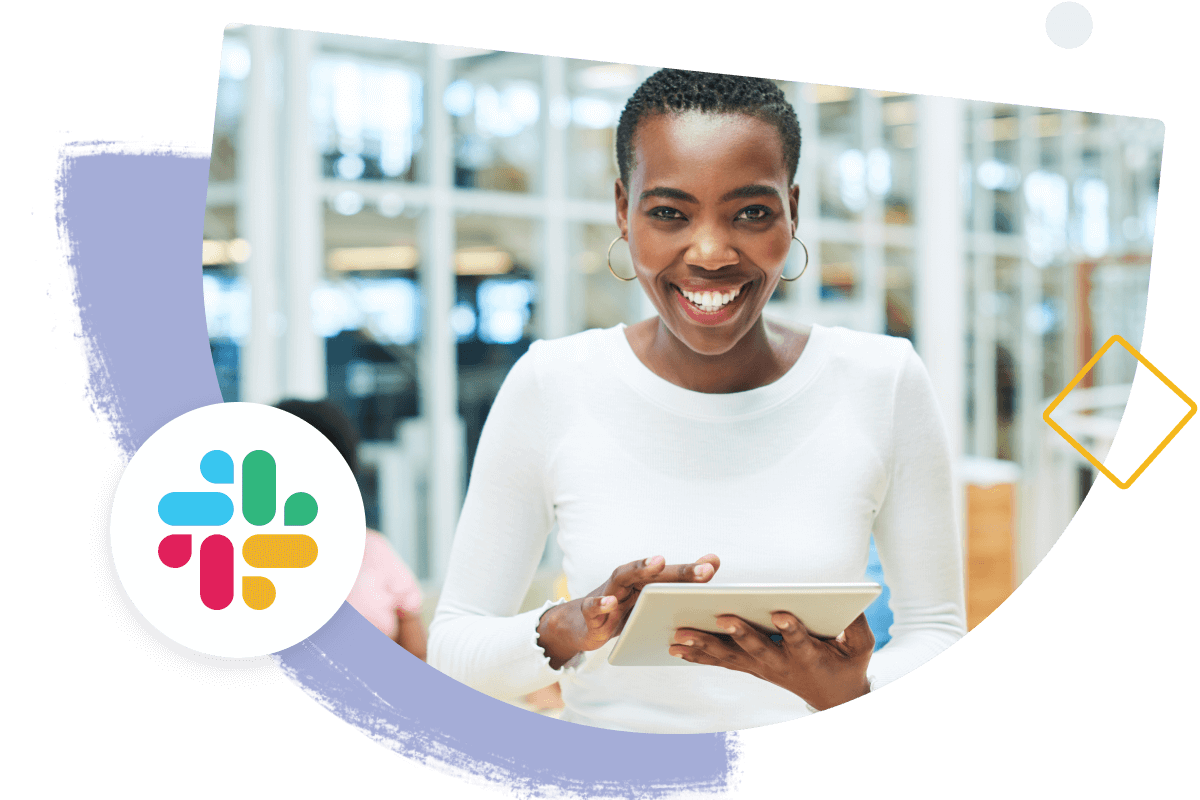


Once you have enabled the Wrike Slack integration, you will be able to create tasks right inside of the work chat platform. Within Slack, type ‘/wriketask’ into the channel of your choice, add an assignee, due date, task description and then click create.
Yes! You can receive Slack notifications on Wrike task updates. Get started by authorizing Slack in your Wrike project/folder info panel. Choose the Slack channel where you want these notifications to appear and begin receiving notifications as tasks are updated and completed.
To bring up a list of Wrike commands in Slack, type ‘/wrikehelp’. You’ll be able to see the commands for task previews, task creation, and sending feedback on the integration.
In Wrike’s Apps & Integrations section, find the Slack card and click enable. You’ll then be prompted to log in to your Slack account to begin using the integration.