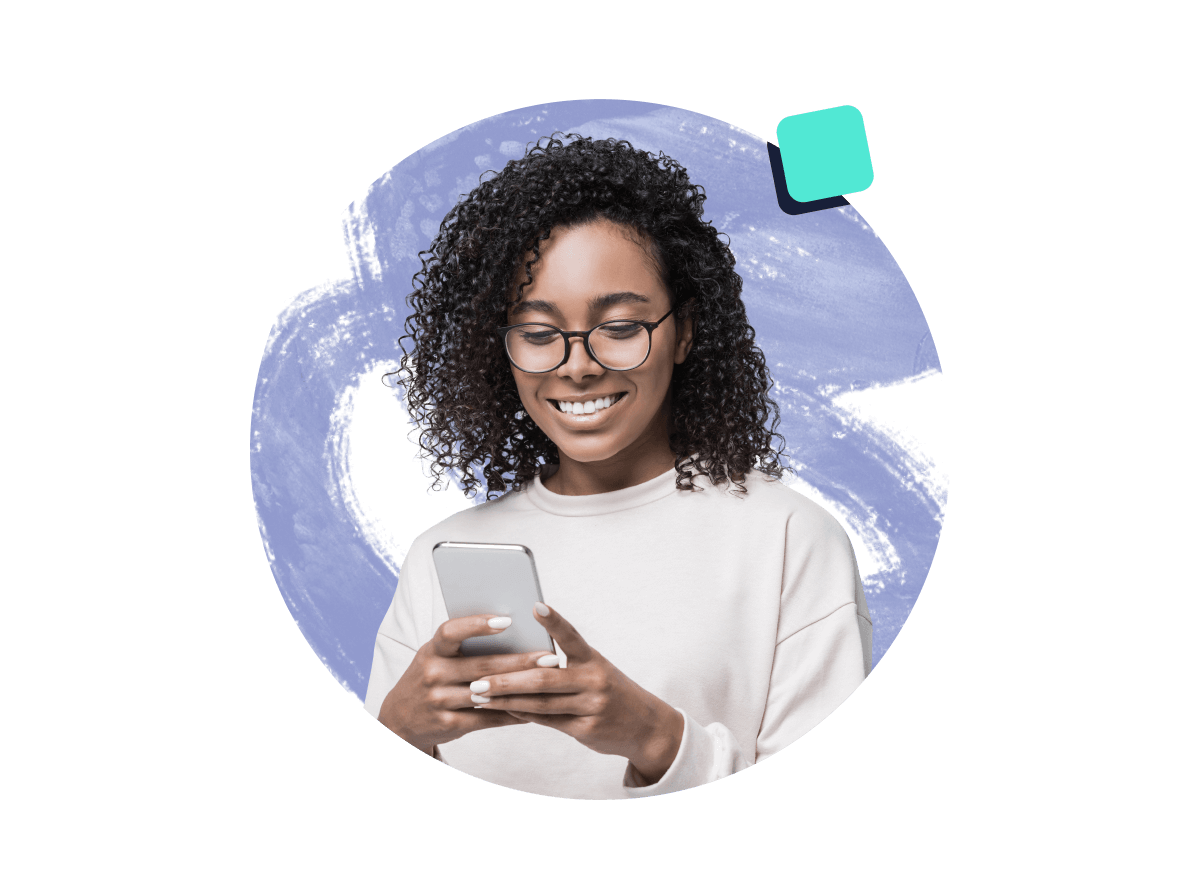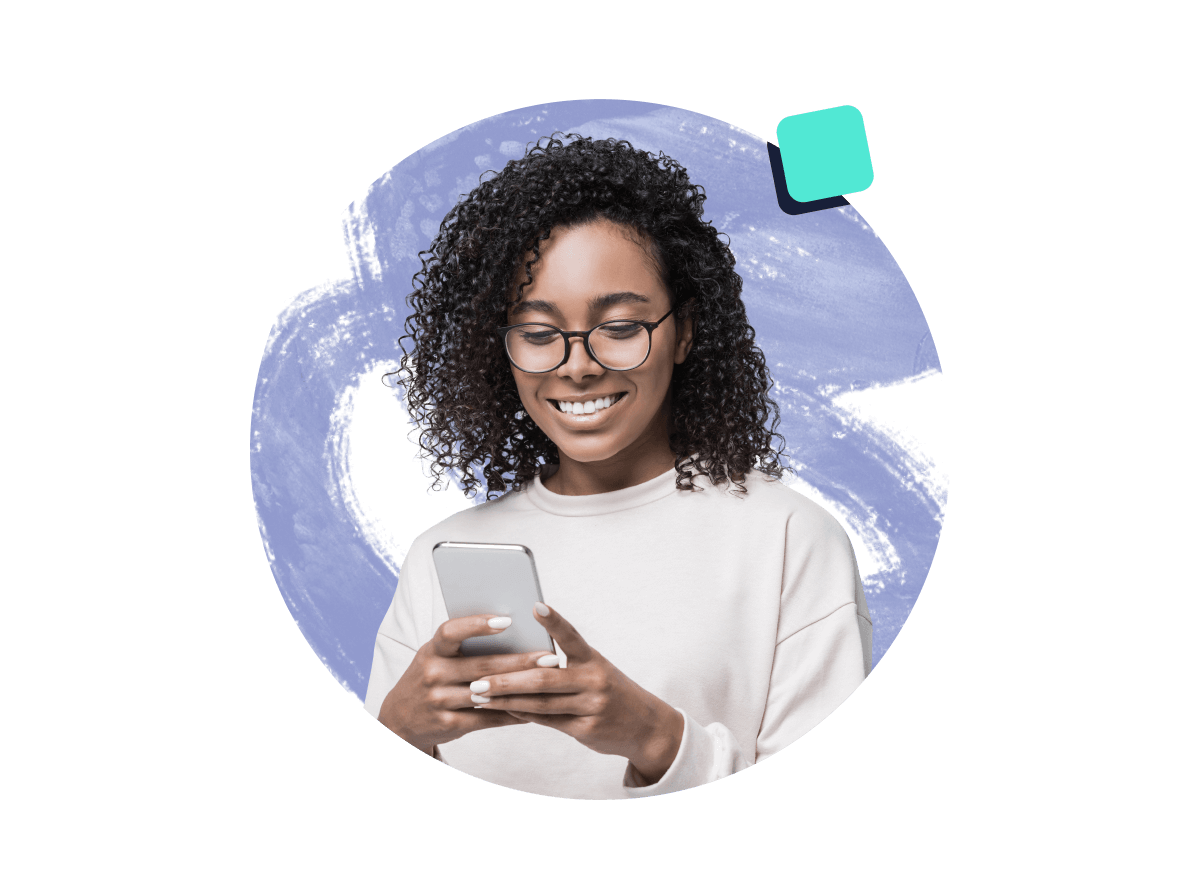Wrike apps and integrations empower your team
All the tools you need, fully accessible from the task management software you love.
Wrike apps and integrations empower your team
All the tools you need, fully accessible from the task management software you love.
Single sign-on integrations
Search
Search
Save time and passwords with Single Sign-On (SSO). Benefit from SSO to Wrike through SAML.
Okta is a secure identity management service that enables you to conveniently manage access to all cloud solutions from one place. Save time and passwords by logging onto Wrike with the Okta integration.
Benefit from SSO with your Google account and use the same credentials for Wrike.
OneLogin simplifies the process of establishing your identity and accessing your resources online. This service provides security for your enterprise via its identity management software.
Open RESTful API
Wrike API
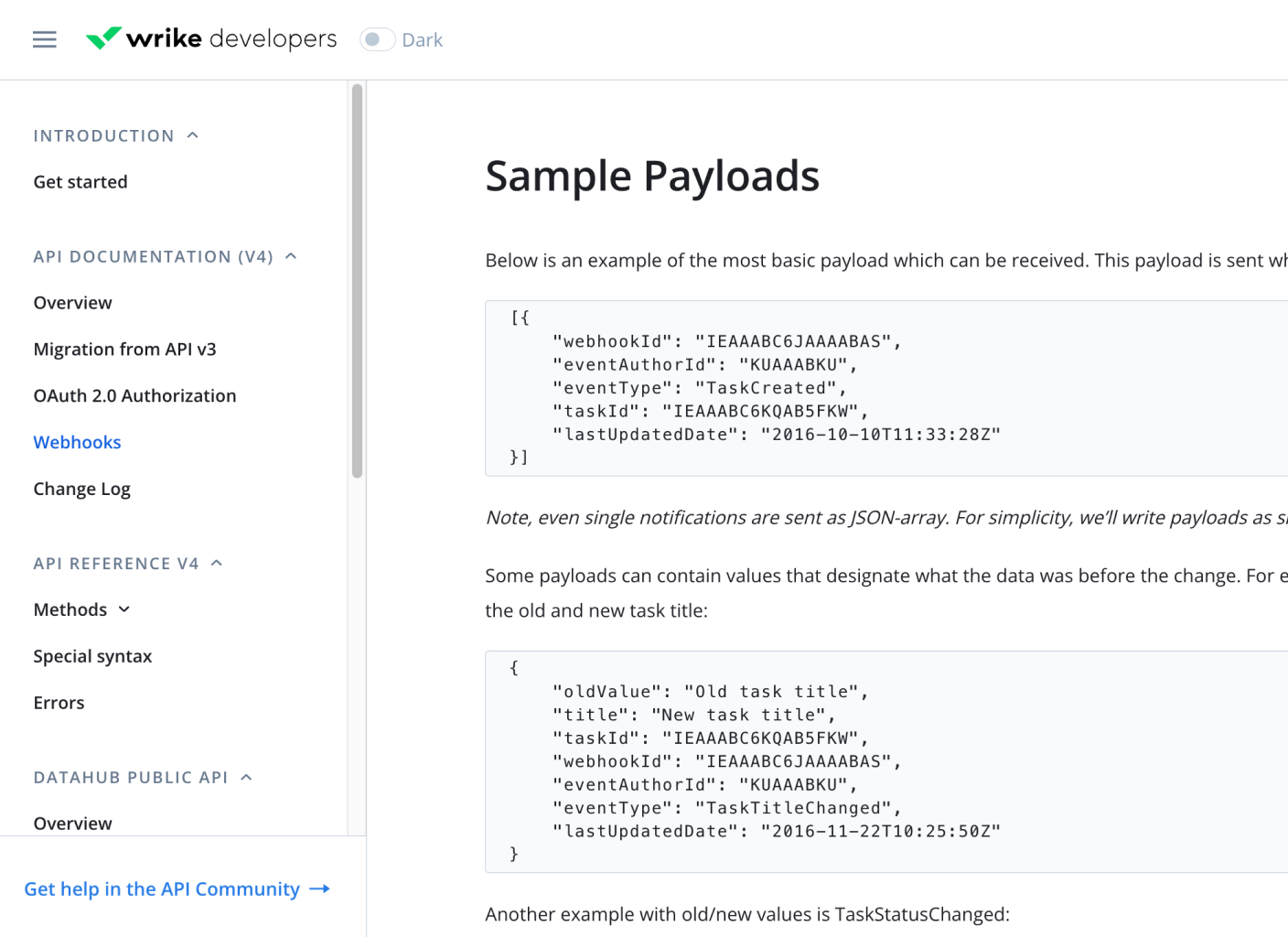
Add-on Feature
Wrike Integrate
Automate entire workflows across your business. Connect to cloud and on-premises apps, and add custom automation to Wrike.

Want to be our partner?
Partner with the leader in collaborative work management and deliver significant advantages to your customers and business. From our ecosystem to ongoing engagement, we strive for success.