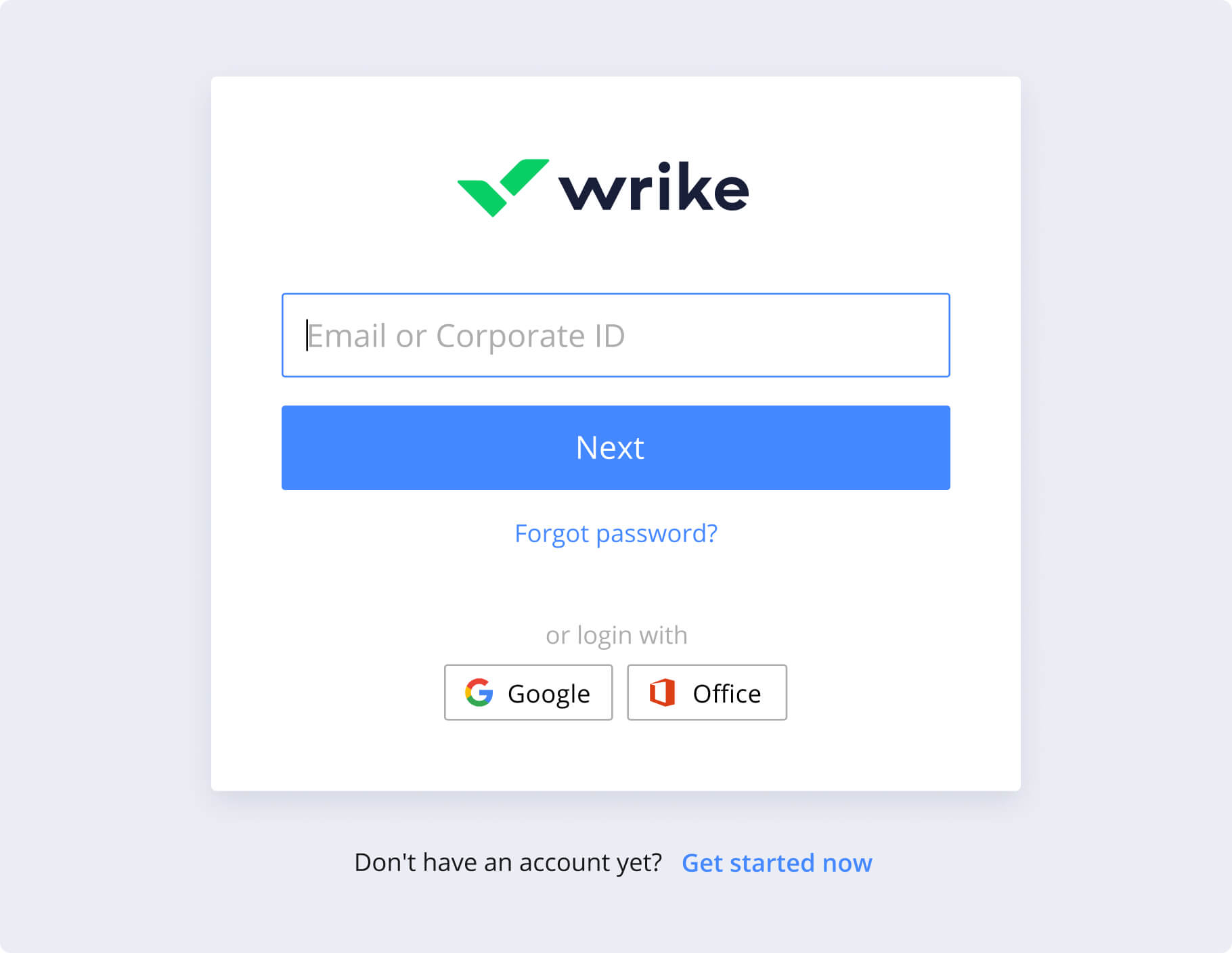
Accessing the software you need should be quick and easy
The reality of our daily work is changing and we are spending more and more time working remotely, which means it’s vital that teams can access the software they need safely and securely.
OneLogin is a cloud-based identity and access management provider. With OneLogin, users can access multiple applications — including Wrike — by entering login information only once, rather than entering their details for each application.
OneLogin’s software uses SAML (Security Assertion Markup Language) 2.0 – the industry-standard for authentication, and also offers optional multi-factor authentication. Simplify your team’s access to Wrike – save time and additional passwords.
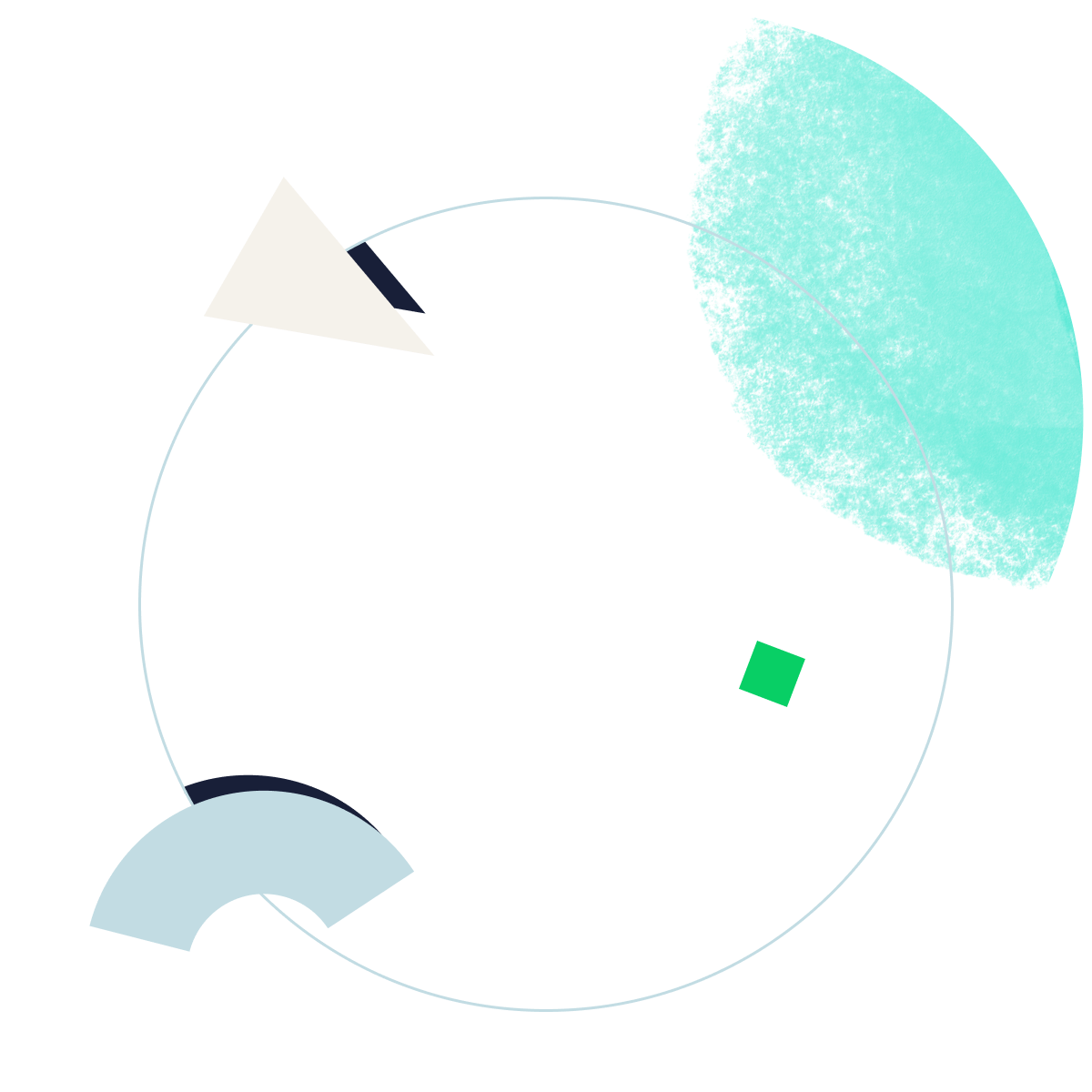
The Wrike OneLogin integration is an integration that allows users to log in using one set of credentials — usually their corporate credentials. This gives users a smoother login experience by allowing them to access their workspace without having to remember their password each time.
The OneLogin integration works with Wrike by allowing users to log into their workspace via OneLogin. Simply sign into your OneLogin account and select the Wrike app in your list of available apps. Passwords can be tricky and, luckily, OneLogin is a single sign-on solution that uses one set of credentials to authenticate all sorts of apps — including Wrike.
You should use OneLogin with Wrike because it’s fast, efficient, and secure. Instead of having to remember yet another unique password, you just need to remember one. OneLogin also enables two-factor authentication, giving users an extra layer of security.
Using OneLogin with Wrike for your business is beneficial because it saves your employees the time and effort of individually logging in to the applications they need. It also helps administrators ensure that work product remains safe, even as employees use OneLogin with Wrike across multiple devices.
Set up the OneLogin with Wrike integration by signing into your OneLogin account as an admin. Navigate to the “Applications” tab and select “Add App”. Search for Wrike and select it. Then add it by hitting “Save”.


