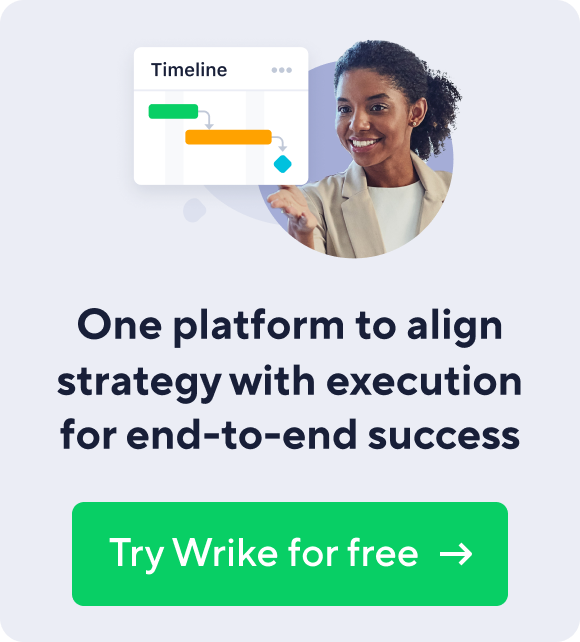Key takeaways:
- What is the Waterfall methodology? This is a sequential project management method where each task must finish before the next begins, resembling stair steps on a Gantt chart.
- How does a Waterfall workflow operate? It is non-iterative, progressing through distinct project phases from initiation to completion without reverting to earlier stages.
- Where did the Waterfall method originate from? Initially used in construction and manufacturing due to its structured approach, the Waterfall method was famously used by NASA for lunar missions.
- How can I set up a Waterfall workflow in Wrike? Break the project into tasks, set deadlines, and use Gantt charts to visualize dependencies and milestones easily.
- What features does Wrike offer for Waterfall project management? Dependency notifications and a Conflicts Monitor widget help streamline task management and identify scheduling conflicts.
What's the simplest way to manage your project from start to finish? Sequentially — i.e. Task A must finish before Task B is started. It's one of the oldest and most logical methods to bring projects from conception to completion. This sequential method is even called the waterfall methodology because when you lay out the individual tasks on a Gantt chart, they look like a series of stair steps leading downward from left to right — just like a waterfall.
The Characteristics of a Waterfall Workflow
Waterfall is a sequential method. It's not iterative, meaning you don't perform work in cycles, constantly improving on the original product. You finish a stage and move on with the next step with the results practically set in stone (i.e. you don't get to go back and redo). You go through each of the project processes (from initiation to planning, execution, controlling, all the way to completion). And ideally at the end, you can assemble all the finished deliverables into a completed project or product.
Historically, the waterfall workflow originated from the construction and manufacturing industries, where buildings or infrastructure were assembled piecemeal and once done, it became insanely expensive to redo a portion of the completed deliverable in order to improve it. And yet, despite its flaws, the highly formalized, highly inflexible waterfall process is what NASA used to build the rockets and the software that sent the first astronauts to the moon in the 1960s.
If you've ever just wanted a straightforward method to manage a project with few dependencies, then this is how you would set it up within Wrike — or any other project management tool.

Set Up Your Waterfall Workflow Using a Gantt Chart
To set up a simple waterfall workflow in your project management tool, you simply need to:
- Break down your project into smaller, manageable chunks. These chunks are individual tasks that will move you toward the overall objective of the project.
- Set dates for each task and fill in the task descriptions so the people assigned to them will understand what needs to be done.
- Switch over to the Timeline view in Wrike. This allows you to see the tasks laid out on a horizontal calendar known in project management as a Gantt chart. On the Timeline view, dependencies appear as lines linking two tasks or linking a task to a milestone.
- Within Wrike, you can establish dependencies between tasks by using the connectors at the end of each task. Drag them with your mouse to an adjacent task to set one of four dependencies: "Finish to Start," "Start to Start," "Finish to Finish," or "Start to Finish." For your waterfall workflow, however, you will probably be using mostly "Finish to Start" dependencies — namely, that Task A has to be finished before Task B starts.

- You may also want to create a milestone activity to mark an important event (the end of a project phase, for instance) or a branching decision point that determines the rest of the project. In Wrike, you can easily convert a task into milestone. What's more, if you need to reschedule some of the project tasks leading to the milestone, the milestone itself won't change. More info on milestones and milestone billing here.
Additional Notes on Waterfall Within Wrike
A few more things worth mentioning here:
- Dependency Email notification: One cool thing about using Wrike to set up your waterfall workflow is you get notified when it's time for your task to start. Remember that adding dependencies will ensure that work gets started as soon as the prior work is done. Once Task A is marked done, Wrike automatically sends out a dependency email notification to the assignee of Task B saying "Make it so, number one!" (Not exactly the wording, but close.)
- Conflicts Monitor widget: Remember that milestone tasks will not move even if project tasks' dates are changed. But what if some milestones conflict with others? Wrike has a pre-built Conflicts Monitor widget, which displays all milestones in your account that are shared with you and that have scheduling conflicts. It's an easy way to catch risks early on.
Here's another blog post about building Gantt charts in Wrike that you may find useful: The In-Depth Guide to Using Wrike’s Online Gantt Chart Maker.
Meanwhile, if you want to try setting up a workflow for waterfall project management in Wrike but don't have an account yet, now is the time for a free trial.