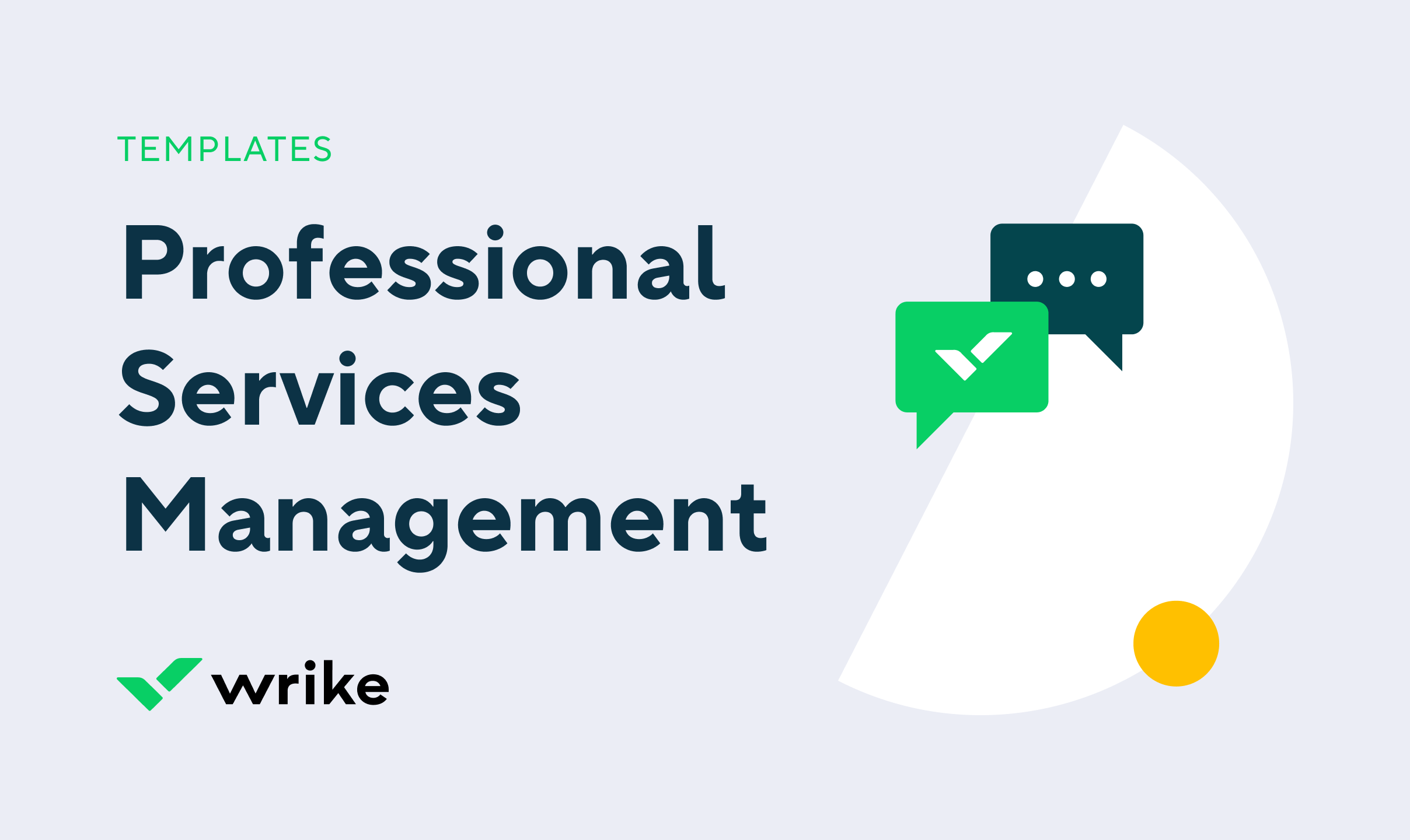
The professional services management template allows users to deliver stronger outcomes for clients. The template includes an organization structure that lays out project planning phases and helps PS teams review project progress through Gantt charts and dashboards.
Use the professional services management template by first organizing your project tasks into the included phase folders (these phases are: initiation, planning, delivery, project closeout). Then get started assigning tasks, monitoring progress, managing billable hours with Timelog.
Yes, you can use this template with other templates. A project may require multiple documentation components. As a creative agency, for example, you may need to use the professional services management template alongside the social media plan template. These can be customized separately and stored in a project folder, for instance.
Yes, the professional services management template is completely free.
You can only access this template when you create a new space. You can access the use case templates gallery through the space creation wizard. When you opt to create a new space, the template gallery opens by default.
- Click the ‘+’ button in the upper-right corner of your workspace.
- Select ‘Space’.
- On the page that opens, hover over the use case you want and click ‘Preview’. You can use the search bar above the list to look for the required template.
- Now, you can see more information about the use case. Click ‘Select’ to create a space.
Yes, there are.
- To use this template, you need to have at least the Business plan or up. Check our plans here.
- This template is available only to account owners. Check your role in your account.
- To use this template, you need the following features available in your account: projects, folders, tasks, dashboards.
- This template is available in all the supported languages.
Check the prerequisites above. If you don’t match one of the prerequisites, talk to your space admin or your account owner. If you match all the prerequisites and you still can’t see the template, feel free to reach out to the Wrike support team.








