Daily Task Tracker Template
Set clear and achievable goals with a daily task manager so you can finish your day feeling fulfilled and want to plan for tomorrow.
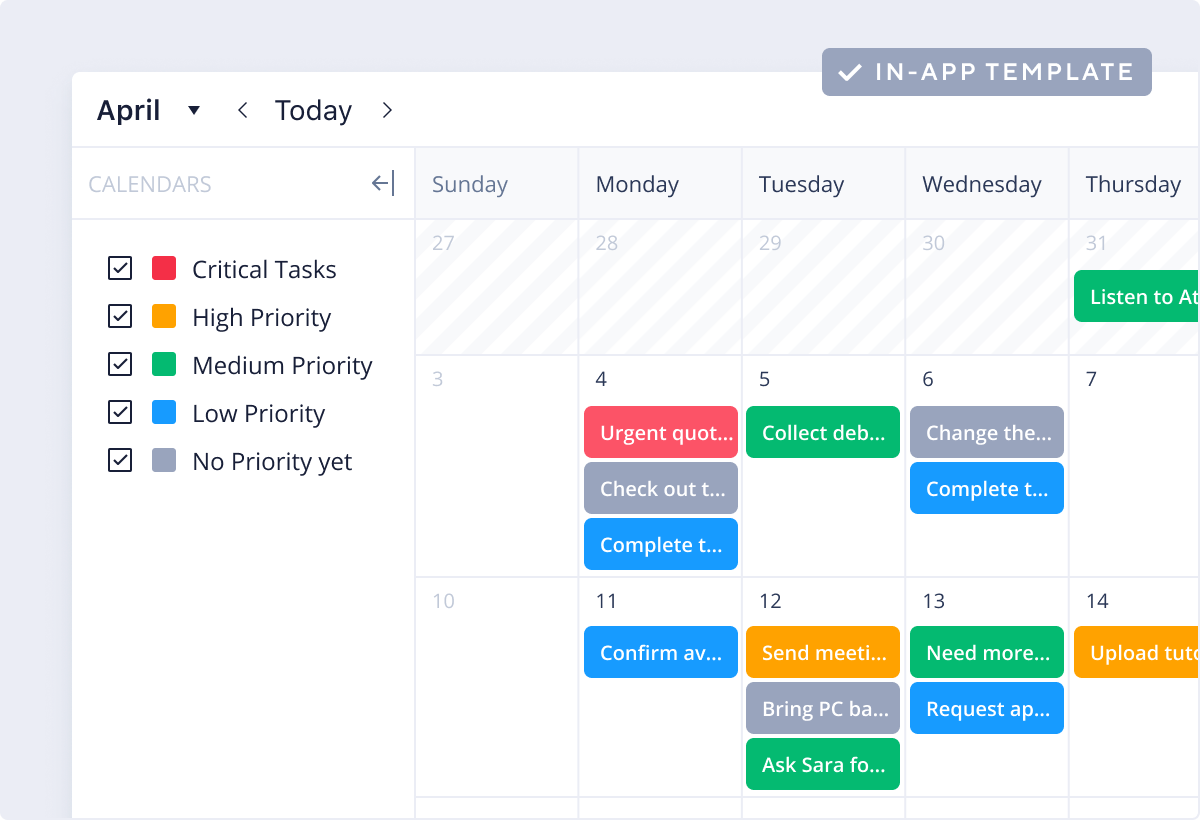
Any individual can benefit from the daily task template, which helps them better plan, prioritize, and execute tasks on a day-to-day basis.
Enter your business email linked to your Wrike account to gain instant access to this template.
Yes, the daily task tracker template is free and users with access include those on Wrike Business, Wrike Enterprise, and Wrike Pinnacle.
You can only access this template when you create a new space. You can access the use case templates gallery through the space creation wizard. When you opt to create a new space, the template gallery opens by default.
Yes, there are.
Check the prerequisites above. If you don’t match one of the prerequisites, talk to your space admin or your account owner. If you match all the prerequisites and you still can’t see the “Daily task tracker“ template, feel free to reach out to the Wrike support team.