
Walmart Delivers Operational Excellence by Scaling with Wrike
Walmart Canada's Continuous Improvement team started off where many organizations do – using a spreadsheet to manage multiple complex projects and a rapidly changing operation. Tasked with developing new business recommendations for their Transportation department, along with managing thousands of employees, stores, vendors, and supply chains, the Continuous Improvement team quickly realized they needed a solution that provided the visibility and scalability needed to succeed. Since it integrated Wrike into their systems, Walmart Canada has been able to better consolidate, view, and accelerate their workflows across the board. They've also reduced project approval times to near zero and cut the number of regular status updates and calls significantly. The Continuous Improvement team utilized Wrike to create their ideal workplace of the future, customized to work exactly the way they want. Today, their success with Wrike has led to its deployment across other Walmart teams. We recently took some time to chat with Francis Lalonde, Vice President of Transportation at Walmart Canada, and Carolyn Lum, Director, Transportation Continuous Improvement at Walmart Canada, to get a better understanding of how they discovered Wrike, their integration journey, and how it’s helped them do their best work. Carolyn Lum, Director, Transportation Continuous Improvement at Walmart Canada Q: What drove you to find a new work management solution? A: “We needed to make our process better. Walmart is innovating in so many ways, and we saw this as an opportunity to get even better.” Q: Why did you decide to use Wrike? A: “Walmart moves at such a fast pace, and decisions and directions can change within even the same week. It allows us to make the changes as we want on our schedule without having to rely on any sort of third-party development team to make those changes for us.” Q: What Wrike feature or functionality do you love most? A: “Multiple views — so no matter what tool someone is working in, they can easily and seamlessly work within this one tool. And Reporting is a big deal as well. My executives really wanted a high-level, bird's-eye view of where we are. And the fact that we can do that in real time is amazing. We also use Wrike Analyze a lot. It's live, it's in real time, and we can report on any custom field we created.” Q: What does the future of Wrike look like for Walmart Canada? A: “Every day, on our internal application store where we have our Walmart desktop app, I'm getting emails asking — can you talk to me about this tool? Can you talk to me about this solution? Can you walk us through how you're using it? The fact that everyone wants to implement the same ways of working that we have is really quite remarkable.” Q: How did the Continuous Improvement Team come about? A: “I created the Continuous Improvement Team two and a half years ago. What I really wanted was to have a team that would help create that culture of continuous improvement … so it's not just a team of project managers. I wanted to build a team that would create a support network for our entire ecosystem. Their responsibility is to support teams with reporting, analytics, and everything they need to deliver on their initiatives. And that's what the team has been doing brilliantly.” Q: What do you love most about your job? A: “I love a million things about my job. I love that I get to service all of our customers on a daily basis. I love that we've built a team that’s relentlessly focused on people. And that's one of the things that I'm most passionate about, seeing that our people are growing, they're getting to a different level in terms of maturity in terms of performance, and have the chance to transform the business as well.” Q: What do you love most about Wrike? A: “Wrike is scalable and easy to use. And it really brings everything together. I'm also not the most technical guy, and my team will tell you that I'm using it every day. It's easy for me to navigate through all the details. So if dinosaurs like me from the system side are able to go in and really adopt it, everybody else can go in there and use that solution in a very easy manner.” Q: Where do you see your journey with Wrike taking you? A: “The fun thing is other departments now want to get on the journey. We've been giving demos, probably once a week, for about a year and a half with other folks because others want to get on the program.” Learn more about the success of Walmart Canada and how they use Wrike to achieve operational success by watching the full video.

Try Wrike Free for 14 Days!
Improve your team's collaboration, enhance work visibility, and so much more.

Time to Get Creative! 5 Highlights From Wrike at SXSW 2022
The SXSW Conference & Festivals took place in Austin from March 11-20, 2022. It proved to be a fantastic opportunity for digital creatives to come together in person and encounter cutting-edge ideas in innovation, connectivity, and inclusivity. From enjoying Lizzo’s powerful keynote to learning about collaboration and inclusivity in the future of work, Wrike was excited to participate in this seminal event to highlight our contribution to collaboration, creativity, and productivity at work. Here are our top highlights from our time at SXSW 2022. 1. Teams are ready to streamline their digital workspace We were thrilled to welcome attendees to our booth at the Creative Industries Expo at SXSW to show teams how they could minimize tedious admin tasks, streamline operations, and refocus on creativity at work. Our onsite team provided customized demos of the Wrike platform to attendees, including specific use cases for creative and marketing teams. We also enjoyed chatting with attendees about the benefits of streamlining creative workflows with our powerful, built-in management tools and templates. 2. Launching our latest customer success story While in Austin, it seemed fitting to highlight our latest customer success story featuring the professional American Major League Baseball club, the Texas Rangers. What better place to showcase one of our latest Texan customers than at Texas’ most prominent annual event! With 300 employees and 15 different departments, the Texas Rangers realized the urgent need for a unified, digital work solution to establish clear workflow processes. Wrike enabled the Texas Rangers to standardize and organize their workflow intake, simplify time-consuming review and approval processes, and maintain real-time visibility into projects through accessible dashboards and tasks that could be shared across the entire organization. Enjoy their whole story here. We were excited to share this unique customer success story that resonated with locals, sports fans, and creative teams alike. 3. Cementing that Wrike is the perfect fit for marketers and creatives Wrike makes it possible for individuals, teams, and organizations to work with purpose every day, bring any idea to life, and exceed stakeholder and client expectations. At SXSW, this became even clearer when we spoke to marketing, brand, design, agency, and creative professionals. Wrike’s collaborative work management platform allows high-performance marketing teams in any industry to streamline and centralize work, strengthen collaboration, refine processes, and enhance visibility. Wrike can support creative teams with the following use cases: Design and creative workflows Digital and creative asset management Marketing campaign management Marketing operations management Marketing performance insights Formal proofing and approval processes Work intake management 4. Discovering key takeaways on the future of work One of our favorite moments of the event was attending author, speaker, and data journalist Alexandra Samuel’s session: “Remote Inc: How to Thrive at Work Wherever You Are.” There are endless conversations around "work from home" and "remote work," but we learned it’s no longer about figuring out your home office set-up or battling Zoom fatigue. It's now about accommodation and adaptation. Accommodation: If companies truly embrace flexible work, they must accommodate all kinds of working styles. In this competitive workforce, employers can't spend all their resources on perks to lure workers back to the office, as it’s no longer aligned with how everyone prefers to work. Adaptation: Even fully remote employees need socialization and texture in their workdays. Employers need to trust their employees to manage their workloads in a way that makes them successful. Replicating “break room time” and movement like walks between meetings and social lunches is vital to keeping remote employees balanced and focused. 5. Making time for fun At Wrike, we believe in working hard and playing harder. We were thrilled to welcome numerous Wrike customers and fans to our exclusive Happy Hour event, where we enjoyed great food, drinks, and even better company. We also enjoyed engaging conference attendees with a special appearance by portrait artist Napkin Killa. If you were lucky enough to get a napkin portrait at the event, we would love to see it on social media! You can tag us on Instagram, Twitter, Facebook, or LinkedIn. Teams choose Wrike for outstanding work management Our biggest takeaway from SXSW 2022 is that teams across industries and disciplines are ready for a powerful work management platform to simplify work, streamline processes, enable greater collaboration, and allow more space for innovation and creativity. Discover why over 20,000+ customers in 140 countries choose Wrike by starting a free trial or scheduling a call for a quick demo.

Raising the Bar Again: 3 Wrike Security Enhancements to Protect Your Work
With hybrid work environments now the norm, it makes sense to manage and collaborate on all your team’s projects in a centralized hub, like a work management platform. But as teams begin to store more of their work in the cloud, at some point, they begin to ask, “who has access, and is our data secure?” It’s a fair question, and teams deserve to know that their sensitive work is safe and secure from those without permission. Wrike is committed to keeping your data safe. Today, we’re announcing the availability of three enhancements to Wrike security features that reset the standard for work management platforms: Space Level Delegation Locked Spaces Customizable User Types As a bonus, we’ve passed another series of security and privacy audits, including recertifications of SOC2 and SOC3. We first teased the security updates in our Collaborate 2021 announcement wrap-up article, and these features are aimed at giving more control to the right people while protecting your organization’s confidential data. The big three Wrike security features For context, here’s why security continues to be a driving force in our platform, according to Senior Vice President and Wrike General Manager, Citrix, Andrew Filev: “Enterprise-grade security and manageability have always played a central role in how we innovate and advance the Wrike platform. Overall increase in security risks, in addition to remote and hybrid work environments, has made data privacy a top priority for organizations. We want to ensure customers have a feeling of total security when they use Wrike, no matter where they sit in an organization. That’s why we continue to make Wrike Spaces, which are hubs for teams to house information and focus on purposeful work, and are robust yet still user-friendly. Our commitment to doing both of these things is where we are unrivaled.” Space-Level Delegation Space-Level Delegation enables teams to better democratize and organize their work by putting full rights into the hands of admins at the Space level. Now, Space admins can quickly and easily provide the right control to the right people on a task, project, or Space. This new capability not only lets teams accelerate work by building out their own workspace based on their needs and timeline, but it also lets Space admins take full ownership by choosing who has access to what, such as reports, dashboards, or calendars, in real time. They can also access and manage Custom Fields, define member lists and permissions, and create and manage Space-level request forms. Space-Level Delegation is available to Business, Enterprise, and Pinnacle customers. Locked Spaces Next is Locked Spaces, which are restricted, secure Spaces used to collaborate on isolated work and get things done with complete data privacy and control. Wrike is the only collaborative work management platform to offer the capability of Locked Spaces, which allows users to take extra precautions aimed at protecting their business and eliminating risks. Unlike Public, Private, and Personal Spaces, only members of a Locked Space will be able to locate or access Space-level items or tools in Wrike and interact with other members in that Space. Whether your executive leadership team is collaborating on a sensitive project, finalizing contract details with legal, or you’re an agency working with a client, Locked Spaces ensures only approved stakeholders have access to the work items and information isn’t leaked accidentally. Locked Spaces is available to Pinnacle customers. Customizable User Types One of Wrike’s cornerstone abilities is its customizability — request forms, workflows, dashboards, etc. Now, add user types to the list. With Customizable User Types, actions like disabling status changes from collaborators or allowing external users to share tasks and folders are as simple as one click. Customizable User Types extends current Access Roles and Controlled Admin Permissions security settings and builds on Wrike’s robust user and admin controls with a new way of managing granular permissions. It provides Account owners and admins with the correct permission to set up what users can do in Wrike based on their license and role type. Customizable User Types are available to Enterprise and Pinnacle customers. This collection of security updates is best summed up by Filev: “Over the past few years, concerns around data security and confidentiality have grown exponentially as companies look for new ways to allow employees to work flexibly and collaboratively without compromising information integrity. We quell those fears with a work management platform that is not only the most powerful but the most secure, as well. With this latest round of security enhancements, we give teams and organizations the peace of mind they’re looking for.” Very few work management platforms offer as much configurability and security control as Wrike. We’re confident that these enhancements will safeguard customers’ sensitive work and reset the bar for data security. New compliance certifications To round out our security announcements, Wrike also passed another cycle of Security and Privacy audits and recertifications. These include five international security standards with the British Standards Institution and the extension of its SOC2 compliance and SOC3 reports, following an audit by Schellman & Company. For more information, visit our press release here. Trust your sensitive work data to Wrike Not all work requires the same permission levels. When your team requires more than the average, don’t settle for the status quo. Uplevel and upgrade your team’s work with Wrike security features. Start a free trial today and experience unparalleled data security from the most intuitive and robust collaborative work management solution.

Folder Permissions: Greater Control Over Data Editing Rights
For many of you, Wrike has become the central hub for collaborating with team members, contractors, freelancers, clients, and partners. But as companies grow and projects begin to involve more and more people, many of you began asking us for the ability to provide more granular control over data management in Wrike, allowing you to keep company structure under control, while still giving departments a space to work without bureaucratic restrictions. In this case, the brand new Wrike Enterprise feature, folder permissions, comes in very handy because it allows you to choose what different users or user groups can do within the shared folders.For many of you, Wrike has become the central hub for collaborating with team members, contractors, freelancers, clients, and partners. But as companies grow and projects begin to involve more and more people, many of you began asking us for the ability to provide more granular control over data management in Wrike, allowing you to keep company structure under control, while still giving departments a space to work without bureaucratic restrictions. In this case, the brand new Wrike Enterprise feature, folder permissions, comes in very handy because it allows you to choose what different users or user groups can do within the shared folders. Two Access Levels: Full and Limited Imagine you've just launched a big project. You've carefully thought out its main phases, defined possible task statuses, set up milestones, and reflected all this neatly organized project structure in Wrike. Now you face a challenge. You need to keep this structure unchanged while sharing project data with people you need to collaborate with: employees, clients, and third-party vendors. On the one hand, you need to limit their access to data by restricting their rights to move and delete folders, but on the other hand, you need to give departments the full freedom to manage tasks within their areas of responsibility. This challenge can be easily handled with Wrike's folder permissions. You can easily customize user rights for each folder. Let’s take a closer look at this much-awaited feature. Wrike Enterprise now gives an individual user one of two levels of access to a folder: full or limited. A user with FULL access has exclusive rights to share the folder with others and change the access levels of other users. Your current experience when sharing folders is quite similar to full access, but without the ability to set other users' access levels. LIMITED access restricts users' editing and sharing rights for a certain folder (including all its subfolders and tasks), so that they become limited to Collaborator’s rights. It means that users can still view tasks, add comments, attach files, and mark the task completed in a certain folder, while they won’t be able to edit or manage the tasks and subfolders in it. So why add the “Limited access” option for users if we already have the “Collaborator” license in Wrike? Because these two license options have several significant differences: Collaborator User with “Limited access” rights Right to create and edit tasks and folders Can’t create or edit any tasks or folders in Wrike Adjustable on the folder level (The admin may allow the user to edit some folders, while providing limited access to others) Premium feature access (e.g., the Gantt chart, dashboard, advanced filters, etc.) No Yes Price and amount Free and unlimited According to the subscription plan This way, in terms of price and functionality, a Collaborator license may be a great option for working with freelancers. At the same time, a User license with the limited access is a better alternative for collaborating with clients because it allows the client to create and maintain a backlog of tasks, and even track the project progress on the Gantt chart, building customized reports with the help of advanced filters. Extra tip: Consider providing your newcomers with limited access to main folders. It helps you avoid issues with erroneous renaming of tasks/folders and accidental reorganization of folder structures. The same principle is valid for a cross-functional team. If one department just needs to reference the work of the other department (e.g. your marketing and analytical departments), then consider providing them with limited access to other departments' folders. Making it Work for You Here are some insights that should make access rights distribution more efficient: Use case Action required Examples Private folders that shouldn’t be viewed by anyone Don’t share folder with anyone * Personal to-do lists * Top secret business data Folders with tasks that need review, discussion, and tracking without editing task content and folder structure Set limited access to users * Cross-functional projects * Collaboration with third-party vendors * Newcomers Work in progress tasks and folders that should be managed and edited Provide users with full access to folders * Team members * Outsourced workforce (consider external user licenses) Setting the Access Level Who exactly is responsible for giving users access rights? All the users with full access rights who share a certain folder can adjust the access rights of other users for this folder and all its subfolders. What about setting an access level for user groups? In Wrike Enterprise, access can be set at both the individual user level and the user group level. Just remember that rights are always upgraded, never downgraded. So if a group has full access rights to a folder, then you can’t downgrade a single group member to limited access to that same folder. On the other hand, if the entire group has limited access, a user with full access can upgrade the level of a particular user. Important Facts to Remember A users’ access rights are inherited by all subfolders of a particular folder. If a user has a full access rights in a particular folder, all subfolders inherit the same access rights. The same logic works for limited access levels. Remember that you can change users’ access levels to a subfolder from limited to full, but never vice versa. If the access rights of different user groups in a particular folder vary, a user who is a part of these user groups will always inherit the higher access level. For instance, if a folder is shared with two user groups with different access levels, and you are part of both groups, you will always have full access rights. The case with different folders is very similar. If the folder is included in two others that are both shared with you (but you have different access rights for each), you will always inherit full access to this folder. Hopefully this gives you an idea how Wrike Enterprise can give you more control over data editing rights. Remember that a granular approach to the data-sharing in your company makes collaboration much smoother. To best understand folder permissions, you should take it for a test drive right now. Drop us a note at https://www.wrike.com/contact-sales/!
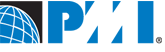
PMI’s New Media Council: Count Me In!
. This group was launched in October 2008 to help PMI and its members understand new and emerging trends in the project management profession, especially those being discussed in new media channels: blogs, podcasts, social networks, Twitter, etc. I believe this is an outstanding initiative that will help to bridge the gap between traditional project management techniques and opportunities for enhancing collaboration on projects that are offered by the development of the Web. I’d also like to note that, by joining the Council, I found myself in a great company. The other influential voices that form the panel are: • Bas de Baar, Project Shrink • Cornelius Fichtner, The Project Management Podcast • Dave Garrett, Gantthead • Elizabeth Harrin, A Girl's Guide to Project Management • Hal Macomber, Reforming Project Management • Jerry Manas, PMThink! • Josh Nankivel, PM Student • Chalyce Nollsch, PM Bistro I’m sure you know many of them already, but if you don’t, I strongly encourage you to check out the blogs of my fellow council members. You’ll find plenty of helpful information that you can use every day while working on your projects.

Export Your Filtered Task Lists to Excel
We love getting ideas from our users on how we can improve Wrike project management software. This helps us adjust our development roadmap to your needs and deliver the most popular requested project management features first. Recently, our customers who manage big projects have asked about the ability to apply various filters when exporting their tasks from Wrike to Excel. We’ve made that happen, and starting today, you can export task lists, narrowed down by specific criteria, from anywhere within your workspace. For instance, if you have some typical tasks that sometimes repeat, you might want to create a template for them. You can find these tasks by using the appropriate search criteria (1). Then, after you click on the Export button and choose Excel (2), Wrike will ask you whether you want to export all tasks or only the filtered list. Choose the second option (3), and that’s it – you get an .xls spreadsheet with the tasks you need to use as a template in the future. Obviously, this is just one example of the feature’s implementation, and we hope it will be helpful for you and your team, too!

Lucky Winners of the Drawing Among Our Working Habits Survey Participants
A few weeks ago, we encouraged all of you to have your say in our “Working Habits” survey. Thanks to your very active participation, it turned out to be a blast, with 1,000+ responses received. We really appreciate your input, and soon we’ll share the interesting findings about virtual work that you helped us to discover. For instance, we were surprised to learn that as many as 57% of the respondents don’t use Skype, IM apps and social communication tools at work. Did you expect that? We assume that Wrike replaces all these tools for you! ;-) Also, as we promised, we did a drawing of 10 funny, yet useful, prizes (including the awesome grassy lawn charging station that we basically fell in love with ourselves!) among everyone who took part in the survey. Congrats to the lucky winners: Scott Borowy (Johnson & Wales University), Pam Harshbarger (DynaVox), Stacy Dooley (Cregger Company), German Ricardo Garzon (Ciberix Design Factory), Kristin Kinsey (MadHatter Consulting), Mike Reyher (Cinsay), Colleen Nisbett (Bob’s Red Mill) and three winners who asked us to keep their names private. Wrike’s Santa is already on the way with the prizes! Once again, thanks for participating in our survey! Stay tuned to hear its full results!

Compare Microsoft Project with Wrike
.post table td{ padding: 0 5px 5px 5px; } .centercol{ font-size:10px; }(Last edited on May 29, 2009) When you choose the best project management software for your needs, you most likely want the tool to: save you time, release you from routine operations, be easy to use, support collaboration, and keep operations transparent to you. What kind of software will meet your expectations? Web-based collaboration software is the most practical answer. With the help of collaboration software like Wrike, you can easily stay on the same page with your team and run your project successfully. Your employees can instantly contribute to the project plans. You get better control over all operations. Let’s examine why traditional project management tools like Microsoft Project are outdated and how Wrike can help you run your projects more successfully. Wrike MS Project* Price From $9.95/mo for unlimited users and projects $999 per license Upgrades Free Automatic $599 per upgrade Manual System requirements Cross-platform. You only need a Web browser and Internet connection. Microsoft Project Web Access is supported with Internet Explorer 6.x and Internet Explorer 7.x only. Installation No installation required You need the software to be installed on the computer. Training No training required Requires extensive trainings for end-users and administrators. For example, Microsoft Project 2002 Training Courseware consists of 4 modules and 53 lessons. Project Management Features Full-featured. Task management, Time tracking, Gantt charts. Advanced features that bring excessive software complexity. Many of these features you will never use. Visibility You get a clear picture of all operations. You have a limited visibility on every project because your plans are represented in a flat way. Intersection of project parts cannot be reflected in your plans. Only a straightforward process, which rarely happen in real business, can be managed. Project updates Your employees report their progress online. You save time on routine operations. You have to update the plan manually. First you need to collect reports from dozens of your employees. Then you analyze them and manually enter data in your project plan. This process is very time-consuming, and mistakes often can occur. Sharing of information and tasks Free On average, the ability to share your plans will cost you between $4,998 and $85,892. The explanations of these calculations are described below. Sharing of information available only with MS Project Server and Microsoft Web-Access. MS Project Server available only through volume licensing; price not quoted. However, the price may reach up to $52, 894. Additionally MS Project Server Requires:Microsoft Windows Server 2003 for hosting and function of Windows Server System. Purchasing of Microsoft Windows Server 2003 will cost you up to $7,999, depending on the edition. Microsoft Windows Server 2003 Requires Microsoft SQL Server for enterprise project management functionality. You will have to spend between $3,899 and $24,999 on SQL Server. IT personnel who can help you choose the most suitable edition of MS Project Server, Windows Server 2003 and SQL Server. IT personnel who will be able to install all components correctly and maintain their operational status. A single computer (stand-alone installation) or many computers. The requirements for your installation will depend on the availability and scale requirements for your solution. E-mail collaboration Yes. You can create tasks from your favorite e-mail client and even work from your BlackBerry. Not applicable. Does the tool remind people about overdue tasks via e-mail? Yes No. Available only with MS Project Server and Microsoft Web-Access. It will cost you at least $4,998 (see “Sharing of information and tasks”). Does the tool notify you about changes in plans? No. Try Wrike Now? Yes * Legal disclaimer. All Trademarks or registered. Trademarks found on the Site or mentioned herein belong to their respective owners.

Thank-you Message from the CEO
Dear Wrike customers and supporters, I just wanted to thank you for your business and for choosing Wrike. The past year brought us a lot of exciting events that couldn't have happened without you. You, our valued users, continuously inspired us to advance the service and deliver new features that help you manage your business. Our ability to meet your business needs was recognized by Red Herring (Global 100 contest) and eWEEK (Excellence Award). I strongly believe that the best project management practices and Wrike in your hands will help you effectively manage and drive your businesses in the challenging economic situation next year. We have grand development plans for the coming year and will make our best effort to continue meeting your needs and expectations. As the holidays approach, I sincerely wish you joy and happiness for the Holidays and the New Year. Kind regards, Andrew Filev Wrike, CEO

Add Your Corporate Identity into Emails from Wrike: New Customization Options
As we talk to customers, especially large corporations, we often hear how they’d like to have customization options to help them brand their work in Wrike. Responding to these suggestions, we introduced branded e-mail notifications within the Wrike Enterprise plan. Now you, as an admin, can add your company logo or a brand image to all work updates sent to your employees from Wrike. As we talk to customers, especially large corporations, we often hear how they’d like to have customization options to help them brand their work in Wrike. Responding to these suggestions, we introduced branded e-mail notifications within the Wrike Enterprise plan. Now you, as an admin, can add your company logo or a brand image to all work updates sent to your employees from Wrike. But don't just limit yourself to the logo. Remember that instead of the logo you can add any custom image -- be it a pet, a unicorn or a motivational picture with a sunset -- to illustrate a point or simply cheer up your team (because let's face it, everyone loves sunsets). Branded e-mail notifications are just one of the customized features of the new Wrike Enterprise plan. Drop us a note at https://www.wrike.com/contact-sales/ to see it in action!

A New, Easy Way to Invite Teammates to Task Discussions
Today, we introduce you a new handy collaboration feature that lets you easily draw somebody's attention to your comments in Wrike project management software. Simply add @TeammateName in a comment to a task to invite a colleague to the task discussion! If the task wasn't shared with the teammate you mention after @, it automatically gets shared right after you submit the comment. This way, he or she is able to better understand the context of the comment and actively participate in the discussions in the future. If your colleague replies to the comment via e-mail or in the workspace, Wrike considers this as an interest in the topic, and the person automatically starts following the task and keeping track of the task progress. Now you can be sure the person will be aware of all updates and discussions of this task! Wrike auto-suggests a drop-down based on what you've typed after the @ symbol, so the feature is very easy and intuitive, and it quickly draws the attention of the right teammate directly to your comment. You are very welcome to try this new social communication feature right now and share your experience with us in the comments!

Wrike Enterprise Brings Extended IT Controls Over Contacts & External Apps
It has always been important for us to make Wrike flexible enough to fit any company’s needs. So when we received requests from our largest clients, asking for more granular IT controls, we decided to make it a priority. With the release of Wrike Enterprise, we've given admins extended IT controls, allowing you to decide which e-mail domains, file repositories and app integrations your team can access. It has always been important for us to make Wrike flexible enough to fit any company’s needs. So when we received requests from our largest clients, asking for more granular IT controls, we decided to make it a priority. With the release of Wrike Enterprise, we've given admins extended IT controls, allowing you to decide which e-mail domains, file repositories and app integrations your team can access. Fix Inaccuracies in Contact Data To err is human. But what if your team member made a typo in his own name when creating a Wrike account? An unfortunate slip like that can confuse the rest of the team. In Wrike Enterprise, you can verify the names and e-mail addresses that your team members use for Wrike signup. And if any contact data is inaccurate, admins can now correct it. Moderate Access to App Integrations Wrike is a central hub connecting all your files that are spread across different apps. However, if there is ever a need to restrict team members’ access to Box, Dropbox or Google Drive integrations, then Wrike Enterprise allows you to solve the problem in just a few clicks. Overall, Wrike Enterprise gives you the extended controls to make your corporate data extra secure and allow you to customize even the tiniest details. Drop us a line at https://www.wrike.com/contact-sales/ to try the new plan in action!

Happy holidays!
We are eager to simplify your lives with the help of Wrike and you will be able to evaluate the effect of the changes after the holidays. And now wishing you… Merry Christmas Joyeux Noël et Bonne Année Feliz Navidad y Próspero Año Nuevo Vrolijk Kerstfeest en een Gelukkig Nieuwjaar!







