
Raising the Bar Again: 3 Wrike Security Enhancements to Protect Your Work
With hybrid work environments now the norm, it makes sense to manage and collaborate on all your team’s projects in a centralized hub, like a work management platform. But as teams begin to store more of their work in the cloud, at some point, they begin to ask, “who has access, and is our data secure?” It’s a fair question, and teams deserve to know that their sensitive work is safe and secure from those without permission. Wrike is committed to keeping your data safe. Today, we’re announcing the availability of three enhancements to Wrike security features that reset the standard for work management platforms: Space Level Delegation Locked Spaces Customizable User Types As a bonus, we’ve passed another series of security and privacy audits, including recertifications of SOC2 and SOC3. We first teased the security updates in our Collaborate 2021 announcement wrap-up article, and these features are aimed at giving more control to the right people while protecting your organization’s confidential data. The big three Wrike security features For context, here’s why security continues to be a driving force in our platform, according to Senior Vice President and Wrike General Manager, Citrix, Andrew Filev: “Enterprise-grade security and manageability have always played a central role in how we innovate and advance the Wrike platform. Overall increase in security risks, in addition to remote and hybrid work environments, has made data privacy a top priority for organizations. We want to ensure customers have a feeling of total security when they use Wrike, no matter where they sit in an organization. That’s why we continue to make Wrike Spaces, which are hubs for teams to house information and focus on purposeful work, and are robust yet still user-friendly. Our commitment to doing both of these things is where we are unrivaled.” Space-Level Delegation Space-Level Delegation enables teams to better democratize and organize their work by putting full rights into the hands of admins at the Space level. Now, Space admins can quickly and easily provide the right control to the right people on a task, project, or Space. This new capability not only lets teams accelerate work by building out their own workspace based on their needs and timeline, but it also lets Space admins take full ownership by choosing who has access to what, such as reports, dashboards, or calendars, in real time. They can also access and manage Custom Fields, define member lists and permissions, and create and manage Space-level request forms. Space-Level Delegation is available to Business, Enterprise, and Pinnacle customers. Locked Spaces Next is Locked Spaces, which are restricted, secure Spaces used to collaborate on isolated work and get things done with complete data privacy and control. Wrike is the only collaborative work management platform to offer the capability of Locked Spaces, which allows users to take extra precautions aimed at protecting their business and eliminating risks. Unlike Public, Private, and Personal Spaces, only members of a Locked Space will be able to locate or access Space-level items or tools in Wrike and interact with other members in that Space. Whether your executive leadership team is collaborating on a sensitive project, finalizing contract details with legal, or you’re an agency working with a client, Locked Spaces ensures only approved stakeholders have access to the work items and information isn’t leaked accidentally. Locked Spaces is available to Pinnacle customers. Customizable User Types One of Wrike’s cornerstone abilities is its customizability — request forms, workflows, dashboards, etc. Now, add user types to the list. With Customizable User Types, actions like disabling status changes from collaborators or allowing external users to share tasks and folders are as simple as one click. Customizable User Types extends current Access Roles and Controlled Admin Permissions security settings and builds on Wrike’s robust user and admin controls with a new way of managing granular permissions. It provides Account owners and admins with the correct permission to set up what users can do in Wrike based on their license and role type. Customizable User Types are available to Enterprise and Pinnacle customers. This collection of security updates is best summed up by Filev: “Over the past few years, concerns around data security and confidentiality have grown exponentially as companies look for new ways to allow employees to work flexibly and collaboratively without compromising information integrity. We quell those fears with a work management platform that is not only the most powerful but the most secure, as well. With this latest round of security enhancements, we give teams and organizations the peace of mind they’re looking for.” Very few work management platforms offer as much configurability and security control as Wrike. We’re confident that these enhancements will safeguard customers’ sensitive work and reset the bar for data security. New compliance certifications To round out our security announcements, Wrike also passed another cycle of Security and Privacy audits and recertifications. These include five international security standards with the British Standards Institution and the extension of its SOC2 compliance and SOC3 reports, following an audit by Schellman & Company. For more information, visit our press release here. Trust your sensitive work data to Wrike Not all work requires the same permission levels. When your team requires more than the average, don’t settle for the status quo. Uplevel and upgrade your team’s work with Wrike security features. Start a free trial today and experience unparalleled data security from the most intuitive and robust collaborative work management solution.

21 Unique PMO Use Cases Prove Wrike's Versatility
PMOs have a tough job as they have to play both the roles of quarterback and air traffic controller in determining project priority, when work can begin, where to allocate resources, and reporting on the team and department’s work. They are the go-to person to ensure project charters capture all requirements and impacts to the business before they’re approved to begin work. As work commences, PMOs must monitor and mitigate risks before they knock projects off course. Above all, it’s imperative they know exactly where projects stand and are able to give a comprehensive progress report on all progress at a moment’s notice. Similar to football, where a quarterback is only as good as his receivers, the same analogy applies to PMOs — you’re only as effective as the tools at your disposal. You need to connect strategy, planning, and execution, whether you operate within an Agile or Waterfall methodology. For too long, PMOs have relied on portfolio project management (PPM) tools to get by, but unfortunately, these only offer investment planning and portfolio management, financial planning, cost analysis, and maybe timelines. Traditional PPM setups don’t connect with project execution and collaboration. This is where Wrike shines, offering a combined CWM for PMOs, so they can do it all in one platform and connect strategy to execution to results. This eBook is divided into nine sections, comprising 21 use cases of how PMOs rely on Wrike to connect planning to execution and strategic impact. What’s in the eBook Inside the eBook, you’ll learn: The nine key areas in which PMOs rely on Wrike to get work done The 21 use cases Wrike is uniquely equipped to solve Visual examples of how Wrike enables PMOs to strategize, plan, and execute their work Wrike features that PMOs can use immediately Dynamic request forms: Trigger a pre-planned project from these automated intake forms and route the work request to the appropriate teammate. Customize each form so that you collect all the details upfront and start work immediately. Blueprints: These are especially useful for recurring work as they allow you to quickly create tasks, folders, or projects with attributes you’ve already specified. Create a Blueprint from scratch, save existing work as a Blueprint, or launch new work using a Blueprint you’ve saved. Resource management: With Wrike’s Workload view, project managers get full visibility into each team member’s schedule and workload, can adjust timelines, and reassign work as necessary to accommodate urgent requests or changing priorities. @mention functionality: Just like Slack and social media channels, Wrike’s @mention functionality lets you tag stakeholders as needed to request their feedback or inform them of project updates. Anytime you tag someone, they receive automated notifications in Wrike and email. Shareable dashboards: Get a detailed overview of work progress at an individual, team, and department level instantly. All stakeholders can track work progress in real time, visualize deadlines, and reprioritize as necessary. Critical path: In Gantt charts, focus on tasks that are crucial to completing a project and tasks that can cause work to fall behind. Via the Timeline, all tasks that are part of the critical path turn red, and those that don’t remain their original color. Project scorecard: With budgeting in Wrike, program managers can add custom fields to track budget spend for their entire program while also sharing real-time updates with their team and highlighting key milestones and KPIs. Work breakdown structure: Make large projects more manageable by breaking them down into smaller items, such as folders, subfolders, tasks, and subtasks, while organizing everything into programs that roll up into portfolios. RAID logs and project risk report: Identify and score potential risks based on severity during planning so that they can be mitigated along the way. PMOs can track and resolve these risks using the risk management dashboard. Finally, project managers can monitor risks from start to finish with Wrike’s weekly automated project risk report. Time tracking: Track resource spending against planned budgets in near real-time and lock time entries after approval, whether you prefer weekly, monthly, or a specified interval. If you forget to set a timer, you can even add time retroactively with a few clicks. Cross-tagging: Give full transparency to everyone into work items (those who need it) so they can track projects amongst their workflows. Cross-tag tasks, subtasks, folders, milestones, entire projects, and more. No other CWM can match Wrike’s cross-tagging functionality. Get all the PMO use cases here There are 21 great reasons why PMOs at Siemens, Walmart Canada, and Ogilvy trust Wrike — it’s the most robust CWM solution to help them connect strategy, execution, and results. Get the specifics by downloading the use case eBook here.
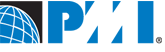
PMI’s New Media Council: Count Me In!
. This group was launched in October 2008 to help PMI and its members understand new and emerging trends in the project management profession, especially those being discussed in new media channels: blogs, podcasts, social networks, Twitter, etc. I believe this is an outstanding initiative that will help to bridge the gap between traditional project management techniques and opportunities for enhancing collaboration on projects that are offered by the development of the Web. I’d also like to note that, by joining the Council, I found myself in a great company. The other influential voices that form the panel are: • Bas de Baar, Project Shrink • Cornelius Fichtner, The Project Management Podcast • Dave Garrett, Gantthead • Elizabeth Harrin, A Girl's Guide to Project Management • Hal Macomber, Reforming Project Management • Jerry Manas, PMThink! • Josh Nankivel, PM Student • Chalyce Nollsch, PM Bistro I’m sure you know many of them already, but if you don’t, I strongly encourage you to check out the blogs of my fellow council members. You’ll find plenty of helpful information that you can use every day while working on your projects.

Folder Permissions: Greater Control Over Data Editing Rights
For many of you, Wrike has become the central hub for collaborating with team members, contractors, freelancers, clients, and partners. But as companies grow and projects begin to involve more and more people, many of you began asking us for the ability to provide more granular control over data management in Wrike, allowing you to keep company structure under control, while still giving departments a space to work without bureaucratic restrictions. In this case, the brand new Wrike Enterprise feature, folder permissions, comes in very handy because it allows you to choose what different users or user groups can do within the shared folders.For many of you, Wrike has become the central hub for collaborating with team members, contractors, freelancers, clients, and partners. But as companies grow and projects begin to involve more and more people, many of you began asking us for the ability to provide more granular control over data management in Wrike, allowing you to keep company structure under control, while still giving departments a space to work without bureaucratic restrictions. In this case, the brand new Wrike Enterprise feature, folder permissions, comes in very handy because it allows you to choose what different users or user groups can do within the shared folders. Two Access Levels: Full and Limited Imagine you've just launched a big project. You've carefully thought out its main phases, defined possible task statuses, set up milestones, and reflected all this neatly organized project structure in Wrike. Now you face a challenge. You need to keep this structure unchanged while sharing project data with people you need to collaborate with: employees, clients, and third-party vendors. On the one hand, you need to limit their access to data by restricting their rights to move and delete folders, but on the other hand, you need to give departments the full freedom to manage tasks within their areas of responsibility. This challenge can be easily handled with Wrike's folder permissions. You can easily customize user rights for each folder. Let’s take a closer look at this much-awaited feature. Wrike Enterprise now gives an individual user one of two levels of access to a folder: full or limited. A user with FULL access has exclusive rights to share the folder with others and change the access levels of other users. Your current experience when sharing folders is quite similar to full access, but without the ability to set other users' access levels. LIMITED access restricts users' editing and sharing rights for a certain folder (including all its subfolders and tasks), so that they become limited to Collaborator’s rights. It means that users can still view tasks, add comments, attach files, and mark the task completed in a certain folder, while they won’t be able to edit or manage the tasks and subfolders in it. So why add the “Limited access” option for users if we already have the “Collaborator” license in Wrike? Because these two license options have several significant differences: Collaborator User with “Limited access” rights Right to create and edit tasks and folders Can’t create or edit any tasks or folders in Wrike Adjustable on the folder level (The admin may allow the user to edit some folders, while providing limited access to others) Premium feature access (e.g., the Gantt chart, dashboard, advanced filters, etc.) No Yes Price and amount Free and unlimited According to the subscription plan This way, in terms of price and functionality, a Collaborator license may be a great option for working with freelancers. At the same time, a User license with the limited access is a better alternative for collaborating with clients because it allows the client to create and maintain a backlog of tasks, and even track the project progress on the Gantt chart, building customized reports with the help of advanced filters. Extra tip: Consider providing your newcomers with limited access to main folders. It helps you avoid issues with erroneous renaming of tasks/folders and accidental reorganization of folder structures. The same principle is valid for a cross-functional team. If one department just needs to reference the work of the other department (e.g. your marketing and analytical departments), then consider providing them with limited access to other departments' folders. Making it Work for You Here are some insights that should make access rights distribution more efficient: Use case Action required Examples Private folders that shouldn’t be viewed by anyone Don’t share folder with anyone * Personal to-do lists * Top secret business data Folders with tasks that need review, discussion, and tracking without editing task content and folder structure Set limited access to users * Cross-functional projects * Collaboration with third-party vendors * Newcomers Work in progress tasks and folders that should be managed and edited Provide users with full access to folders * Team members * Outsourced workforce (consider external user licenses) Setting the Access Level Who exactly is responsible for giving users access rights? All the users with full access rights who share a certain folder can adjust the access rights of other users for this folder and all its subfolders. What about setting an access level for user groups? In Wrike Enterprise, access can be set at both the individual user level and the user group level. Just remember that rights are always upgraded, never downgraded. So if a group has full access rights to a folder, then you can’t downgrade a single group member to limited access to that same folder. On the other hand, if the entire group has limited access, a user with full access can upgrade the level of a particular user. Important Facts to Remember A users’ access rights are inherited by all subfolders of a particular folder. If a user has a full access rights in a particular folder, all subfolders inherit the same access rights. The same logic works for limited access levels. Remember that you can change users’ access levels to a subfolder from limited to full, but never vice versa. If the access rights of different user groups in a particular folder vary, a user who is a part of these user groups will always inherit the higher access level. For instance, if a folder is shared with two user groups with different access levels, and you are part of both groups, you will always have full access rights. The case with different folders is very similar. If the folder is included in two others that are both shared with you (but you have different access rights for each), you will always inherit full access to this folder. Hopefully this gives you an idea how Wrike Enterprise can give you more control over data editing rights. Remember that a granular approach to the data-sharing in your company makes collaboration much smoother. To best understand folder permissions, you should take it for a test drive right now. Drop us a note at https://www.wrike.com/contact-sales/!

Hear about Project Management 2.0 at pm411.org
Not so long ago, I was interviewed by Ron Holohan, MBA PMP. Ron is the author of the popular pm411.org site, which is dedicated to all the topics related to project management: tools, tips, methodologies, books, you name it. What I really like about pm411.org is that Ron tries to look at the practical side of things and pays attention how the material he blogs about can be applied to real-life projects, including his own. Another great thing about Ron's site is that the author combines blog posts and podcasts, so that many interviews are available in both written and audio formats, and you can choose the one that's most convenient for you. pm411.org should be the 34th in my Selected Blogs list. I promise to write an update on my directory, as there are some great suggestions in the comments to the post. Ron's site will definitely be in the updated blogs collection. During the interview, Ron and I spoke about different aspects of Project Management 2.0 and also about our project management software, Wrike. I know that some of you have already listened to the interview podcast. Thanks for listening, and I hope you liked it! For those of you who have not yet checked it out, my interview is Podcast episode 050 at pm411.org.

Lucky Winners of the Drawing Among Our Working Habits Survey Participants
A few weeks ago, we encouraged all of you to have your say in our “Working Habits” survey. Thanks to your very active participation, it turned out to be a blast, with 1,000+ responses received. We really appreciate your input, and soon we’ll share the interesting findings about virtual work that you helped us to discover. For instance, we were surprised to learn that as many as 57% of the respondents don’t use Skype, IM apps and social communication tools at work. Did you expect that? We assume that Wrike replaces all these tools for you! ;-) Also, as we promised, we did a drawing of 10 funny, yet useful, prizes (including the awesome grassy lawn charging station that we basically fell in love with ourselves!) among everyone who took part in the survey. Congrats to the lucky winners: Scott Borowy (Johnson & Wales University), Pam Harshbarger (DynaVox), Stacy Dooley (Cregger Company), German Ricardo Garzon (Ciberix Design Factory), Kristin Kinsey (MadHatter Consulting), Mike Reyher (Cinsay), Colleen Nisbett (Bob’s Red Mill) and three winners who asked us to keep their names private. Wrike’s Santa is already on the way with the prizes! Once again, thanks for participating in our survey! Stay tuned to hear its full results!

Useful tips
From time to time I find out some features that help users, but sometimes are not obvious enough. Hope you will find them useful. Usually I prefer to delete my long 6-lines signature when assigning tasks via e-mail. It allows me to avoid cramming the task description which comes from the e-mail body. Of course if the recipients know who I am and that this message will be transfered into the task in Wrike. If you want to let a person read an e-mail, but don't want to share a task (or a folder) with him or her, you simply put their e-mail address to the "Bcc" field. Where does the task disappear when you change its status to complete? It may become invisible. When you have hundreds of tasks, you will understand how convenient this is. If you still want to view or change the completed task, simply filter the tasks in the appropriate folder by status (choose ?ompleted or All in this case). What is the best way to edit a task and add your comments? Choose the way that seams most natural for you (and your team as well). I prefer to add my changes in the upper part of the “Description” field and sometimes add my signature if lots of people are involved in the task’s fulfillment. Sometimes there is a need to make changes in the text (if you correct the grammar for example). You can also add comments as we use to do it in blogs: one comment after another. Whom can you include in the fields “Assigned to” or “Also shared with”? Everyone you consider to be interested in your task’s progress. If a person isn’t registered, Wrike will do that for him or her. Since the moment you save the task changes people concerned are able to keep track of all the task changes via e-mail. They are also automatically registered in the system and receive an invitation with a password. Why didn't you receive an e-mail to confirm your registration? Please make sure you didn’t miss the e-mail in junk or spam folder.

Thank-you Message from the CEO
Dear Wrike customers and supporters, I just wanted to thank you for your business and for choosing Wrike. The past year brought us a lot of exciting events that couldn't have happened without you. You, our valued users, continuously inspired us to advance the service and deliver new features that help you manage your business. Our ability to meet your business needs was recognized by Red Herring (Global 100 contest) and eWEEK (Excellence Award). I strongly believe that the best project management practices and Wrike in your hands will help you effectively manage and drive your businesses in the challenging economic situation next year. We have grand development plans for the coming year and will make our best effort to continue meeting your needs and expectations. As the holidays approach, I sincerely wish you joy and happiness for the Holidays and the New Year. Kind regards, Andrew Filev Wrike, CEO

Wrike Enterprise Brings Extended IT Controls Over Contacts & External Apps
It has always been important for us to make Wrike flexible enough to fit any company’s needs. So when we received requests from our largest clients, asking for more granular IT controls, we decided to make it a priority. With the release of Wrike Enterprise, we've given admins extended IT controls, allowing you to decide which e-mail domains, file repositories and app integrations your team can access. It has always been important for us to make Wrike flexible enough to fit any company’s needs. So when we received requests from our largest clients, asking for more granular IT controls, we decided to make it a priority. With the release of Wrike Enterprise, we've given admins extended IT controls, allowing you to decide which e-mail domains, file repositories and app integrations your team can access. Fix Inaccuracies in Contact Data To err is human. But what if your team member made a typo in his own name when creating a Wrike account? An unfortunate slip like that can confuse the rest of the team. In Wrike Enterprise, you can verify the names and e-mail addresses that your team members use for Wrike signup. And if any contact data is inaccurate, admins can now correct it. Moderate Access to App Integrations Wrike is a central hub connecting all your files that are spread across different apps. However, if there is ever a need to restrict team members’ access to Box, Dropbox or Google Drive integrations, then Wrike Enterprise allows you to solve the problem in just a few clicks. Overall, Wrike Enterprise gives you the extended controls to make your corporate data extra secure and allow you to customize even the tiniest details. Drop us a line at https://www.wrike.com/contact-sales/ to try the new plan in action!

Add Your Corporate Identity into Emails from Wrike: New Customization Options
As we talk to customers, especially large corporations, we often hear how they’d like to have customization options to help them brand their work in Wrike. Responding to these suggestions, we introduced branded e-mail notifications within the Wrike Enterprise plan. Now you, as an admin, can add your company logo or a brand image to all work updates sent to your employees from Wrike. As we talk to customers, especially large corporations, we often hear how they’d like to have customization options to help them brand their work in Wrike. Responding to these suggestions, we introduced branded e-mail notifications within the Wrike Enterprise plan. Now you, as an admin, can add your company logo or a brand image to all work updates sent to your employees from Wrike. But don't just limit yourself to the logo. Remember that instead of the logo you can add any custom image -- be it a pet, a unicorn or a motivational picture with a sunset -- to illustrate a point or simply cheer up your team (because let's face it, everyone loves sunsets). Branded e-mail notifications are just one of the customized features of the new Wrike Enterprise plan. Drop us a note at https://www.wrike.com/contact-sales/ to see it in action!

Images are now displayed in the description of the task
We changed the way images are presented in tasks. Now screenshots, photos and other images that you paste into your e-mails that you CC to [email protected] are displayed right in the task description. As before, an attachment to the task is also created, so you can download your picture when necessary. We think those who use Wrike for bug tracking and collaborate on artwork will find this small improvement very convenient.

Happy holidays!
We are eager to simplify your lives with the help of Wrike and you will be able to evaluate the effect of the changes after the holidays. And now wishing you… Merry Christmas Joyeux Noël et Bonne Année Feliz Navidad y Próspero Año Nuevo Vrolijk Kerstfeest en een Gelukkig Nieuwjaar!

Coordinate Multiple Teams Efficiently with User Groups
The bigger the team, the more difficult it is to coordinate. Inspired by suggestions from customers with large deployments, we've introduce user groups as one of the killer highlights in the new Wrike Enterprise plan. This feature lets admins organize users by project, department or location, allowing you to share data with multiple users effortlessly. Buckle up and we'll give you the quick tour! Where to Manage User Groups If you’re an administrator in Wrike, you'll find the “Groups” tab on your workspace. This is where you will manage users in the account, get detailed overviews of groups and users, invite new users, and add users to groups Default User Groups: Overview of User Types By default, every user in your account is categorized into one of these 5 groups based on the user license: Regular users can access all Wrike features and see other users’ info, such as their time spent on tasks and their scheduled tasks on the timeline, among many other things. External users have the same abilities as regular users, except they can only see the info of users who have shared folders with them. Collaborators can view and complete tasks, add comments and attach files. Just like external users, they can only view the people with whom they share folders and tasks. The Invitation Pending group includes invited users who haven’t signed up yet. Consider resending or canceling the invitation. Ungrouped users are not included in any custom group (see the next section). Custom User Groups: Visualize Your Organization’s Structure While default groups are predefined and identical for every account, custom user groups and subgroups represent the actual employee clusters in your organization. Dividing users into groups is also extremely useful for selective data-sharing, as it helps managers quickly adjust user access to folders and tasks. Note that you can include one user in several groups at once. One of your developers, Emma, may decide to take part in the next volunteer event and thus should be included in the “Developer” and “Volunteers” groups. Best Practices for User Groups 1. “User Group” Thinking You can save a lot of time and effort if you think in terms of groups, rather than users. Next time you create a project folder, share it with a group, rather than individual users. This way, all your designers can follow the updates to a new brochure. Keep in mind that if you share a folder with a group: The folder becomes shared with all subgroups under the main user group. You won’t be able to unshare the folder from a subgroup or from a person in this group. It’s impossible to unshare a subfolder or any task in this folder from this group. This way, you’re sure that important data cannot be overlooked or mistakenly unshared by any of the group members. 2. One-Click Onboarding Process In fast-growing companies, new employees join up on a regular basis. This is a challenge for project managers who need to provide newcomers with access to the data they need to hit the ground running. User groups make it easy. As you add each of the new employees to a group (say, new copywriters added to the “Marketing” group), they instantly get access to all the folders shared within that group. Pro tip: Create a special “Welcome” folder with materials for newcomers (guides, official instructions, onboarding documentation, lists of crucial tasks) and share it with the “Newcomers” group. This way, new employees can see it the minute they are added to the “Newcomers” group. 3. Organizational Chart Using groups as a hierarchy is a great way to illustrate your team's structure. Whether you choose to group users by project or location, one look at the group tab is enough to glean insight about the different teams in the account. Overview done! Now go manage your user groups like a boss.







