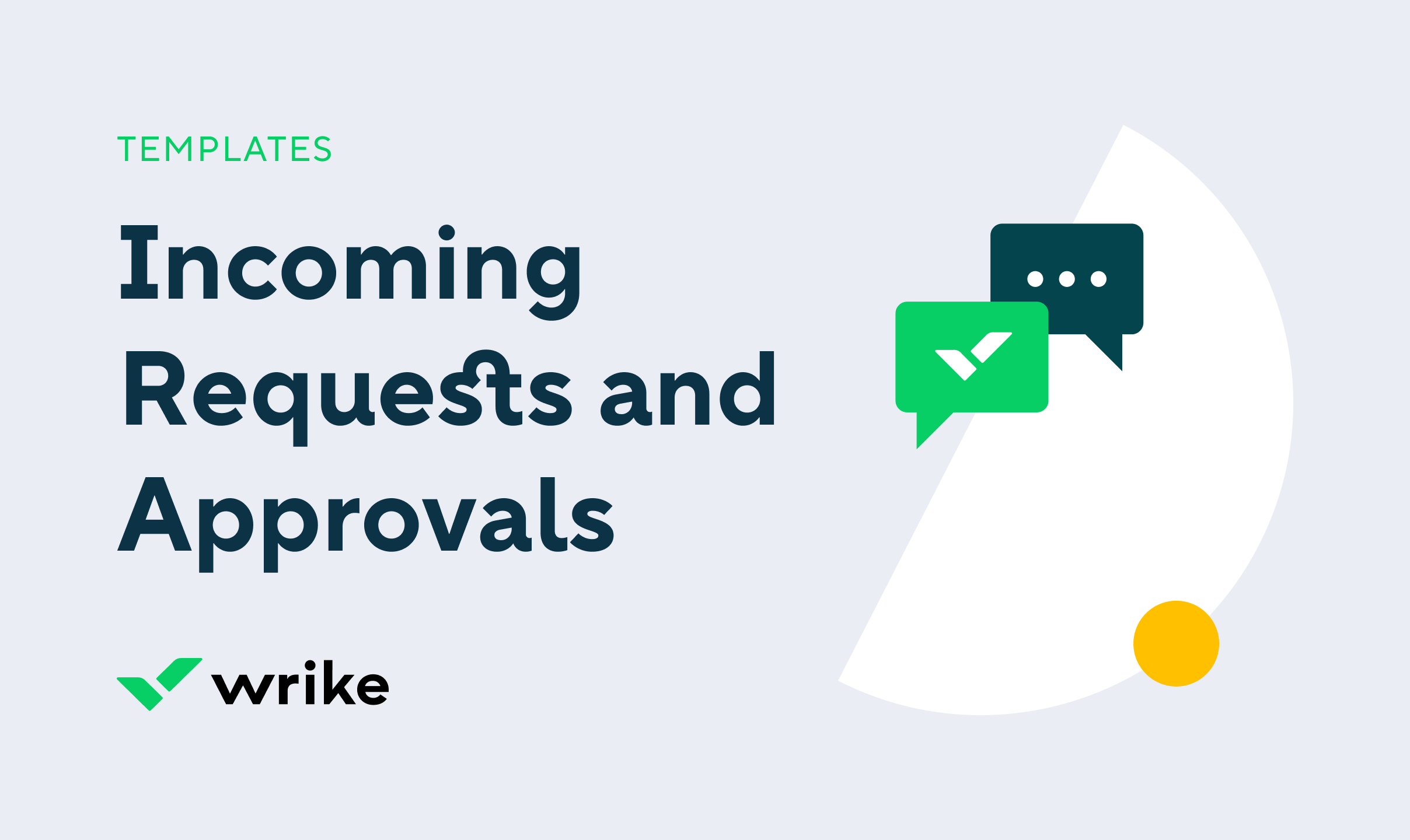
Anyone can use the incoming requests and approvals template. However, it is especially beneficial for teams where it is normal to undergo multiple review cycles for a deliverable. This often includes design teams or other content teams.
You can use request forms to manage asset requests. Collect the information you need with the request form, then assign the task to team members. This optimizes the request intake process and eliminates the need to schedule follow-up meetings or chase down colleagues via email for more information.
Yes! The incoming requests and approvals template is completely free.
This template improves approval workflows by eliminating endless review cycles and allowing decision-makers and clients to mark up assets for change and give final approval directly within a task.
You can only access this template when you create a new space. You can access the use case templates gallery through the space creation wizard. When you opt to create a new space, the template gallery opens by default.
- Click the ‘+’ button in the upper-right corner of your workspace.
- Select ‘Space’.
- On the page that opens, hover over the use case you want and click ‘Preview’. You can use the search bar above the list to look for the required template.
- Now, you can see more information about the use case. Click ‘Select’ to create a space.
Yes, there are.
- To use this template, you need to have at least the Business plan or up. Check our plans here.
- This template is available for all space admins. Check your role in your account.
- To use this template, you need the following features available in your account: projects, tasks, dashboards, request forms, reports, custom fields, custom workflows.
- This template is available in all the supported languages.
Check the prerequisites above. If you don’t match one of the prerequisites, talk to your space admin or your account owner. If you match all the prerequisites and you still can’t see the template, feel free to reach out to the Wrike support team.







