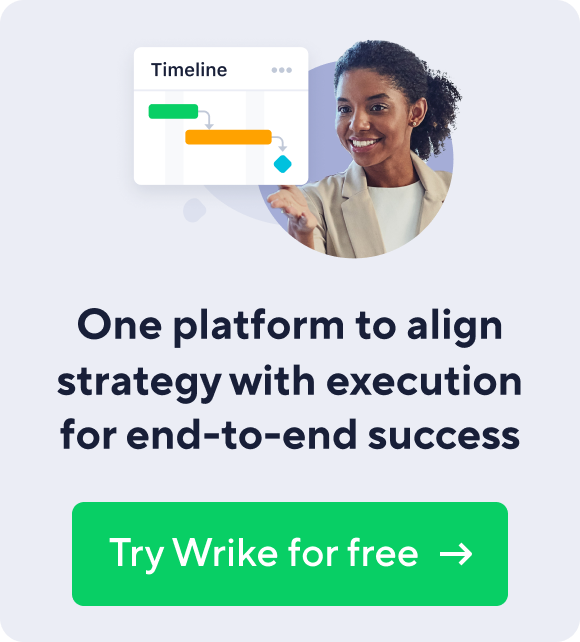Even the most dedicated professionals and project managers sometimes need help managing their time, teams, and tasks. Keeping track of what needs to be done can be challenging, especially when working on several projects at the same time.
A weekly schedule helps organize plans and activities to ensure you don’t forget anything important. Weekly schedule templates are tools to make weekly planning a breeze. They provide a format for filling in your week’s plans, tasks, and time blocks.
This article discusses the benefits of creating and using weekly schedule templates for personal and team use. We’ll share step-by-step tips to create your own template and sample templates you can download.
What is a weekly schedule template?
A weekly schedule template is an editable document that provides a structure for planning your weeks. When completed, it shows all the planned tasks and activities for the week.
Weekly schedule templates typically include the days of the week and the times at which each task is to be done. They can be used to organize the responsibilities of an individual or a team. They help ensure tasks are completed on time and there’s enough time allotted for each one.
Without weekly planning, you may find yourself spinning your wheels often trying to figure out what to do with your time. Your daily actions may become disconnected from your short-term and long-term goals, and you may procrastinate more because you can’t decide what to work on.
What are the benefits of creating a weekly schedule template?
For leaders and project managers in fast-growing companies and enterprises, the benefits of creating a weekly schedule template include:
Employee time and capability tracking
Tracking employee work hours and workload capability helps improve future project planning, streamline invoicing and payments, and maximize personnel skill sets. Understanding your team’s strengths can make or break your ability to deliver successful projects. A weekly schedule template invites team members to share and update their work hours, helping managers organize schedules, account for billable hours, and assign tasks to the most suitable team member.
Schedule adjusting
Weekly calendars make it easy for you to visualize your team’s action items for the week, which helps you stay organized and ahead of schedule conflicts or upcoming deadlines. During the week, you can easily track your adherence to the planned schedule and make adjustments quickly. Monitor the progress of every upcoming due date and rearrange tasks as needed. You can also review completed tasks and convert successful projects into templates for future work.
Meeting tracking
You can stay on top of your weekly meetings by putting them straight into your weekly schedule template and setting them to recur automatically. Creating a regular schedule for your team meetings is easier when everyone has access to a shared team calendar. Meeting organizers can create new meetings, invite members, and outline the meeting’s objectives in the description box for the time slot. Communicating necessary details before a meeting ensures invitees know what’s expected of them and what they hope to get out of it.
Beyond these three significant administrative benefits, weekly schedule templates also have the following advantages for individuals and teams:
- Time management: Weekly schedule templates help improve time management and productivity by ensuring that all activities are planned and organized in advance
- Prioritization: Weekly schedule templates make it easy to allocate time for different tasks based on their importance or urgency
- Focus: Using weekly schedules makes you smarter with your time, so you can identify and eliminate (or reduce the time spent on) distractions and time-wasting activities
- Mental clarity: Weekly schedule templates can reduce stress and anxiety by providing a clear plan for the week and preventing you from last-minute rushing or forgetting important tasks
- Improved collaboration: Weekly schedule templates make it easy to plan shared activities. They enhance coordination within a team by providing a clear plan for everyone to follow
- Progress tracking: Weekly planning templates can assist with goal-setting and achieving long-term objectives by allowing you to break down your goals into smaller, manageable tasks that can be completed in shorter timeframes. This is helpful in tracking progress and reviewing performance over time
- Better decisions: Weekly scheduling can support better decision-making by providing a clear picture of the time and resources available for each project and task and helping you choose the most impactful options to achieve your goals
- Balance: A template can improve your overall well-being by providing structure and predictability to your week and helping you to balance work, personal, and leisure activities in a healthy and sustainable way
How do I create a weekly schedule template?
To create a weekly schedule template, follow the steps below:
- Choose software that works with your needs and is easy to manage. Some people prefer to create their templates using Microsoft Excel or Word. Others use Google Docs or Sheets. Many business users turn to collaborative software and project management tools such as Wrike
- Create a template from scratch or download a customizable one from your chosen work management tool
- Decide a time, day, and process for when and how you will conduct your recurring weekly planning
- Think through and write down all the tasks you execute in a day or week, e.g., work tasks, exercise, meals, and leisure activities
- Fit your recurring tasks into the time blocks you usually complete them in. Don’t worry so much about getting it right the first time. You can always adjust your schedule and get better at planning over time
- In the unallocated blocks of time, you will fill in each new week’s tasks. Remember to allocate a reasonable amount of time for each task and then track the actual execution time for better future planning
- Intentionally leave a few blocks of time empty to allow for flexibility and unexpected events
Below are step-by-step guides for creating weekly schedule templates in Microsoft Excel and Word.
How do I create a weekly schedule template in Excel?
Follow these steps to create a weekly schedule template in Excel:
- Open a new Excel workbook and create a new worksheet
- In the first row, enter the days of the week as column headers. For example, in the first cell, type “Monday,” in the second cell, type “Tuesday,” and so on
- In the first column, enter the time slots for each day. For example, you can enter “8:00 AM” in the first cell, “9:00 AM” in the second cell, and so on
- Select the cells that contain the days of the week and the time blocks, and click the “Merge & Center” button in the “Alignment” section of the “Home” tab. This action will combine the cells and center the text within them
- To add a border around the cells, select the cells and then click the “Borders” button in the “Font” section of the “Home” tab. This will open a menu of border options. Select the border style you want to use, and apply it to the cells
- To add color to the cells, select the cells and then click the “Fill Color” button in the “Font” section. This will open a menu of color options. Select the color you want and fill the cells with that color
- Once you have formatted the cells, you can enter your schedule information into the cells. For example, you can enter “Meeting with John” in the cell for 9:00 AM on Monday and “Call with Sarah” in the cell for 10:00 AM on Tuesday
- Continue to tweak your format and layout until you have the perfect template that suits your weekly planning needs
How do I create a weekly schedule template in Word?
Follow these steps to create a weekly schedule template in Word:
- Open Microsoft Word and create a new document
- In the top menu, click on the “Insert” tab and then click on the “Table” button
- In the pop-up window, select the number of columns and rows you want for your schedule, and click “OK.” You may choose five days for a workweek schedule template or seven days for a simple weekly planning template
- In the top menu, click on the “Design” tab and the “Table Styles” button. This will open a gallery of table styles that you can choose from. Select a style you like and apply it to your table
- Once you have your table set up, you can start entering your weekly schedule into the cells. Add text, colors, and other formatting styles to make your schedule template look clean and professional
- When you’re finished, save your document as a template by clicking on the “File” tab and “Save As.” In the “Save As” window, choose the location where you want to save your template and then select “Word Template” from the “Save as type”
Examples of weekly schedule templates
Below is a list of free weekly schedule templates you can download online.
Workweek schedule template
A workweek schedule template focuses only on business days. It starts on Monday and ends on Friday. This schedule can make it easier to separate work and home responsibilities and leave work at work after hours. It is great for team use and helps enhance collaboration with easy sharing and unique fields depending on each organization’s needs. Download a free template here.
Seven-day weekly schedule template
Alternatively, you can plan your week with a straightforward weekly schedule template. All seven days are shown, allowing room to schedule personal tasks and responsibilities on the same template. This makes it best for personal use. The weekly schedule may outline only high-level daily tasks for the week or go more in-depth with allotted time blocks for specific tasks or activities. Download a free template here.
Bi-weekly schedule template
A bi-weekly schedule template shows two weeks instead of one, enabling teams to plan in two-week sprint cycles according to Agile project management principles. Teams can take the most important tasks for the upcoming sprint based on story points and allot them into specific time blocks to ensure they’re completed during the sprint. Download a free template here.
A few things to consider while creating your weekly schedule template
Consider the following while creating your weekly schedule template:
- The format you select for the weekly schedule template will impact the use of your plan, especially if you work with a team. Keep your calendar template uncluttered and uncomplicated. This makes it easy for partners and collaborators to understand and use it
- Always have the big picture in mind. Make sure your daily tasks align with primary goals and plan optional activities around important tasks
- Regularly save and share the most up-to-date version of your weekly schedule template. If you add a new form field or recurring task in a week, ensure you save it to the template to remember to add it every week moving forward
How Wrike can help you create and maintain an effective weekly schedule
Tracking your weekly tasks and activities is a great way to ensure your daily actions align with your overall goals. You can intentionally plan how you’ll spend each day, what you’ll prioritize each week, and how to use your time to achieve your biggest goals as an individual and a team.
As your schedule guides you toward your goals, you need software and tools to manage your projects and operations without overwhelm. Wrike’s project management software provides a digital collaborative workspace and smart features to help modern professionals and teams ideate, plan, and manage projects until completion.
Wrike also offers a weekly to-do list template that can help you log tasks, assess priorities, and track deadlines on a visual timeline.
Want to get better at planning your weekly tasks with your big-picture goals in mind? Get started with a free two-week Wrike trial today.