There are several ways to create a project calendar, including using Excel, Google calendars, or Wrike’s shareable work management calendars. Project manager calendars are critical for aligning your team, coordinating with other departments, and keeping on top of deadlines.
This article will explain in detail how to create your project manager calendars using those three methods alongside visual examples. If you’re looking for an even faster way to get your projects scheduled in a way you can easily visualize them, check out Wrike’s monthly planner template, which will help you streamline tasks with a customizable request form, monitor task status and urgency, as well as spot overdue tasks.
Now let’s dive into the three methods for creating your project manager calendar.
1. Project planning with Excel
Excel is a default project planning tool because it’s familiar to many people. Formatting calendars in Excel is easy with the software's native table view.
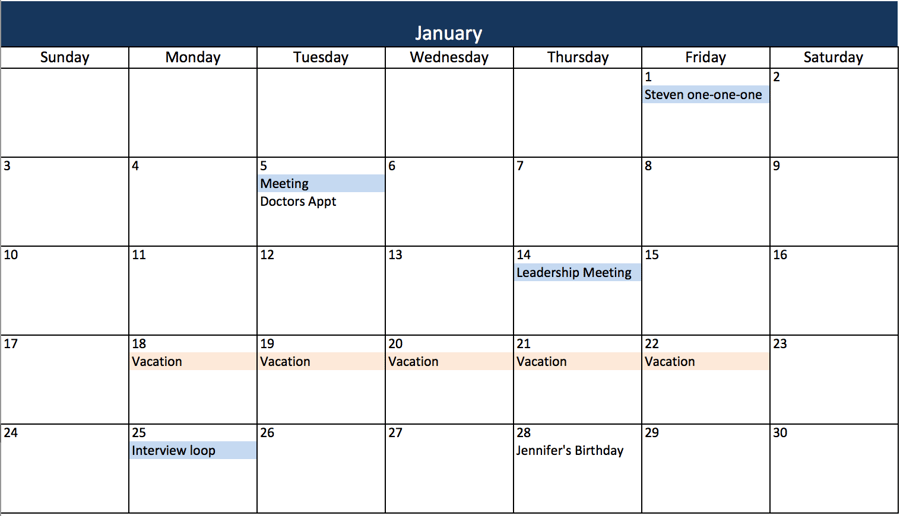
2. Project planning with Google Calendar
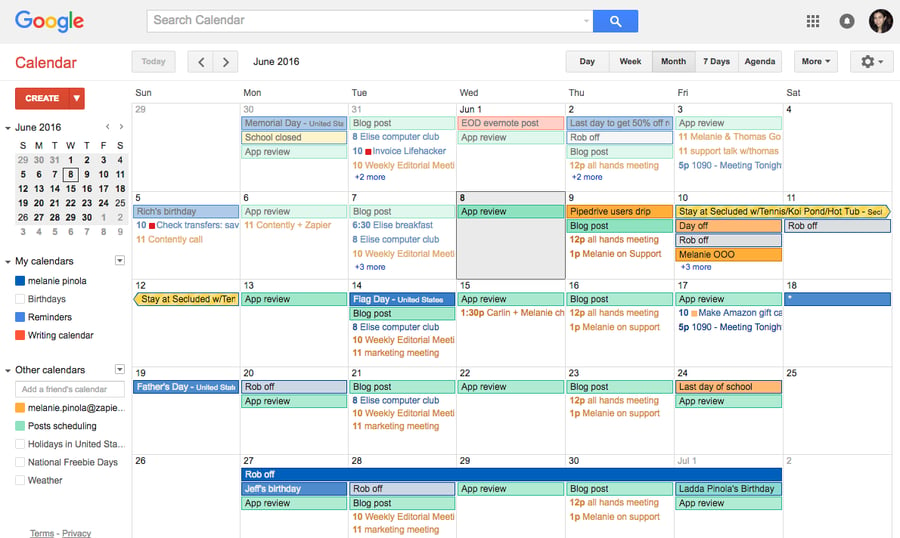
An online calendar like Google Calendar is a good solution for teams who want to collaborate on project planning in real time.
Google Calendar is super flexible. It allows you to create multiple calendars and view them simultaneously or one at a time. You can organize your calendars in one of two ways:
- By assignee: Create a separate calendar for each team member and put their task deadline on this personal calendar. Team managers can look at each member's or multiple team members' workloads to see which deadlines are approaching.
- By project: Create a separate calendar for each major team project, and enter task due dates and project milestones. Compare project timelines to see if work should be moved around to accommodate high-priority tasks or heavy workloads.
Although Google Calendar can be an efficient method for collaboratively planning projects, it’s mostly used to schedule meetings.

If you’re looking for a way to collaboratively plan projects collaboratively and connect launch dates to underlying work, Wrike's calendars are the best way to do so.
Wrike's calendars provide a high-level view of scheduled tasks by day, week, month, or year. Scheduled tasks contain all related information, files, and conversations, so it’s easy to jump from the calendar right into work. Drag and drop the task on the calendar to change due dates, and all dependent tasks will follow suit.
Having a shareable task and time management calendar allows you to view project plans for your own team and others. Whether it’s planning blog posts to correspond with a product launch or scheduling email campaigns around an upcoming customer event, Wrike's calendars make it easy to align efforts and prevent deadlines from falling through the cracks.
Looking to visualize your calendar differently? Try Wrike's Gantt charts for yourself.
Gantt charts are a timeline view of all ongoing projects and deadlines. They show task durations, connect task dependencies, note task assignees, and compare progress to the projects’ critical path. You can also view several projects on the same Gantt chart to see which ones overlap.
Which project planning calendar is right for you?
Wrike’s calendar features are more robust than Excel and Google calendars, making them the clear choice for your next project management plan. A Wrike subscription will also allow you to avail of a selection of pre-built templates, including one for monthly planning that will help you set up a calendar and pair it with a variety of other features like Gantt charts and project dashboards that will supercharge your project planning.
Ready to get started? Click here to start your free two-week trial today.





