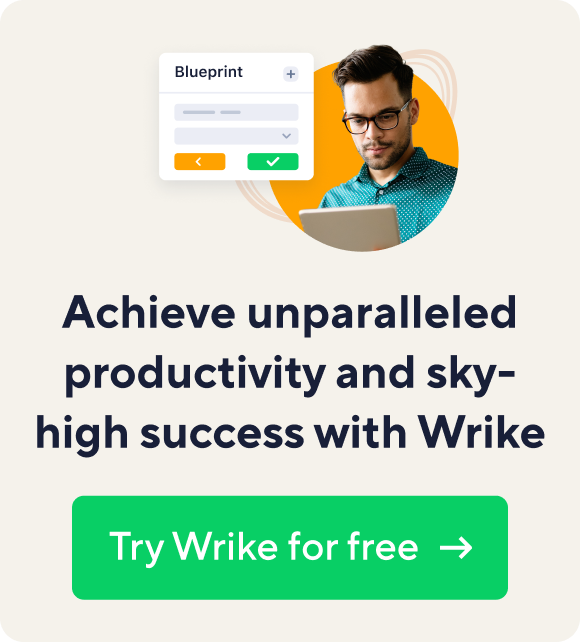We’ve heard from many of you that forwarding your emails to Wrike and replying to notifications, as well as our unique Outlook and Apple Mail add-ins are extremely helpful in your day-to-day work.
On our forum, you also shared some cool ideas for perfecting these features so that they suit your needs even better. As we are passionate about making you more efficient, we didn’t hesitate to bring them to life and generate new simple ways to create tasks and comments from your email account. We’ve heard from many of you that forwarding your emails to Wrike and replying to notifications, as well as our unique Outlook and Apple Mail add-ins are extremely helpful in your day-to-day work.
On our forum, you also shared some cool ideas for perfecting these features so that they suit your needs even better. As we are passionate about making you more efficient, we didn’t hesitate to bring them to life and generate new simple ways to create tasks and comments from your email account.
Emailing tasks into the required folder is now as easy as 1-2-3
There’s the good old way to email tasks into a particular folder by putting its name into the subject line, but what if there are several folders with the same name? To prevent any confusion or mistakes when emailing tasks, you can now use the folder’s unique ID number.
Are you wondering how you will know the ID number? This is easy – go to “Folder info” and click on the permalink right above the folder name.
Once you have the number, you can create tasks in this folder just by sending an email to [email protected], where 123 is the folder ID. If you add the folders that you use most often to your contact book, the process will be simplified to choosing a recipient.
Add comments to tasks while skipping the “Re:” step
Imagine the situation: you need to send an e-mail to your client and at the same time save it as an update to a task. In case you don’t want to confuse him with a long e-mail subject with brackets and other specific syntax, simply add [email protected] as a CC to your e-mail!
To obtain the task ID, just copy it from the “Permalink” on the top left of the task pane.
You then add the ID number into the address line, write your comments in the body of the email, and that is it! No need to dig deep into your inbox for a particular task notification in order to reply!
We’d love to know what other things could make email integration even more convenient for you and are eager to read your ideas in our voting forum!
Two More Ways to Easily Create Comments and Tasks in Wrike from Your Inbox
- 3 min read
Related articles

Tackle Big Problems in Small Chunks (Work Management Roundup)
Welcome to the Friday Work Management Roundup, where we bring together the week's best reads on productivity and work efficiency. You can also opt to read these links on our accompanying Flipboard mag. This week, we have links for doing more, learning more, and simply being more awesome. Read on. Top Recommendations This Week Solve Problems by Thinking Small (Conversation Agent): Big problems? Find a small part of it and tackle that with a child's curiosity. Why Happy Employees Are 12% More Productive (Fast Company): It's no surprise that workers harnessing positive emotions are more collaborative and productive. Meanwhile, their unhappy counterparts are 10% less productive than the average worker. Want a Better Pitch? Watch This (Medium): Elon Musk shows entrepreneurs 5 things that you should emulate in every pitch you give, no matter who's in the elevator. Do More 16 Entrepreneurs Share 16 Tools They Cannot Live Without (Medium): A listing of 16 work management tools that entrepreneurs recommend. And they're not just the cool tools on the block. 15 Must-Have Apps for Those Who Spend All Day on a Mac (MakeUseOf): Seriously good list of tools and apps for the Mac-based knowledge worker. Monospace Is a Distraction-Free Text Editor For Android (LifeHacker) Learn More 34 Educational Resources for Aspiring Entrepreneurs (Bplans): Building your startup? Check out this list of 34 resources broken into useful categories. The Top TED Talks That Will Change How You Work (The Telegraph): Looking for work inspiration? These TED talks on leadership, motivation, career, and more will challenge how you think and communicate at work. Top 10 Productivity Books on Amazon (SumoHacks): Book recommendations for the avid reader and productivity enthusiast. Even More Must-Reads in Work Management How Long It Takes to Get Back on Track After a Distraction (LifeHacker) How to Work and Manage at the Same Time (PM Tips) Want to be Productive? Take Scheduled Microbreaks (Tech.co) 10 Guaranteed Ways to #Fail at Content Marketing (Kruse Control) Follow Marketing Speak on Flipboard If you enjoy this roundup, we compile links to marketing articles all week long on Flipboard. Follow our Marketing Speak magazine to access more must-reads. Image credit: Mountain Study 1-2 by Gordon Tarpley on Flickr. Some rights reserved. Image edited for use.