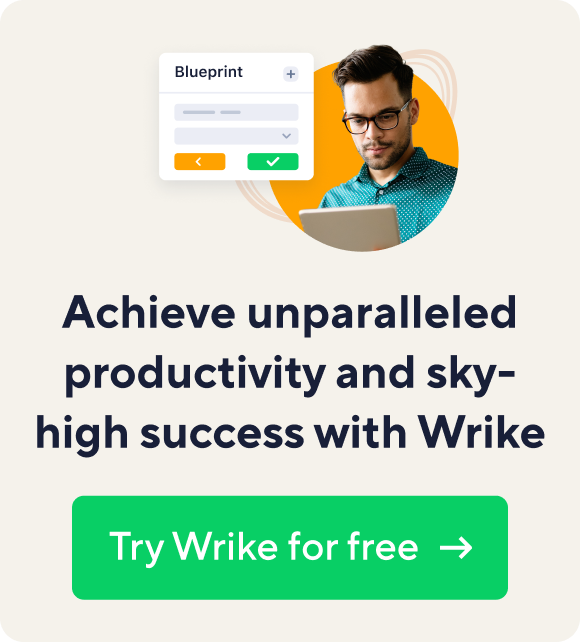Leadership
10 min read
Teamwork Works: Benefits and Strategies for Maximizing Your Team's Collaboration
Chances are, you've worked as part of an incredible team at some point in your life. The team members trusted and respected each other, people met (or even exceeded) expectations, and you all generally enjoyed getting your work done together.
Unfortunately, you've also probably had the opposite experience: working on a team where teamwork was a struggle. Frustration ran rampant, resentment brewed, and it felt like you couldn't get anything done without a crisis or three-alarm emergency.
Those are two vastly different experiences, right? But what's the difference-maker between them?
What caused one team to move forward seemingly effortlessly, while the other repeatedly ran off the rails?
There's no simple answer. Teamwork is common (you'll find it everywhere, from sports to workplaces), but it's also complex.
Understanding the ins and outs of teambuilding and how to improve teamwork requires some flexibility and commitment — but it's well worth the effort.
What does teamwork actually mean?
Let's start by getting a solid grasp of the definition of teamwork. Speaking quite literally, teamwork is a collaborative effort of a group of people working toward a shared goal.
However, the term "teamwork" usually isn't used to describe any team that's working toward a common objective. More often than not, teamwork describes a team doing that in a positive and productive way.
Essentially, "teamwork" means a group is working toward a shared finish line in a way that's effective, efficient, and respectful.
What are the benefits of good teamwork?
It's a pretty widely-accepted fact that solid teamwork is important. But why does good teamwork matter in the workplace?
When a team can collaborate well together, it leads to many advantages for individual employees, the whole team, and even the entire organization.
Here are a few of the most notable benefits of teamwork:
Better productivity: Fewer crossed wires, fewer dropped balls, no missed deadlines. When your team is running like a well-oiled machine, it makes sense that they'll be able to get more done (with less stress, to boot).
Less burnout: Speaking of less stress, solid teamwork can also reduce burnout. In one study that looked specifically at healthcare workers, teamwork was proven to reduce the emotional exhaustion of the team members. It makes sense — people can rely on more hands to carry the load, as well as trusted confidantes they can turn to when they need advice or encouragement.
Higher employee happiness and satisfaction: Research has proven that our relationships and connections at work greatly impact our overall wellbeing and even our sense of purpose. In order for teams to work well together, team members need to trust and respect each other. Those positive bonds can improve happiness, satisfaction, and well-being.
Improved employee retention: Less burnout? Happier employees? That all leads to better employee retention. When recent data from Pew Research Center found that 35% of employees who quit their jobs cited "feeling disrespected at work" as their major reason for quitting, fostering a team environment where people feel valued and supported can encourage people to stick around.
Increased autonomy: When a team is working together cohesively, effectively, and efficiently, managers inherently have more trust. That means they're far more willing to step back and give the team more ownership over their work and decisions.
More innovation and creativity: Have you heard the old saying that two (or many) brains are better than one? Research backs it up, proving that high-quality teamwork can improve creativity and innovation. So, working together can help your team develop their biggest, boldest, and most meaningful ideas.
In short, there really aren't any drawbacks or disadvantages to high-quality teamwork. This level of top-notch team collaboration leads to less frustration, more support, and, ultimately, the delivery of more winning projects.
What are the qualities of good teamwork?
Those benefits are compelling, but simply having a team doesn't mean you'll reap the rewards.
Teamwork is a skill — it's something that can be taught, learned, and practiced. So, what types of qualities does it take to be able to work well with other people?
Here are some of the most crucial skills and characteristics required for being a good team player:
Accountability: Taking responsibility for completing your tasks and meeting your expectations
Collaboration: Being willing to work with others rather than completely independently
Communication: Clearly sharing information with others, as well as actively listening to understand their point of view
Emotional intelligence: Recognizing and managing your own emotions, as well as the emotions of other people on the team
Flexibility: Being able to adjust your plans, consider different viewpoints, and roll with the punches
Respect: Showing consideration for all other team members, whether you agree with them or not
Time management: Successfully prioritizing your tasks and allocating your hours to ensure you're able to meet your assigned deadlines
It's not an exhaustive list, and plenty of other soft skills and competencies — from problem-solving to decision-making — will also play an important role depending on your unique position, team, and industry.
But the above are some of the most basic building blocks of successful team-building.
Making teamwork work: Eight strategies for next-level teamwork
Once you've confirmed that you and your team have the right skills for teamwork, what actionable steps can you take to improve how you work together?
Remember that there's no quick fix — improving teamwork takes diligence and, perhaps even more importantly, patience.
As you commit to the process, here are eight impactful tactics that you and your team can put into practice together.
1. Provide clarity about shared goals
The definition of teamwork itself says that people need to work toward a shared goal. In order to do so, they need to know what that goal is.
After all, your team won't get much accomplished if they all have their sights set on different finish lines. It’s up to you to set expectations and make sure your team knows how to reach them.
Whenever you and your team kick off a new quarter, project, or initiative, have a team meeting to discuss the goal you're working toward. Document it and store it somewhere that's easily accessible for everyone.
Get as nitty gritty as you can with your goals. Using the SMART goal framework will help you set objectives that are:
Specific
Measurable
Attainable
Relevant
Time-bound
For example, if you and your marketing team are kicking off a new webinar series, your team's SMART goal might look like this:
Create and host three webinars by the end of Q2 to advance our expertise and build trust with our customers.
That statement alone provides a lot of clarity. Now everybody on your team has insight into what you're doing, why you're doing it, and when it needs to be done by.
But as you outline your team's common goals, it's important to take things a step further by:
Connecting your team's goals to individual goals: People don't just need to understand the shared effort — they need to clearly see how their individual role and work play a part in that bigger objective. It boosts accountability and gives them a greater sense of purpose.
Connecting your team's goals to company-wide goals: Your team members should also understand how your team's objectives feed the broader organizational goals. Will that webinar series help you build more authority in your industry? Draw that parallel so that team members have visibility into how their work is not only pushing your team forward, but the entire company.
Finally, it's also helpful to set some metrics that will help you and your team understand how you're progressing.
Objectives and key results (OKRs) are helpful indicators as you work toward bigger goals. Plus, they're easy to set and track in Wrike.
2. Understand team members' strengths and weaknesses
Teamwork feels the most effortless when team members are able to handle tasks that play to their unique strengths — and skip the ones that are daunting and disheartening.
To do that, you need to have a solid understanding of what each of your team members brings to the table, as well as what areas they struggle in.
You can do this through a more formal assessment. Here are some of the most common and popular ones that leaders use to get a deeper understanding of team members:
CliftonStrengths Assessment
DiSC Assessment
SDI 2.0
SWOT Analysis
Those types of assessments will help you dive deep. But you can also learn a lot by having some candid conversations — both with individual team members and your team as a whole.
Questions to ask team members:
What type of work makes you feel excited and energized?
What type of work drains or frustrates you?
What's one previous project that you really enjoyed contributing to?
What's one skill or area you would like to work on improving?
Questions to ask the entire team:
What do we do well as a team?
Where do we struggle as a team?
What's one past project we're really proud of?
What's one past project we found particularly challenging?
Are there any skills we think we're missing on our current team?
Are there any processes or workflows that need to be improved?
These types of conversations will help you spot skill gaps and other areas of improvement. They'll be especially helpful as you break up projects and assign out tasks (more on that in a minute).
In short, the more you can leverage strengths and address weaknesses, the better off you and your entire team will be.
3. Assign clear roles and responsibilities
It's hard for your team to work well together if nobody knows what they're supposed to do. Work gets duplicated, tasks get skipped entirely, and people become increasingly frustrated by the lack of clarity.
On your team, there should be no doubt about who does what. On a broad level, a lot of that is implied based on their role. Your graphic designer is obviously the one that people will approach with design needs, while your SEO specialist is the go-to person for any keyword questions.
But when it comes to specific projects, you need to get even clearer by breaking projects down into individual tasks and then clearly outlining not only who is handling certain tasks, but also when those tasks are due.
It can also be helpful to note any task dependencies so that people have visibility into how their individual piece connects to the entire project.
Want to make this easier? Look for a work management platform or project management software (like Wrike!) that allows you to create tasks and then assign team members and due dates to them.
Whether you're managing remote teams, in-person teams, or hybrid teams, that level of transparency will ensure that everybody understands not only what they need to do, but what everybody else is doing too.
4. Prioritize knowledge sharing
Effective knowledge management — which is a fancy term for effectively sharing information and resources with each other — is a major struggle for teams. In fact, Deloitte says it's one of the top three issues affecting company success.
It can be challenging to keep everybody in the loop, especially as your team grows. But there are things you can do to boost transparency across your team including:
Hosting frequent team meetings where everybody can provide updates and hear about current happenings. This can be a daily check or weekly, depending on how quickly your team moves.
Pairing up newer team members with more experienced team members
Pulling everything — tasks, goals, status updates, documents, resources, and more — into a single work management platform like Wrike so everybody sees what's happening across the team, and teamwork online becomes easier
Reducing competition so team members don't feel like they need to hoard information as currency
Leading by example by openly sharing information yourself
Your team will always struggle to work well together if they feel like they need to hide information and resources in order to get ahead or simply don't think to openly share with others.
By prioritizing knowledge sharing, you give everybody the visibility they need to get their own work done — and support others in the process.
5. Refine processes and workflows
Does your team do similar work and projects over and over again? There's no need to start from scratch each time.
Coming up with standardized processes and workflows removes the guesswork, improves consistency, and supports better teamwork.
Let's say that your team is responsible for creating the same report every single quarter. To simplify that process, you could:
Understand what is and isn't working so you can make improvements
Break down the steps involved and create a custom workflow that you can copy and use each time
Create templates for necessary documents and resources
When that report is on your team's plate next time, they'll feel extra confident in their ability to pick it up and get started because they have an existing framework to lean on. They aren't starting from square one.
This is especially helpful for a virtual team working from home. The shift to remote work has meant that many employees working from home may struggle with communicating processes to one another and getting caught up in silos. Ensure that your refined processes are communicated to all team members in real time, and remote employees are trained in how to engage in them.
6. Cultivate psychological safety
Psychological safety means that team members feel secure enough to take risks, make mistakes, and be vulnerable with each other — without the fear of judgment or reprimands.
This level of comfort and support is crucial for high-performing teams, but figuring out how to cultivate it can be challenging. Here are a few ways to ensure your team has a high degree of psychological safety:
Host brainstorming sessions where there's no such thing as a "bad idea" and team members are only there to generate ideas — not critique other ones
Candidly talk about your own personal successes and mistakes to model that there's no shame in failure or missteps
Encourage your team to remove personal language during collaborative discussions (for example, "that idea" instead of "your idea")
Even seemingly small steps can make a big difference in the level of confidence team members have in voicing their opinions and sharing their big ideas.
7. Foster trust and social bonding
You might guess that team members work better together when they know each other. Teamwork really gets kicked up a notch when they don't just know each other, but when they like each other — when they've found some common ground and interests.
That won't happen if they never have an opportunity to connect with each other outside of meetings and daily to-dos.
You don't want team bonding to feel like a burden or something that eats into the time they need to get their work done.
However, coming up with some different social interactions will help them forge deeper relationships with each other.
Here are a few ideas you can use, whether your team is sharing an office or you're looking for some virtual team-building activities:
Save time at the beginning or end of your team meetings for icebreaker questions or personal catch ups
Start dedicated Slack channels for people to connect on non-work-related topics, like sharing recipes or setting up book clubs
Create a collaborative playlist where all team members can add their favorite music
Host game nights, trivia contests, happy hours, coffee chats, or other informal opportunities (virtual or in-person) for team members to get to know each other socially
Start a photo challenge for your team where they share photos in a different theme — from their pets or home office spaces to their yearbook photos or favorite vacations
Set up a Zoom room that remote workers can pop into if they want to enjoy a beverage and a chat with a coworker
There's no shortage of ways that you can encourage stronger connections between team members.
Make sure to regularly collect their feedback on these types of building exercises so that you can continue to offer things that they find enjoyable. You don't want these to feel like an obnoxious obligation.
8. Regularly solicit feedback
You don't just need to gather your team's feedback on their social opportunities — you need to collect it about, well, everything.
As the leader, it's your job to keep your finger on the pulse of how things are going so that you can make changes and nip problems in the bud.
Feedback shouldn't be something that happens once or twice a year during performance reviews or formalized surveys.
Hearing from your team members needs to be continuous and ongoing.
Not sure how to regularly tap into how they're thinking and feeling? Here are a few ideas to gather valuable and helpful feedback:
Reserve a portion of your team meeting to talk about roadblocks, frustrations, and successes
Host project retrospectives to discuss what went well and what needs to be improved next time
Regularly use employee surveys (anonymous or not) to collect feedback
Come prepared with feedback questions to ask employees during their one-on-ones
Not only does this give you insight that you can use to take action, but it also shows your employees that you value their thoughts and opinions — which can go a long way in boosting their engagement.
How will you know if you're getting teamwork right?
How will you know if your efforts to improve teamwork are actually working?
Effective teamwork can be difficult to quantify — in many ways, it's one of those "you'll know it when you see it" types of things.
However, here are a few telltale signs that your team is meshing well together:
Work is being completed on time and with fewer errors
Team members seem enthusiastic, energized, and motivated
Scores from employee surveys or feedback are improving
Miscommunications are becoming less frequent
Team members are stepping in to support and help each other
Conflicts and disagreements are decreasing
Those signs will help point you in the right direction, but rest assured that you'll also get a gut feeling when teamwork is improving. The whole morale and culture of your team will likely shift in a more positive direction.
How Wrike can help make teamwork work for you
There's a lot that goes into effective teamwork. Fortunately, a collaborative work management platform like Wrike can help make teamwork less stressful and more successful.
Here's how Wrike can help you reap the rewards of teamwork (while steering around all of the potential pitfalls):
Setting goals and OKRs to keep your team focused on their shared objective
Assigning task owners, due dates, and dependencies so everybody understands their role
Providing visibility into the whole picture so everybody sees how they fit in
Centralizing communication so nobody has to dig through folders, email threads, or instant messages
Improving knowledge sharing by keeping all of your team’s tasks, plans, calendars, updates, and resources in one place
Increasing consistency with custom workflows
Saving time with a huge variety of templates that you can copy and customize
And that's only the start! Teamwork shouldn't be guesswork — and Wrike is the resource you need to keep your entire team on the same page.
Teamwork doesn't mean perfection
So, what's the difference between a team that works together effortlessly and one that's ripe with chaos and confusion? As it turns out, quite a bit.
Teamwork isn't simple. And even when you get it right, that doesn't mean that things will always be smooth sailing.
Conflict is inevitable in a team environment and it doesn't mean that something is wrong. In fact, it's an important and healthy part of teamwork, provided that you and your team are equipped to work through it in a respectful and productive way.
That becomes a lot easier when you already have the foundation of solid teamwork in place — and the above strategies can help you get there.
Put them into play on your team and stay committed as you all transform from frazzled and frustrated to streamlined and supportive.
Ready to take your teamwork to the next level? Get started with Wrike for free today.