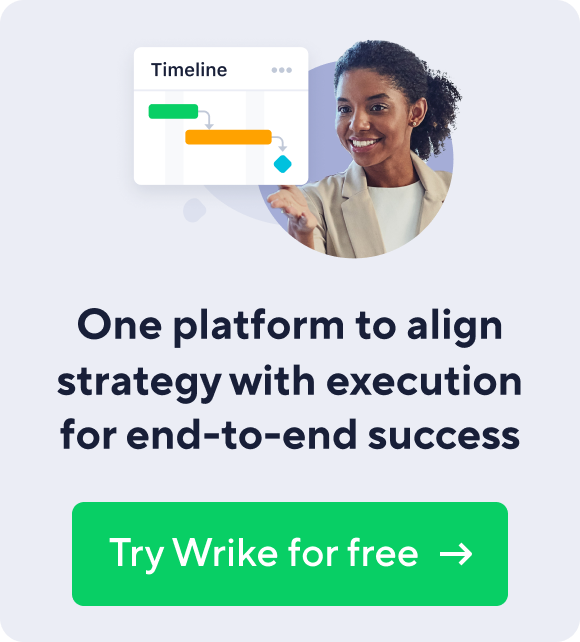Planning for upcoming events can be both tedious and time-consuming. With many moving parts due to stakeholder interests and the various teams involved, you can easily succumb to information overload without the right tools.
Event planning software helps you organize ahead of time and react quickly in line with real-time feedback from clients or stakeholders.
With this guide, you’ll get a clear idea of what the best event planning tools are so you can find the right fit for your teams.
What are traditional event planning tools?
Traditional event planners use a variety of tools and event organizers to manage their projects. There are specific technologies for budgeting, billing, calendars, guest lists, and RSVPs.
A prime example is the ubiquitous go-to tool, the humble spreadsheet, which can help you handle all manner of tasks.
While spreadsheets can help keep manual processes organized, your event team can’t effectively collaborate through spreadsheets. Even if they are shared online, you can’t assign work to people within spreadsheets, and there’s no option to send reminders before a task is due.
So that leaves you with a handful of options, such as email. As you can imagine, managing events and team members through email would result in countless updates and excessively long email chains. Over time, this email deluge would make it impossible for your team to stay on the same page.
You may also run into the problem of CC-ing the wrong person or forgetting to hit reply-all. Important information is bound to fall into the black hole of missed emails.
Fortunately, spreadsheets and emails aside, there are some powerful event planning solutions out there. The best event planning software can encourage effective collaboration, remove bottlenecks, and act as a single virtual event hub for related tasks and projects.
Is free event planning software worth the price?
Free event planning software is certainly an option if you want to keep your operational costs to a minimum.
While it isn’t impossible to find event planning tools you can use entirely for free, it’s more common for event planning software to offer a freemium version. That means you’ll be restricted from using some of the core features of the software.
As a result, you need to weigh the benefits of saving money versus having access to a limited number of features.
If you only need a basic task management tool you can use with a few collaborators, you can find an event planning tool that provides that for free. However, if you have more complex needs, such as asynchronous communication, project scheduling, and access to real-time event data, you’ll likely only satisfy them with premium software.
Best event planning tools and software
To give you the best chance of finding the right event management system and tools to plan events for your business, we’ve compiled a list of 20 of the best software solutions.
1. Wrike
Wrike is a work management platform used by 20,000+ companies to streamline their workflows, schedule future tasks and projects, and plan for upcoming events. Wrike can help ensure nothing slips through the cracks the next time you organize an important event.
Wrike event planning software features
Planning templates
To plan effectively, you need to establish clear frameworks for success and create shortcuts to save time. With Wrike’s planning templates, you can do both. Access to the platform’s user-friendly templates allows you to overhaul your planning systems and ensure new hires get familiar with company processes quickly.
When you have templates for planning, you can minimize time spent organizing information and focus all your energy on the important details. Wrike planning templates include the following:
- Event management: Break down upcoming events into stages, set up due dates for tasks, then visualize your progress with a timeline.
- Social media plan: With the social media plan template, you can effectively market future events with shared dashboards and real-time data.
- Competitor analysis: The competitor analysis template offers a framework for assessing your competitors’ events so that you always stay one step ahead.
Custom task management
Planning for events often involves a lot of moving parts. It’s important to track all of them so you can act quickly and update them when necessary.
Wrike lets you manage tasks associated with upcoming events and create dependencies to inform your team which tasks are related or dependent on the completion of others. To put tasks into place, simply drag and drop the cards and make changes as and when you need to.
Collaborating on tasks couldn’t be easier, so teams can react quickly when new information comes in. With customized workflows, each team can work to its strengths and cut down on admin time.
Real-time data
Shared dashboards and Gantt charts provide key insights into what different teams are working on and how event preparations are shaping up. Internal and external stakeholders can also take a look under the hood and offer input based on real-time data.
When you have access to key information in real time, you can make data-driven decisions to maximize productivity and manage your resources well.
Calendar integration
Wrike’s calendar integration helps keep everyone in the loop regarding due dates, important milestones, and anything else related to an upcoming event.
Tasks entered into the platform will automatically sync to your calendar, so there’s a built-in safety net to ensure you don’t lose sight of any minor details. Teams can also access a shared calendar, which can help promote effective cross-functional collaboration in which everyone is on the same page.
Time tracking
One of the most valuable resources and KPIs for any company, time must be tracked if you want to monitor productivity and set realistic targets and deadlines.
With Wrike, you can turn on automatic timers so the software can track the number of hours each team member spends on tasks. Alternatively, you can retrospectively log hours if there’s time unaccounted for. Time tracking will let you make accurate forecasts but also inform the billing and payroll processes.
Highlights of Wrike event planning software
- Use event planning templates to optimize your processes
- Monitor progress towards upcoming events with access to real-time data
- Use calendar integration to keep all team members informed of outstanding tasks and due dates
- Manage and modify tasks as you go to reflect changes to your planning Set up custom workflows for different teams
- Track the time each team or employee spends on different tasks
2. Qntrl
Qntrl is a workflow management solution from Zoho that allows teams to set up their processes with custom workflows. Project managers can use Qntrl to set up a series of triggers that kick automations into action and create tailored workflows.
Through custom workflows, teams can plan events coherently and collaborate effectively. Yet if you’re not currently in the Zoho ecosystem, you may need to spend some time getting used to all the tools that can help you hit your planning goals.
Qntrl event planning software features
Use triggers and actions: With Qntrl, you can use triggers such as adding users and jobs as catalysts for workflows you’ve created, which keeps everything moving in your team. There’s also a range of actions in the form of automated tasks which help you build out your project views in minutes.
Decision-making automation: Use if/then branches in Qntrl to set up your workflows to do the heavy lifting once you’ve entered all the relevant information.
Highlights of Qntrl event planning software
- Triggers and actions allow you to fully customize your workflows
- Decision-making automation gives teams a head start once you’ve added relevant information
- Zoho's suite of tools allows you to combine your custom workflows with task management and accounting solutions — but we think Wrike’s solution does it a little better
3. Process Street
Process Street is an event management system that lets you handle recurring checklists and various procedures. This no-code software platform provides the tools for teams to create custom workflows and assign members to different tasks.
You can also create and share procedure documents, though for all its features, Process Street’s interface can feel cluttered.
Process Street event planning software features
Approvals: Process Street lets managers give the green light to changes and suggestions on tasks with single-instance, multi-stage, or even sequential approvals.
Planning templates: Planning templates allow teams to streamline time-consuming processes such as employee onboarding, task management, and daily routine checkups.
Highlights of Process Street event planning software
- Use custom workflows and recurring checklists to tackle workloads faster
- Various approvals help get the green light from a manager and move on with the work
- With various planning templates, different teams can free up time on administrative tasks
4. Hive
Hive is an event management solution that’s suitable for complex projects with several milestones. The platform supports marketing, business operations, and general project management.
Offering a range of ways to approach and view active and past projects, Hive can help teams track progress even if it isn’t the most straightforward platform to use on the market.
Hive event planning software features
Multi-step project management: Hive allows you and your team to set up workflows for upcoming events with built-in approval prompts to simplify the green light process. There is also the option to annotate projects once they’re in motion and kickstart them with a host of project templates.
Project overviews: With three project overviews, you can see your project taking shape from different angles. Table view offers a straightforward spreadsheet perspective; calendar view lets you take a step back and see what’s left to do for your future event; and status view gives you a close-up perspective of your processes, including current workflows and tasks in motion.
Highlights of Hive event planning software
- Various views enable you to zoom out for a broad overview or zoom in for a close-up of preparations for upcoming events
- Use multi-step project management features to build effective workflows with approval requests
- Use in-app messaging or emails to collaborate with your team on tasks and projects
5. Pipefy
Pipefy is a business process automation platform for creating workflows and streamlining processes for HR, finance, and sales teams.
The software provides a suite of tools for simplifying the technical aspects of accounting and sales. It’s great for managing financial data and tracking sales, but the platform offers less in the way of marketing for upcoming events.
Pipefy event planning software features
Process management: Pipefy offers process management features that can help streamline your day-to-day business operations. Eliminating the need for paper trails, Pipefy offers centralized data storage and collaboration features to ensure nothing falls through the cracks during event planning.
Workflow management: Workflow management is an integral part of the Pipefy software, allowing you to automate repetitive manual tasks, connect your processes with dependencies, and view everything at a glance for progress insights.
Highlights of Pipefy event planning software
- Eliminate silos with collaborative features and automated workflows
- Build a solid process management system to simplify the preparations for all upcoming events
- Track finances at every step of the way to make sure you stay within budget
6. Comidor
Comidor is an event management and process automation solution for startups and fast-growing businesses. The platform helps accelerate growth by providing automation for key strategic business processes, such as onboarding and event scheduling.
Comidor provides plenty of support for automating key workflows and optimizing processes. However, it only offers a handful of integrations, so it doesn’t provide the full gamut of event planning tools.
Comidor event planning software features
Process templates: Everything is made easier with templates since new hires can get up to speed on your company processes quickly, and trivial tasks can be automated within the right framework. Comidor’s process templates make procedures you rely on for event planning easy to replicate.
Cognitive automation: Workflow automation is standard in many event planning systems, but Comidor goes a step further with cognitive automation. Using AI technology, Comidor can help you offload complex tasks that require human thinking, such as sentiment analysis and image classification.
Highlights of Comidor event planning software
- Cognitive automation helps with complex tasks
- Various process templates allow you to build reliable systems for recurring procedures
- Schedule for upcoming events with automated workflows and process management features
7. Shift
Shift is a desktop event management app designed for optimizing productivity levels and centralizing your data. With the digital hub, you can combine all your most-used tools, such as Slack and Gmail, for simplified business operations.
The browser-based platform creates a central location to access everything you need for event planning, from communication to collaboration tools. It’s great for teams that rely on many different solutions, but if you are more of a minimalist with your software usage, it can be seen as pricey.
Shift event planning software features
Multiple app access: Shift allows teams and individuals to create custom productivity hubs, complete with every app they use for important workflows and business processes. For event planning, teams can hop from chatting in Slack to sending emails in Gmail or completing tasks in ClickUp.
Quick Switcher: The Quick Switcher is a tool that allows you to return to a recently visited website, making it easy to switch between different tasks. With the up and down arrow keys, you can navigate between tabs in seconds.
Highlights of Shift event planning software
Shift allows you digitally declutter by organizing your most-used apps in one place
Each team member can set up Shift to reflect and optimize their way of working
The Quick Switcher tool helps users navigate between tabs to boost productivity and information access
8. Backlog
Backlog is a code-friendly event management tool that combines quick coding fixes to keep everything online with general process management. With Backlog, you can centralize your projects and use basic task management features to keep things moving in your team.
As an event planning tool, Backlog’s coding tools provide a safety net to ensure bugs or technical issues don’t put your plans at peril. Managing tasks is straightforward, but the lack of dependencies means managing more complex projects and tasks might be challenging.
Backlog event planning software features
Bug tracking: Backlog lets developers stay on top of coding issues and bugs that often crop up when introducing new code. You can also manage your source code in tandem with the creation of new projects, which makes integration of the backend and frontend of project development easier.
Team collaboration: Use team collaboration features to assign roles to different team members, create wikis that you and your coworkers can update, and leave comments to keep everyone in the loop on recent tasks and projects.
Highlights of Backlog event planning software
- Combine coding and event planning for control over your projects
- Instantly identify and fix bugs that could threaten to hinder your workflows
- Use team collaboration tools to stay in touch regarding current tasks and projects
9. Projectsly
Projectsly adopts a productivity-driven approach to project and event management. The platform lets you view tasks from different perspectives and visualize progress and performance with milestones and timelines.
As a data storage platform, you can also use Projectsly to manage project documents and notes. The software offers many features for small and medium-sized businesses to master their event planning processes, albeit for a relatively significant investment.
Projectsly event planning software features
Unlimited projects: Teams can use Projectsly for as many projects as necessary, which makes it fitting for complex event planning. The Gmail extension allows users to refresh projects with new information coming in, which ensures everyone on the team stays updated.
Goal management: To meet deadlines and milestones for upcoming events, Projectsly’s goal management lets you track specific goals and the status of individual tasks. Burndown charts provide project managers with a comprehensive visual indicator of how much time is left on projects versus how much there is to do.
Highlights of Projectsly event planning software
- Create an unlimited number of projects to meet your event management goals
- Burndown charts and task statuses let you track progress and adjust as necessary
- Use Kanban boards to assign, edit, and complete tasks within teams
10. Scoro
Scoro is a work management solution that bundles project-related features such as centralized workflows, quoting, and time tracking. The platform acts as a CRM, sales assistant, and task management system all in one, with the inclusion of data insights and report generation.
Scoro offers the tools big businesses need to streamline their event management processes. However, it could be a significant expense for SMBs, with large onboarding fees and steep pricing models.
Scoro event planning software features
Resource management: Planning for events requires meticulous resource management, and Scoro supports this with individual capacity tracking, team availability indicators, and future capacity predictions. With access to resource allocation data, you can also make strategic decisions around hires and restructures.
Real-time Gantt chart: With Scoro’s real-time Gantt chart, you can keep your finger on the pulse of progress with your event planning initiatives. View tasks, their dependencies, and the number of logged hours for each team member to track performance accurately.
Highlights of Scoro event planning software
- Use resource management features to track individual capacity and plan for future needs
- The real-time Gantt chart allows you to plot out your progress and ensure you hit your targets along the way
- Automate procedures and activities that eat into project time and take resources away from more complex tasks
11. Monday.com
Monday.com is primarily geared towards project management but also offers a suite of tools for event planning. You can build out your event management processes from online registration forms to marketing management.
Team collaboration and real-time data lend support to teams working together on projects and help you identify a coherent direction for all. With features spanning many aspects of the business operations spectrum, the primary consideration will be how much you’re willing to pay to unlock additional features.
Monday.com event planning software features
Event registration: With Monday.com, you can simplify event planning by creating custom forms to record event attendance, put out surveys, and monitor preparations for the event.
Marketing management: Marketing management features provide the framework to promote your events and organize your marketing materials according to priority levels and publication. You can also implement social media and more to create anticipation for the upcoming event.
Highlights of Monday.com event planning software
- Create customizable forms to allow participants to register for the event
- Use marketing tools to promote the event and get the word out
- Collaboration and project management tools can allow for effective teamwork in the build-up to events
12. ProofHub
ProofHub offers a simple interface for managing projects and marketing for upcoming events. The event management system provides various views for keeping track of tasks and projects, including a calendar view for scheduling.
The platform includes all the trademark elements of a top project management tool with templates, collaboration features, and custom workflows. The inclusion of so many features is useful for large enterprise-level businesses, but for small businesses and freelancers, there may be some redundant functions.
ProofHub event planning software features
Custom collaboration: ProofHub facilitates team collaboration with communication tools like discussion topic threads and instant chat, as well as task-based comments and tags.
Detailed reports: Access detailed reports on all your projects to ensure you meet your projected targets and allocate your resources.
Highlights of ProofHub event planning software
- Use collaboration tools to bring the team together and allow for quick communication
- View data reports to monitor progress and make decisions about resources
- Look at projects from various perspectives to ensure nothing gets missed out
13. Smartsheet
Smartsheet is a modern work management platform for coordinating projects and displaying data in an easy-to-digest fashion. You can use the software to create and maintain effective processes as you scale and standardize your procedures.
For data-driven companies that thrive with access to a wealth of information and analytics, Smartsheet is an excellent solution for event management. For the less technical-focused businesses, it may feel like there’s a steep learning curve to get to grips with Smartsheet’s features.
Smartsheet event planning software features
Project intake: With Smartsheet’s project intake features, you can quickly onboard new projects for upcoming events and set up approval requests if necessary.
Digital asset management: Managing digital assets and being able to stamp your branding on them can help you grow your identity and market for your events.
Highlights of Smartsheet event planning software
- Manage your business with automated procedures and custom workflows
- Onboard new projects and request approvals to reduce the impact of red tape
- Use digital asset management to amplify your brand voice while marketing upcoming events
14. Next Matter
Next Matter is an operational platform that provides automation and scalable features that require no coding skills. The software lets you customize your interface and collaborate seamlessly with your team members for project management and event planning.
This platform caters to both simple and complex processes, so it can work well for different teams and departments. The web-based tool offers easy scalability for SMBs and complex workflow automation for large businesses, but users can’t create custom data reports.
Next Matter event planning software features
End-to-end automation: With Next Matter, you can automate your team’s processes to streamline progress towards your next event. You can create tasks, assign them to the right people, and set them up to move on to the next person in the chain with notifications.
Task pooling: Task pooling helps everyone on the team know what they should be working on at any given time. From frontline workers to managers, everyone has access to insights on tasks and their status, so you can take an event planning project from point A to point B with minimal effort.
Highlights of Next Matter event planning software
- Automate every aspect of your event planning process to minimize time spent on trivial actions
- Pool tasks for each team member so managers can see progress at a glance
- Full transparency helps to keep details and tasks in full view
15. Zapier
Zapier is an automation enabler that can help you sync your information across every app you use and make automations where necessary. With Zapier, you can build a software system that executes “if this, then that” logic to keep your calendar and schedule up to date.
With more than 5,000 app integrations, Zapier helps to bring your project information together to have your project data at your fingertips when planning events. It’s worth bearing in mind, though, that unless you already rely on many apps for event planning, you’re unlikely to get the best value for money with a Zapier subscription.
Zapier event planning software features
5000+ app integrations: Zapier works with more than 5,000 apps, so it’s highly likely that it will work with every platform you currently use. Rather than trying to figure out how to automate actions within certain apps, Zapier handles automation across all of them.
Automation for 100 actions: Zapier’s ‘zaps’ can automate up to 100 actions, so you can drastically reduce the time you spend on various aspects of the event planning process. For example, you can have a sign-up trigger an email, which notifies your team in Slack, and then adds the person to your newsletter.
Highlights of Zapier event planning software
- With 5,000+ app integrations, Zapier has automations for all your apps
- By automating more than 100 actions, you can spend time on the more cognitively-demanding challenges of event planning
- Set specific conditions and triggers for the ‘zaps’ which relate to your specific event planning goals
16. beSlick
beSlick (formerly Process Bliss) is a process automation and task management platform that can help you visualize and organize your event planning projects.
With a focus on data and analytics, beSlick gives you the tools to automate your processes, build out flowcharts, and see everything with full operational visibility. Team leaders and project managers have access to an overview of their projects, but event reporting functionality is limited.
beSlick event planning software features
Template library: The beSlick template library has a series of templates to help with common processes such as hiring, updating your website, and putting out a press release. These templates can help you build efficient workflows from existing frameworks.
Task management: beSlick has several task management features, such as prioritization, assignment, and team checklists with approval requests. These features help create accountability for tasks and give your team the tools to effectively plan for future events.
Highlights of beSlick event planning software
- The template library can help your team hit the ground running with pre-built frameworks for different processes
- Comprehensive task management features simplify the process of executing actions and moving the needle with event planning projects
- Visibility and approval requests ensure that higher-ups have oversight of what happens and can add input to the process
17. Kissflow
Kissflow has all the elements you’d expect from a project management platform, such as Kanban boards, task lists, and collaboration aids.
With Kissflow, you can set up your project pipeline to suit you and your team. Use custom fields, comments, and notifications to accelerate project progress and prepare for upcoming events. Kissflow can provide the tools necessary for planning a major or minor event, but for on-the-move project management and real-time updates, the mobile app isn’t as effective.
Kissflow event planning software features
Process builder: A logic-based process builder can help you visualize and automate all your most important processes and procedures. You can build custom workflows that cater to your team’s specific goals and needs and execute them with time-saving automations.
Contextual collaboration: With contextual collaboration, you can keep all your team members in the loop on current projects. You can use team channels for team-specific communication, the in-app messenger to discuss tasks, or even jump on a Google Meet call for more in-depth discussions.
Highlights of Kissflow event planning software
- Build your processes with automated procedures and custom workflows
- Use synchronous and asynchronous communication to stay in touch with your team
- The dashboard can display relevant data in a custom layout that makes sense to you
18. ClickUp
ClickUp is a digital project management hub complete with file storage, chat, goal-setting, and more. You can use ClickUp to assist with day-to-day team collaboration, including managing tasks and assigning goals to hit in the lead-up to your next event.
While ClickUp has many features for staying up to date with your team and planning for upcoming events, navigating the interface can take some getting used to.
ClickUp event planning software features
Goal-setting: ClickUp’s goal-setting feature allows you to provide direction for your team with financial targets, task completion goals, and other milestones to measure progress.
Whiteboards: With whiteboards, you can collaborate with your team to come up with creative ideas for upcoming events.
Highlights of ClickUp event planning software
- Manage tasks across teams and departments with status-based workflows
- Set goals for your team to measure progress
- Use whiteboards to brainstorm ideas for events
19. Process Maker
Process Maker is a workflow automation tool for optimizing the way you work and removing bottlenecks that slow you down. The software is designed to handle both simple and complex workflows, so however you work, you can cut down on time wasted.
For event planning, Process Maker gives you access to powerful shortcuts to save you time and money, yet for the most advanced features, you may need some programming skills.
Process Maker event planning software features
Drag-and-drop process modeler: Drag-and-drop events, tasks, gateways, and more to create custom workflows and processes for your team to follow.
Actions by email: With actions by email, project managers can quickly approve requests related to event planning simply by responding in their inbox or Slack.
Highlights of Process Maker event planning software
- Design custom processes to create a roadmap for planning events
- Use actions by email to reduce friction for approval requests
- Measure progress with dashboards and charts that can be searched according to filters
20. Whova
Whova is an event management platform that provides a suite of tools for planning in-person, virtual, and hybrid events. The online platform is purpose-built for start-to-finish planning, including everything from initial registration and event tickets to live stream support.
While Whova covers most aspects of event management, there isn’t specific support according to your field or industry.
Whova event planning software features
Event management: With Whova, you can manage events with schedules, slides, and document sharing. Create event brochures, customize the app with your branding, and integrate interactive maps for in-person events.
Attendee engagement: You can boost attendee engagement at your events through push notifications, live polls, and gamification features.
Highlights of Whova event planning software
- Manage every aspect of your events in one place, from registration to feedback
- Create a digital hub in the app that customers can use to find their way around and set an agenda for the day
- Boost attendee engagement with social media interaction and gamification
How to get started with planning an event with Wrike
Wrike offers comprehensive event management through a straightforward template. More than just a fill-in-the-blank exercise, the Wrike event management template provides you with everything you need to prepare for upcoming events.
With the Wrike event management template, you can:
- Assign checklist items: Setting a goal isn’t enough for event planning — you need to identify a series of small steps leading up to it to inform your approach. By assigning checklist items with dependencies and due dates to each task, you can make sure each team member is equipped with an action plan and a timeline.
- Promote full transparency: When planning for an event, small details can fall through the cracks. To prevent this, Wrike provides full visibility so that you can get a comprehensive overview of everything from meetings and emails — as can your stakeholders.
- Encourage cross-functional collaboration: Sometimes, responsibilities fall outside of your team’s remit, and for these moments, you need to pass information quickly. Wrike provides communication tools to make sharing relevant information easy.
So, how do you get set up with Wrike for event planning? The Wrike template includes five stages, each covering a different aspect of event management. They are as follows:
Planning
During the planning stage, you’ll be able to use the table view to map out all relevant project information. Once you’ve entered the project information, you can proceed to set up tasks and assign team members to them to get the ball rolling.
Logistics
For event logistics, you need a bird’s-eye view to monitor progress. The Gantt Chart view provides just that, allowing you to identify bottlenecks before they threaten to hinder your progress. The dynamic timeline will reflect any changes you make along the way, so your team can react in real time.
Creative
Among Wrike’s many integrations is the Adobe Creative Cloud, so if you have a creative streak and want to market your events with blue sky thinking, you can. You can also visualize your workflows with the workload view and use the plethora of other integrations to do everything from adding comments to images to sharing documents with your team.
Event
For event-specific projects, you can set dependencies for tasks to provide an order of completion for your team. You can also organize everything by breaking projects down into named subfolders.
Follow up
For marketing, you can set up entire campaigns with Wrike and track their performance using a range of KPIs and customizable reports.
Event planning requires a holistic approach and works best when you and your team have all the tools you need to communicate and reach milestones. To find the right software, consider how you work best, how important real-time data and insights are to you, and what collaboration features will help boost team productivity. Sign up for a two-week trial today for easy event planning with Wrike.