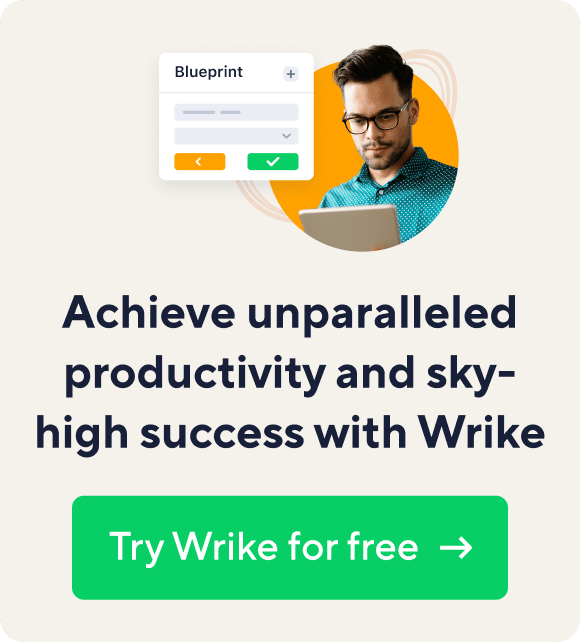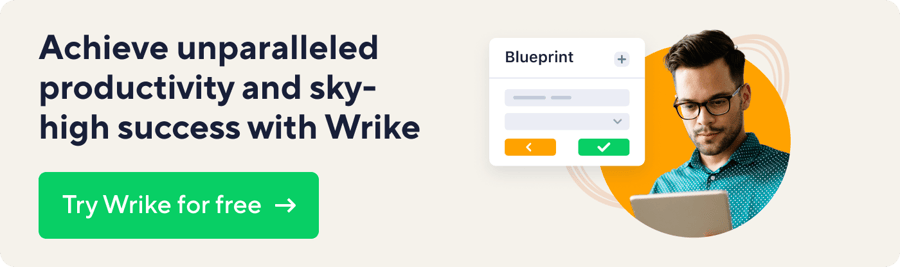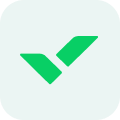Key takeaways:
- How can drag-and-drop enhance task assignment in Wrike? It simplifies the process, allowing users to easily assign tasks by dragging their profile picture into the assigned area.
- What is a time-saving tip for task management? Use the drag-and-drop feature for quick assignments to yourself or reassignments to others.
- Who can benefit from the drag-and-drop feature? Teams with multiple users and collaborators can streamline task assignments efficiently.
- Is there a resource for learning how to use this feature? Yes, a screencast is available to demonstrate the drag-and-drop functionality in action.
- What impact does drag-and-drop have on managing tasks? It significantly simplifies task management, making workflows smoother and more efficient.
Here’s another handy tip to save more of your precious time. If you like Wrike’s drag-and-drop support, don’t forget to use it when you assign tasks.Here’s another handy task management tip to save more of your precious time. If you like our drag-and-drop support, don’t forget to use it when you assign tasks.
The ability to assign tasks with drag-and-drop is particularly helpful when you create tasks for yourself. Instead of typing your name in the search field, just drag your picture from “Author” to the “Assigned” area, drop it into the yellow spot and – voilà! The task is assigned to you.
The same trick also works if you need to reassign a task to one of the past assignees or to people with whom the task is shared. Pretty nice if you have dozens of users and collaborators on your team, isn’t it?
Watch our screencast to see exactly how it works and try it right away in your workspace! Managing tasks will become so much easier!