Dashboards are one of the most powerful features of Wrike because they give you a real time, interactive picture of the tasks that mean the most to you. You can create multiple Dashboards and add multiple, unique sets of tasks — called widgets — to each, and even share Dashboards with your team. Regardless of how you personalize them, Dashboards give you easier access to, and greater visibility into, both your and your team’s work.
A key part of what gives Dashboards their power is the ability to create custom widgets: by applying a wide range of filters, you can create sets of tasks that match highly specific criteria, which you only need to set up once. And, now we’ve made Dashboards even more powerful by enabling you to edit custom widgets and create new ones directly from the Dashboard View.
Edit Widgets: Change It, Morph It, Tweak, Revise It
You should be able to easily keep custom widgets up to date with your changing needs, and with this new feature you’ll never need to recreate a custom Dashboard widget again. Here's how to quickly edit any widget you create:
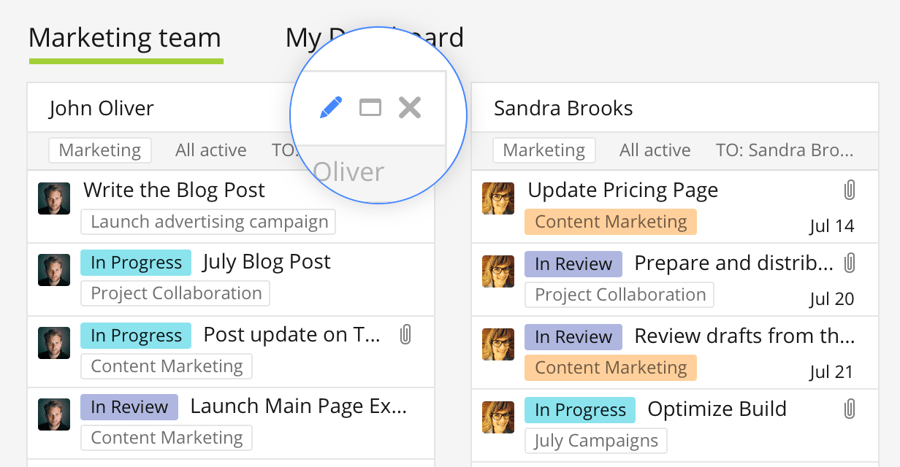
- Hover your mouse pointer over the title bar of a custom widget.
- Click on the pencil icon that appears in the upper right-hand corner.
- Make your changes in the popup, including all your filters and how tasks in the widget are sorted.
Create Widgets Right From the Dashboard View
Creating custom widgets should be straightforward, and now you can create them without having to leave the Dashboard View. To create a new widget:

- Hover your mouse pointer over the title of a Dashboard.
- Click on the gear icon that appears next to the title.
- Select "Create widget" from the dropdown menu.
- Configure your custom widget using the same popup used to edit them.
Start Making Better Widgets Today!
Open the Dashboard View in Wrike.
Learn more in our Help Center.





