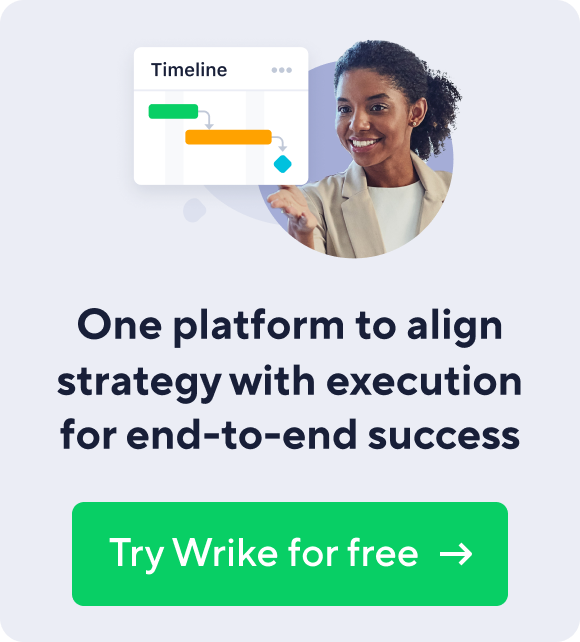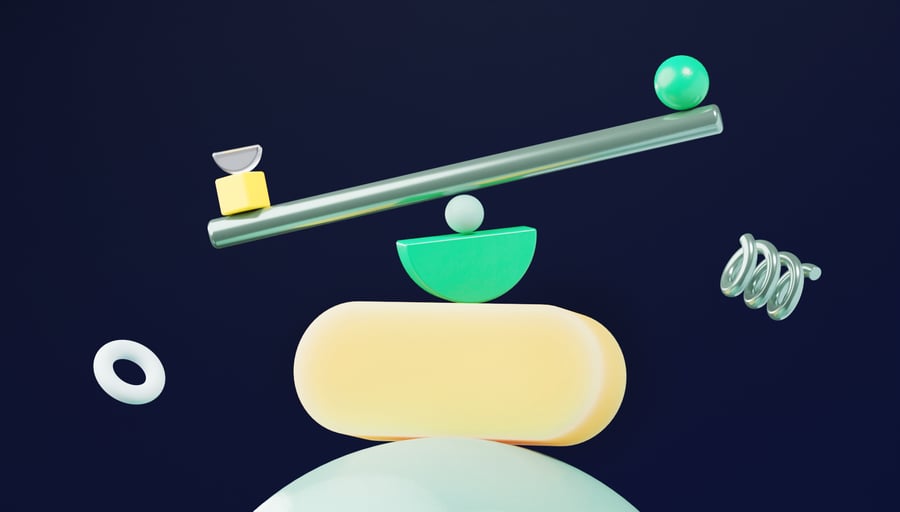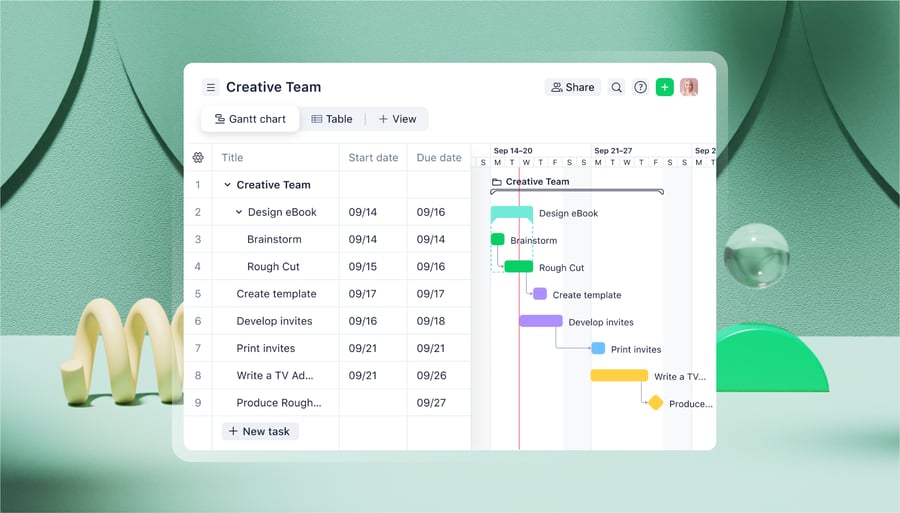One of the handiest things in Wrike is the ability to put one task in several folders. It lets you have different views of the same piece of work and easily adapt Wrike to any workflow. What if you need to have a look at the tasks tagged with two folders at the same time? For example, “Booklets” and “Approved” to see the booklet mock-ups that are ready to print. First, choose one of the folders, say, Booklets, in the list (1). Then type the second folder’s name into the search field in the following format: folder: name. In our example, this would be folder: approved (2). That’s it! You’ll see the list of tasks that are included in both folders simultaneously.
Tip for Pro Users: How to See Tasks Included in Two Folders at Once
- 3 min read
Related articles