Please note that important system, interface and data changes in Wrike are coming on March 24. We received numerous user requests during the last few months to make task-scheduling simpler.
To make implementation of the following changes smooth and convenient for you, we inform you in advance and welcome your feedback

We hope that you will be pleased with these changes in Wrike. You can leave your feedback in the comments to this post or send it to support at team.wrike.com.
To make implementation of the following changes smooth and convenient for you, we inform you in advance and welcome your feedback
What will be improved?
- Wrike will work correctly with weekends after the release on March, 24. Only business days will be counted when calculating the end date of a task, based on its duration and start date. So, if you create a 2-day task on Friday, the end date will be set for Monday.
- You will be able to add milestones to your timeline. A milestone is a task that has a due date, but not a start date and duration.
- Items that have no start date, due date or duration will not be displayed on a timeline. So your notes, ideas, contacts, inventory and other non-actionable items from your Wrike workspace will not mess with tasks on the timeline.
- Due date and end date will be the same thing. This change will make planning and rescheduling of your tasks in Wrike much easier and faster.
| Before the release on March 24 | After the release on March 24 |
| The end date is the end of the task bar on the timeline chart. It is calculated automatically as the start date plus duration. It is not displayed in the task edit form, but you can change it by modifying the task's start date or duration. | The due date and the end date are the same thing. It is displayed as the end of the task bar on a timeline. The due date (=end date) is calculated automatically as the start date plus duration. You can change it in the task edit form and on the timeline. |
| The due date is the task deadline. You can change it in the task edit form and on the timeline. |
What will be changed in my data?
- In order to implement the mentioned improvements, we will need to introduce a number of changes to the existing data in the system.
First, we will need to bring existing and new tasks into a common format. For some of your tasks that were created before the March 24 release, the due date and duration will be changed according to the special rules. This will happen only once during the release. You can find a detailed description below
| Before the release on March 24 | After the release on March 24 |
| 1. For tasks with a 1-day duration and a due date, the duration will be prolonged until the due date. | |
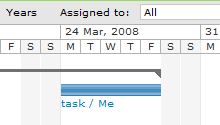 |
|
| 2. For tasks that have a due date and more than 1-day duration, the new due date will be set as the current end date. | |
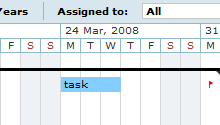 |
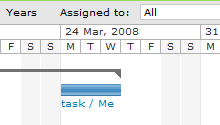 |
| 3. Tasks that do not have a due date will be visualized on the timeline without changes. | |
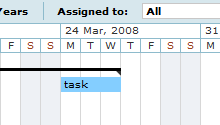 |
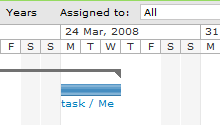 |
- After March 24, Wrike will correctly work with the weekends. This is another feature that was often requested by our users. Only business days will be counted when calculating the end date of a task, based on its duration and start date. So, if you create a 2-day task on Friday, the end date will be set for Monday.
For smooth implementation of the feature, some changes will be made over the existing tasks whose duration includes weekends. This will happen only once during the release.
| Before the release on March 24 | After the release on March 24 |
| 4. For tasks that start on the weekend, the start date will be moved to Monday while the end date will stay the same. | |
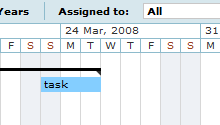 |
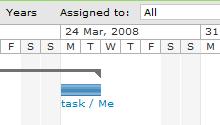 |
| 5. For tasks that end during the weekend, the due date will be moved to Friday while the start date will stay the same. | |
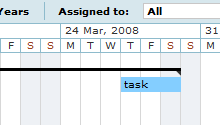 |
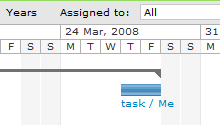 |
| 6. For tasks whose duration includes weekends, the actual duration will be reduced by the total weekend’s time period. However, the task's graphical visualization will stay the same on a timeline. | |
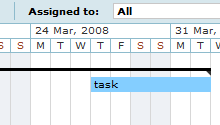 |
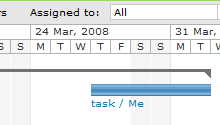 |
- After the transformation, the end date and the due date will be merged, so the tasks without a due date created before March, 24 will be marked as overdue on your dashboard. This means that initially the dashboard and "to do" e-mails may display more overdue tasks. You can quickly reschedule those overdue tasks from the dashboard. You can do this by clicking on the "Reschedule for today", "tomorrow," or "next week", links. Alternatively, you can mark tasks as completed, if they are already done, by clicking the box on the left.

We hope that you will be pleased with these changes in Wrike. You can leave your feedback in the comments to this post or send it to support at team.wrike.com.

