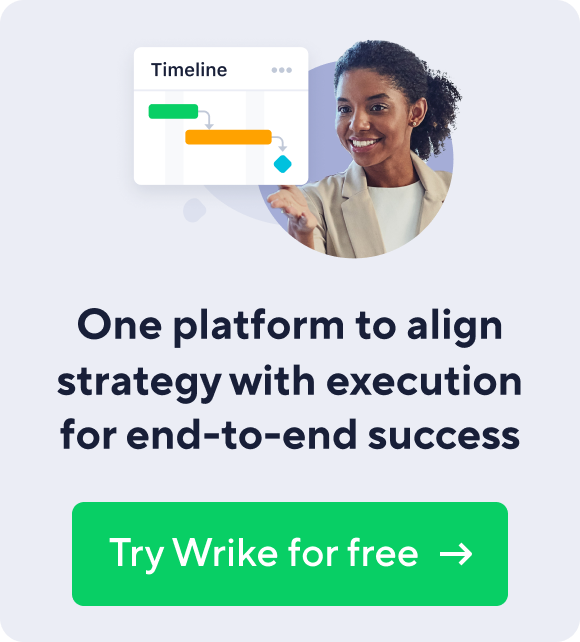Now we’ve prepared some efficiency tips for you from a project management professional — and, of course, a devoted Wrike user! Francesco Mangone, with 15 years of experience in the business consulting field, shares how he saves time and makes the most of our cloud-based solution.
Here’s an overview of Francesco’s main ideas:
#1 - Log everything into Wrike. Literally
Of course, you already log all important tasks and milestones into Wrike project management software. But we bet there are some minor tasks or personal to-dos that you still keep in your head, thinking they aren’t worth logging. The devil is in the details, for sure. No matter how tiny they are, they still take away some of your attention and make you wonder whether you have forgotten anything or not.
Francesco suggests taking them off your brain completely so you can perfectly concentrate. Don’t spend even a few seconds thinking of whether the task should be logged or not – log it right away.
“My memory is as long as my pencil. Basically, as all things are logged into the system, there’s no chance I can forget anything,” Francesco says.
By the way, with our quick task creation feature, logging all the assignments you have on your mind takes just a few seconds:

#2 - Create a 100% transparent working environment
Thanks to Wrike, you have a 100% transparent picture of all your current projects. Let everyone else have it, too! Grant user (or viewer) licenses not only to your team members, but also to all your clients and contractors, and don’t forget to make sure they see just as much as needed.
The goal is to save your precious time on keeping the team on the same page and answering status requests from customers.
“Now I can avoid all those e-mails about the current state of things or the schedule. [My clients and teammates] simply log into Wrike, and they can instantly see what’s going on,” Francesco Mangone shares.
#3 - Maintain a complete history of your tasks
The task activity stream is a powerful tool both to brief a new person on what’s going on and to keep others in the loop.

Don’t keep your team’s brainstorming ideas and interim file versions locked in the assignees’ inboxes or buried in the history of instant messages. Instead, simply put Wrike in the CC field when sending them to each other. See our cheat sheet to learn all the great things you can do in Wrike project management software from your inbox. Lately, the full task history may be very useful to make the final decision.
“[Keeping the conversation within a task] is a huge time-saver and helps eliminate a lot of e-mails. You no longer need to search for the related e-mails by subject. You just look through the task newsfeed and tap your comment – that’s it!” Francesco comments.
#4 - Don’t waste time downloading files
Nowadays, people are moving a lot, and it no longer makes sense to keep your important data on numerous PCs. Make the most of the ubiquitous power of the cloud and attach all files you create through Google Docs or MS Office to tasks in Wrike.

As your team edits them online without downloading from wherever they are, all stakeholders automatically see the up-to-date version. Finally, confusion over file versions is left far behind, along with all those additional clicks to save, attach, and send files. We’re sure your time is worth so much more!
“I chose Wrike primarily because of its integration with Google Docs. You can attach a file and collaborate on it with a team no matter where they are. This feature makes Wrike so powerful!” Francesco shares.
#5 - Use the flexibility of custom reports
Now when you have all tasks, task details, and docs in Wrike, running reports and supervising the progress is simply a piece of cake.

To get a complete picture of the project progress, use your advanced filters in the right pane of your workspace. Here you can flexibly combine any criteria to create reports by different time frames, number of assignees, particular projects and much more. Any tiny detail can be easily retrieved. And don’t forget to check on your personal efficiency as well, using the “Tasks completed by me” criteria!
“I have to confess I like to push things forward a little bit. And Wrike’s reports are a really big feature for me. They are super-fast, easy to use, and they make me instantly see what has been done so far,” Francesco comments.
Want to know Francesco’s insights into how you can improve your team’s performance with the help of Wrike? Tune in to our podcast now:
"Back then, when I just started my business, I was heavily using spreadsheets and Outlook for e-mails and building task templates. What can I say? Of course, there’s nothing that you cannot do with the help of these tools, but Wrike offers an absolutely different prospective … It’s simply an evolution of project management! The technology is here, and it’s time to move on and make the most of it!” — Francesco Mangone
With his IT and business consulting experience, Francesco Mangone loves to teach just as much as he loves to learn. He helps small and medium businesses customize their task management systems for different types of organizations and efficiently manage up to 80 projects at once, in groups and individually.