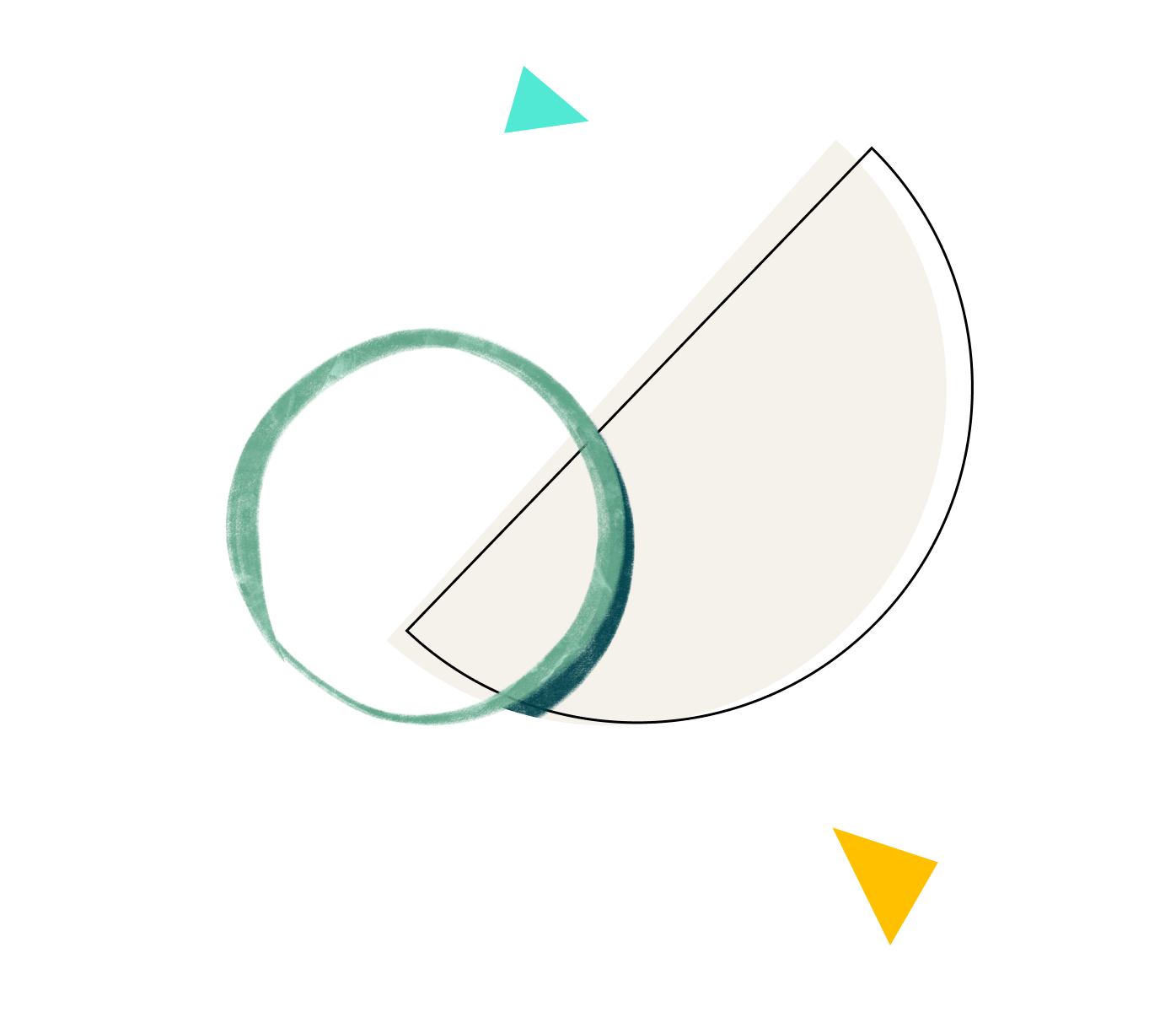Enhance team collaboration with Wrike and Google Sheets
Integrate Wrike with Google Sheets in a real-time Wrike Sync powered by Unito. Connect tasks to spreadsheets in minutes.
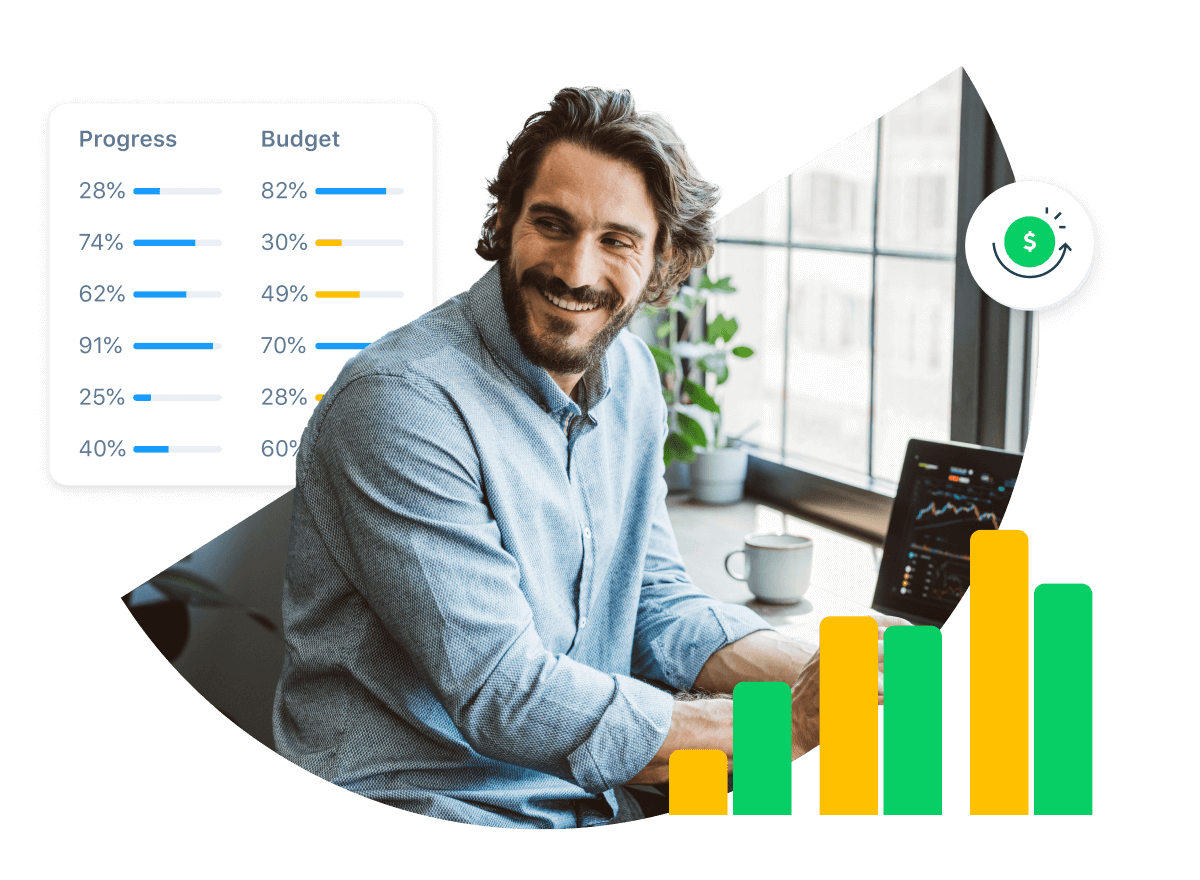
TRUSTED BY 20,000+ ORGANIZATIONS WORLDWIDE
Connect Wrike tasks directly to your Google Sheets
Wrike’s two-way sync with Google Sheets empowers teams to speed up work and increase efficiency, facilitating seamless editing and collaboration.
Stay up to date
Simplify reporting to stakeholders and teams by automatically populating your tables with the latest project details.
Remove mundane tasks
Eliminate the chore of copy-pasting tasks to spreadsheets for good — use Wrike’s automated Project Sync to do it for you.
Let Wrike do the heavy lifting
Sync Wrike fields that matter, including assignee, date, time, comments, description, status, attachments, and more.
Connect your Google Sheets in Wrike with one click
Create, edit, and share spreadsheets wherever you are with Google Sheets, and get automated insights from your data in Wrike.
Sync without the chaos
Project Sync lets you turn Wrike tasks into Google Sheets rows and populate spreadsheet columns with the details of each task. A simple two-way integration keeps Wrike and Google Sheets updated in real time. As you make changes in your spreadsheet or Wrike task, those changes are instantly reflected in the other — no coding required.
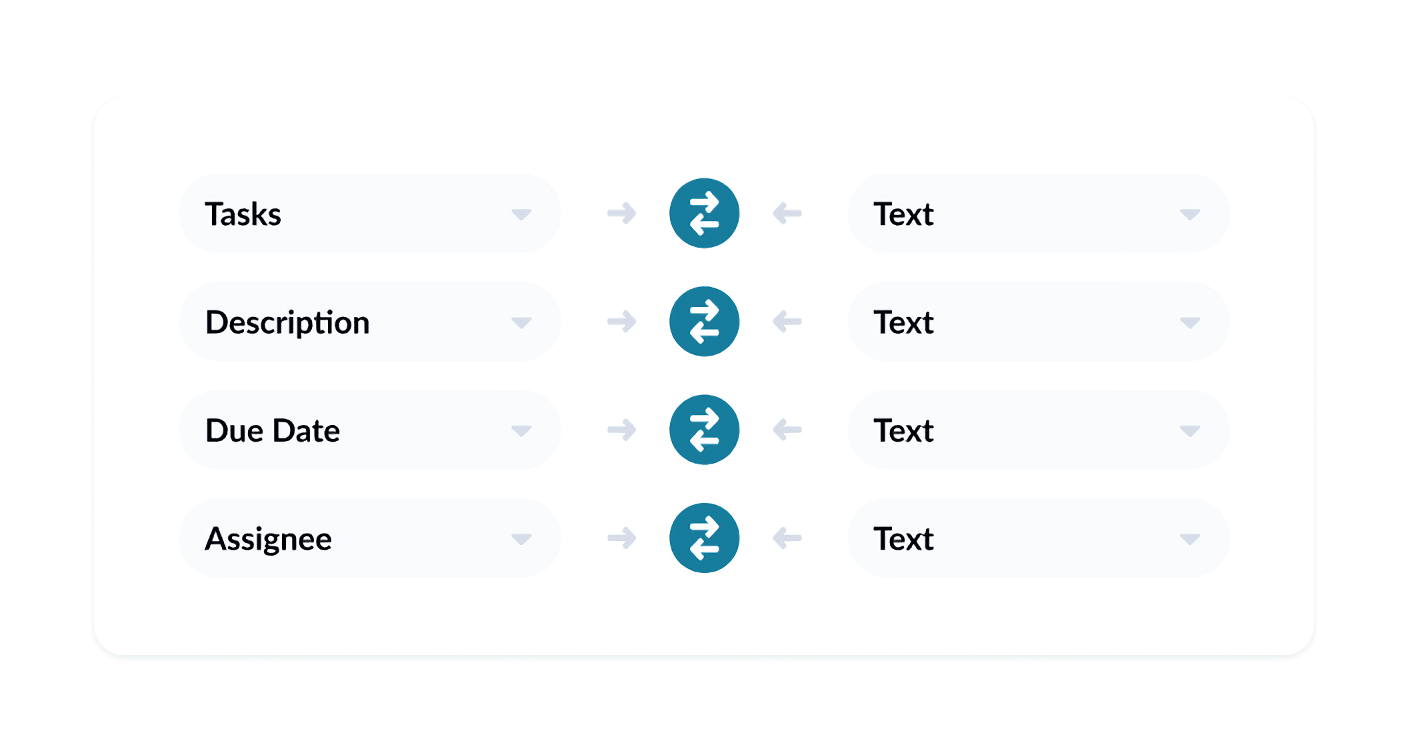
See only what you need
Simply point and click to set a few basic rules and filters, choose which tasks to sync, launch your flow, and go!
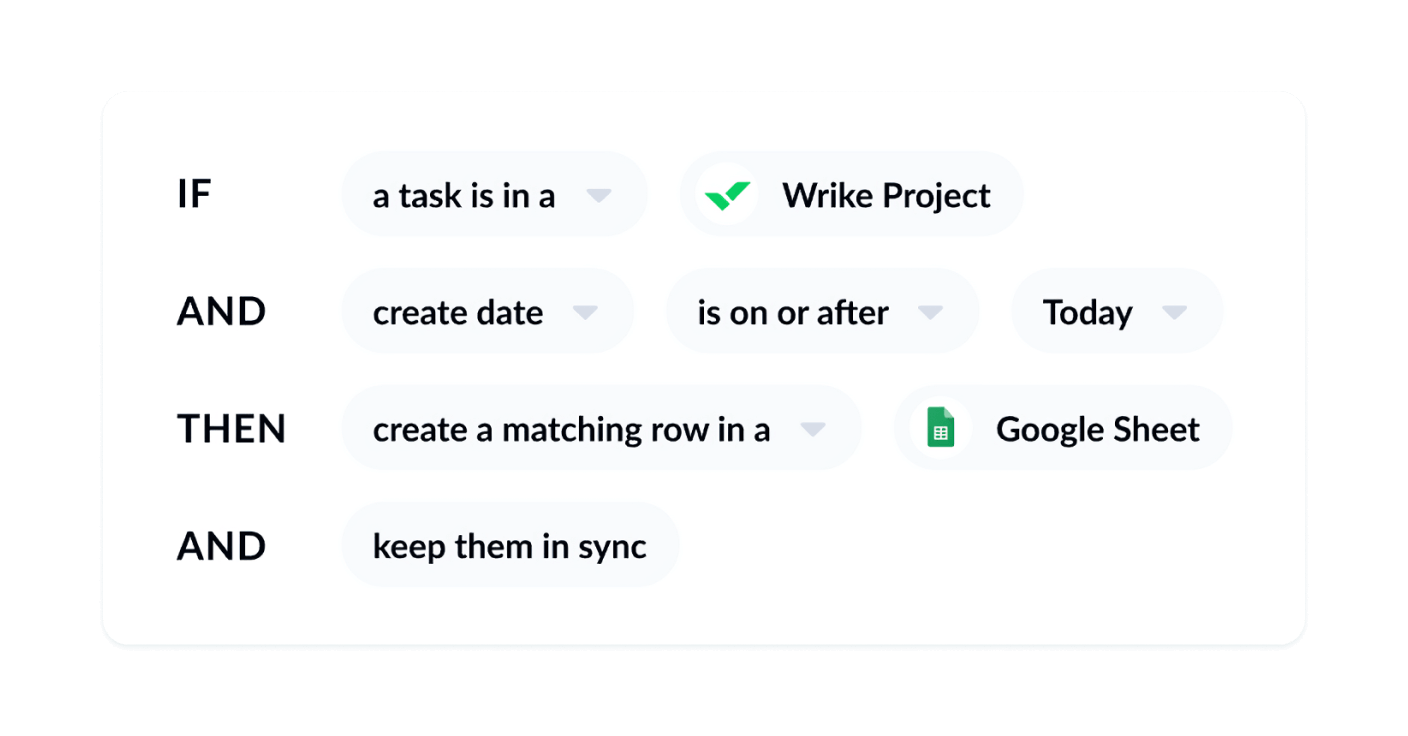
Try our powerful work management software today for free
Sign up for a free two-week trial of Wrike today — no credit card required.