1. Create a direct shortcut to Wrike from your desktop
Right-click your mouse on the empty spot on your desktop, choose New (1) and Shortcut (2).
Type www.wrike.com in the pop-up window (3) and click on next (4).
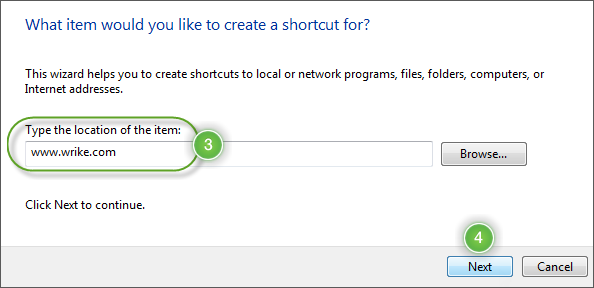
Type your shortcut’s name (5). You might want to call it PM Expert or just stick with Wrike :) Then click on “Finish” to create the shortcut and enjoy quick access to your favorite project management tool.
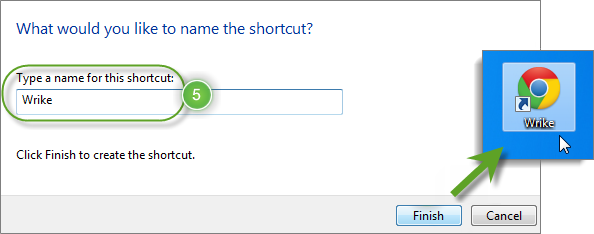
2. Add Wrike to the Quick Launch Toolbar
You can pin Wrike’s shortcut to the Quick Launch Toolbar, so that it associates with your default browser and can be accessed really quickly. To do this, simply drag Wrike’s shortcut, which you’ve created in the previous step, to an empty area of the toolbar until you see the Pin to Google Chrome (or your default browser) sign, and then drop it.

Now, you’ll be able to access Wrike project management software every time you right-click on the browser icon:
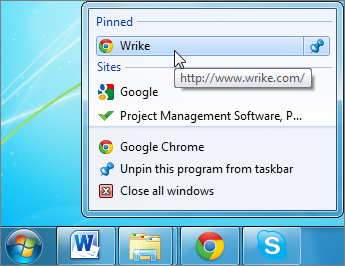
These simple tips can make a big difference in your habitual work. Go ahead and try them out!



