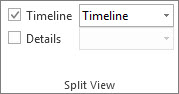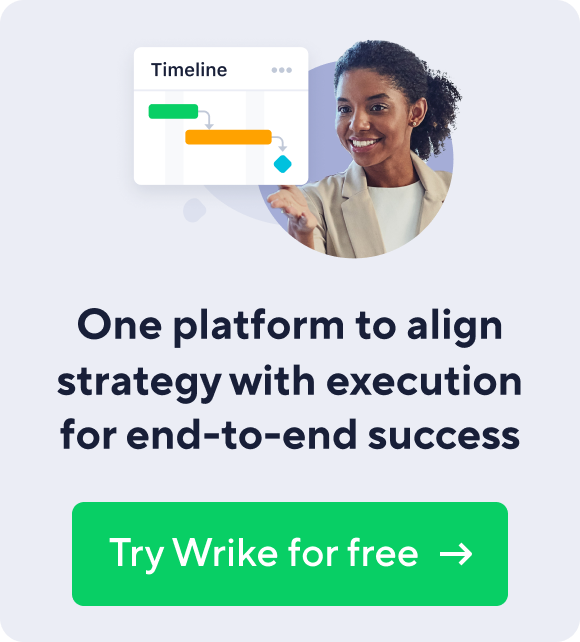Project Management
7 min read
How Enterprise Insurance Professionals Use Project Management Software To Succeed
The insurance industry has been evolving rapidly over the past few years, with market conditions and customer preferences driving significant changes. As a result, insurance professionals are constantly under pressure to deliver better results in less time. One way to do this is by using project management software. Let’s take a closer look at how enterprise insurance professionals can use project management software to succeed.
Try Wrike for free
The role of project management in insurance operations
Project management is critical to the insurance industry because it enables professionals to coordinate and manage complex workflows and processes. With project management software, insurers can track tasks, manage deadlines, and allocate resources efficiently, directly resulting in increased productivity, better quality of work, and timely delivery of projects.
Project management plays a key role in risk management for insurance companies, as it allows insurers to identify potential risks and develop strategies to mitigate them. This is particularly important in the insurance industry, where risk assessment is a core function.
Project management also aids insurance companies in staying competitive in a rapidly changing market. By streamlining processes and improving efficiency, insurers can reduce costs and offer more competitive pricing to customers.
Key challenges faced by insurance professionals
Insurance professionals face numerous challenges, including a complex regulatory environment, pressure from competition, and an abundance of data that needs to be analyzed.
The regulatory environment in the insurance industry is constantly changing, and compliance is a top priority for insurers. Project management software ensures that all projects are in compliance with regulatory requirements and that any changes to regulations are quickly and efficiently implemented.
Because competition in the insurance industry is fierce, insurers need to be able to quickly respond to market changes and customer demands. By utilizing project management software, they can stay agile and responsive, using real-time data and analytics on project progress and market trends to their benefit.
Evaluating the Best Project Management Software for Insurance Professionals
When evaluating project management software for the insurance industry, it is important to consider the following essential features that will enable insurance professionals to manage their work effectively:
Task Management: Easily assign tasks and deadlines to team members.
Resource Allocation: Quickly allocate resources such as time, budget, and manpower to specific tasks and projects.
Project Visualization: Be able to visualize the progress of a project through Gantt charts, calendars, and timelines.
Collaboration Tools: Communicate with team members and stakeholders effectively through chat, comments, and fire sharing.
Reporting Functionality: Efficiently generate reports on project progress, team performance, and resource utilization.
Top project management software options for insurance professionals
There are many project management software options available in the market, each with its unique features and specifications. Here are some of the top project management software options for insurance professionals:
Wrike: Streamline work processes for maximum efficiency, empowering teams across all departments to collaborate, manage projects, drive strategic initiatives, and achieve goals.
Asana: Manage tasks, track progress, and collaborate with team members effectively. It has a user-friendly interface and offers a wide range of integrations with other software.
Trello: Organize tasks and projects into boards using a simple interface and features such as checklists, due dates, and labels.
Jira: Widely used in the software development industry, Jira offers features such as agile boards, issue tracking, and release management.
Streamlining Insurance Processes with Project Management Software
Insurance companies can streamline a number of processes with project management software, starting with enhancing communication, automating repetitive work, and ensuring regulatory compliance.
Enhancing communication and collaboration
Improve communication and collaboration between team members with project management software. It is now easy to share files, updates, and feedback in real time, enhancing the decision-making process and ensuring everyone is on the same page.
Automating repetitive tasks and reducing manual work
Save time and reduce manual work by automating repetitive tasks with project management software. Tasks such as data entry, document management, and report generation no longer need to be completed by you, reducing the risk of errors and inefficiencies.
Managing risks and ensuring compliance
Use tools provided by project management software to track compliance metrics, manage document approvals, and automate the reporting process. This allows you to adhere to all compliance policies and avoid any regulatory penalties.
Try Wrike for free
Measuring the Success of Project Management Software Implementation
Simply implementing project management software is not enough to guarantee success. It is important to track key performance indicators (KPIs) and assess the return on investment (ROI) to ensure that the software is delivering tangible benefits.
Key Performance Indicators (KPIs) to Track
Tracking KPIs is essential to measure the success of project management software implementation, specifically project completion times, resource utilization, and cost savings.
Monitoring project completion times before and after implementation will provide valuable insight into the efficiency of the project management process. It will be easier to identify areas where the software has improved efficiency and areas where there is still room for improvement.
Also, monitoring resource utilization will optimize resource allocation and improve overall efficiency. This monitoring will give you insight into where resources are being underutilized and overutilized.
As for cost savings, monitoring these will highlight the financial benefits of project management software. When addressing stakeholders, you will be able to demonstrate the tangible benefits of project management software and justify the investment in it.
Assessing the Return on Investment (ROI)
Project management software can be a significant investment for insurance companies. Therefore, it is essential to assess the ROI of implementing project management software. Be sure to analyze metrics such as increased project completions, improved efficiency, and cost savings, as these are indicators of successful project management software implementation.
It’s important to track the following ROI metrics:
The number of projects completed before and after implementing the software to see if there is an increase in the number of projects completed.
Resource utilization, projection completion times, and error rates to determine if overall efficiency has improved.
Labor costs, material costs, and error rates to see if there are reduced rates that justify the financial investment in the software.
Conclusion
As the insurance industry continues to evolve, project management software has become increasingly important for insurance professionals to succeed. By streamlining processes, enhancing communication and collaboration, automating repetitive tasks, and improving compliance, project management software can drive operational excellence and improve customer satisfaction. With the right project management software in place, insurance professionals can manage their work more efficiently, meet compliance requirements, and achieve their goals.
Interested in leveraging more data in your project management practices? Learn how integrating data analytics can improve decision-making, efficiency, and results. Experience the power of Wrike with a free trial and unlock your project's potential using data-driven insights.
Try Wrike for free
Note: This article was created with the assistance of an AI engine. It has been reviewed and revised by our team of experts to ensure accuracy and quality.